Apple’s portable music player is remarkable. Immediately popular, it is still perceived as a must-have gadget, and admired for its looks as well as its performance. The iPod gets consistently good reviews, commands a premium price, and grabs a large share of the MP3 player market. Is it worth it? Here I take a close look at the top-of-the-range iPod Photo 60GB. This has a colour display, the largest available storage capacity, and shows pictures as well as playing music. By way of comparison, I’ve also been reviewing the Creative Zen Xtra, which has the same storage capacity, but with a mono screen and no photo features. It is also around 40% cheaper. Recent reviews of the iRiver H series also help to inform this review.
Getting started
There are two main components to the iPod experience. One is iTunes, which is song management software for your PC or Mac combined with an online music store for legal downloads. The other is the device itself. Unpack the smart cube packaging, and here’s what you find:
- iPod photo
- Installation CD for PC and Mac
- Universal power supply, which clips together to support your local mains socket standard.
- Dock unit, with line out and svideo sockets.
- Earbud headphones
- Firewire cable
- USB 2.0 cable
- AV cable
- Slipcase with belt clip
- Small drawstring bag
- Getting started booklet
To get started, you have to charge the iPod, install the software on your computer, then connect the iPod to the computer, either directly or via the dock. I did my first test with an Apple iBook. Apple’s system updater actually includes the iTunes and iPod software, and I keep the Mac up-to-date, so I didn’t have much to install. I connected the iPod, the Mac recognized it, and I was able to transfer songs from iTunes and play them. By default, iTunes copies all its content to the iPod. There aren’t any demonstration songs on the iPod, so until you do this you cannot test it out.
I also tried the iPod on Windows. It wasn’t so smooth, mainly because I’d used it with the Mac first. The installer said it needed to format the iPod, which it did all night without completing. I closed the dialog; another appeared asking for the serial number. After that the installer crashed. I used Apple’s utility to restore the iPod to a clean state and had no further problems. The manual warns that moving an iPod between Mac and Windows requires wiping all its data.
The iPod
The iPod itself is beautifully designed. It looks well-made, with a white front and a mirror finish on the chrome back. Be warned that the mirror finish picks up dirt and scratches easily, unless you use the supplied slipcase. It’s also small, substantially smaller than the Zen Xtra.
The design philosophy is minimalist. Whereas the Creative device (for example) has seven separate controls, the iPod has two, the click wheel and a hold button. The click wheel is touch-sensitive and has five buttons arranged with one in the centre and four on the wheel (see image). Control is by clicking the buttons or stroking your finger around the wheel.
The iPod user interface is based on hierarchical menus. When navigating, the wheel is essentially a scroller, where clockwise scrolls down and anti-clockwise scrolls up. The centre button is called Select; this opens the current menu item, while the Menu button closes it. So to play a song, you would open the Music menu, then perhaps Albums, then scroll to the album you want, open it, scroll to the song and click the Select button to play it.

This is the famous iPod Click Wheel. The white centre button is called Select; there are four other buttons, and the wheel is "rotated" by stroking your finger round the rim.
When a song is playing, the three other buttons become important. One jumps forward in the song, one jumps back, and the other toggles between play and pause. Rotating the wheel controls the volume. The display shows the track length and time elapsed, along with the title, artist and album.
Some of these details are configurable. For example, you can display album artwork when available, by choosing this in iPod Options in iTunes. You would have thought this would also be in the Settings menu on the iPod, but it isn’t. The artwork displays very small, to leave room for the other information, but it is still a nice feature.
The iPod also supports playlists. You can manage these in iTunes, or add and remove songs in on-the-go playlists. To add a song, press and hold the Select button when a song is playing. To remove it, find it in the playlist and press and hold Select. Very handy.
Once you have grasped how the Click Wheel works, it is easy to navigate and control the iPod. The reason I’ve described this in some detail is that creating a user-friendly and workable user interface is not trivial. For some users, this makes all the difference between a device they will enjoy and a device which they are unable to use. It’s not perfect though. The problem with hierarchical menus is that they can be ponderous. To get from one branch to another you have to click your way back to the trunk, then out to the other branch. You can mitigate this by copying submenus to the top menu, via Settings. What’s more important is that with the iPod you always know how to get where you want. It’s a great achievement.
Note that there is no power switch on the iPod. You can reset it in an emergency, but it never really turns off. This is good for usability, but doesn’t help the battery life; in practice it is a good compromise.
Sound quality
This is a tricky one. First of all, the iPod sounds very good. Do you need to know more? Here are a few observations. Assessing sound quality is difficult, very difficult. You have to match volume levels precisely, choose a reference source, and perform blind comparisons to avoid being influenced by your knowledge of what is playing. You have to use different types of music, as well as comparing the different codecs and bitrates that iPod supports. This review isn’t the place for that. I will however give a few informal comments. I am sceptical of claims that AAC sounds vastly better than MP3, or that the iPod sounds a lot better than rival players. I chose a CD that I know sounds very good (it was The Best of Chesky Records) and copied it in both MP3 and AAC, using 192 kbs bitrate but otherwise default settings. File size turned out similar, and so did the sound quality. When I played them, I couldn’t be sure which I was listening to. That doesn't mean AAC is not better than MP3 in an absolute sense. It is just that in this context I found the difference inaudible.
For a further test, I played the CD on a high quality home stereo system using Sennheiser HD 600 headphones. I listened to the same piece several times on the CD, the iPod (AAC), the Creative Zen Xtra (MP3), and the iRiver H140 (MP3). The iPod has the quietest output of these players, so I set the iPod to maximum volume and matched this by ear on the other players. I turned off EQ in every case. They all sounded very good and I would be happy with any of them. For what it’s worth, my subjective impression is that the iRiver sounds closest to the CD. The Zen I felt imparted a very slight roughness to the sound, while the iPod I felt fractionally smoothed the sound. You might get different results with your choice of music, your headphones, and your judgment.
Overall I don’t often see complaints about the sound quality of any MP3 player; I think you will be happy. I should also mention the iPod’s EQ, with settings such as Bass Booster, Loudness and Small Speakers. I don’t tend to use EQ, but it can be useful especially in vehicles, aeroplanes, or other music-hostile environments.
The iPod supports a number of audio formats. These are AAC, Apple Lossless, MP3 (up to 320 Kbps), WAV, AA (audible.com spoken word) and AIFF. It cannot play WMA, the standard Windows format, although iTunes will convert unprotected WMA for you, probably with some loss of quality; nor does it support the open source Ogg standard.
Photos
The iPod photo can store and display images. You can only copy photos to the iPod via iTunes, not direct from a digital camera or memory card, though there are some ifs and buts. Here we get a little deeper into the workings of the iPod. You can use an iPod for storage of any file, but simply putting a file onto the iPod does not register it with the internal database that the device uses to find and display items. This applies to music as well as images. It is only via iTunes that you can truly transfer content. So you can get add-ons that will copy images from a memory card to the iPod, but only for storage. You still have to connect the iPod to a computer, import the images into iTunes, and then sync the images back to the iPod.
Images are copied to the iPod in an unspecified format. You can also ask iTunes to copy the source files, but these are not the ones that will get displayed. They will be sorted into the same albums as in iTunes, and you can navigate to individual images on the iPod and display them, or play an album as a slideshow. A neat touch is that slideshows can be matched with music playlists.
So this is the scenario. You take your holiday snaps and import them into iTunes. Then you transfer them to the iPod and select a playlist for the slideshow. You visit your friends, connect the iPod to their TV with the supplied AV cable, and play your slides with background music. Failing that, you can just pass around the iPod; but the screen is very small. You can’t zoom in on the detail which is a shame; the Click Wheel could work nicely for this.
Using the iPod as a hard drive
The reason you buy a 60GB iPod is either because you like to carry a vast amount of music, or more likely because you like the idea of portable backup or file transfer. The good news is that the iPod shows up as a standard USB mass storage device. Oddly, this is not enabled by default. You have to go into iPod options in iTunes and check Enable disk use. After that you can copy files back and forth as with any external hard drive. Performance is fair, though it’s not the fastest USB 2.0 drive I’ve seen.
The mystery of Do not disconnect
There’s an oddity on Windows. If you enable disk use, the iPod displays a Do not disconnect message. Even exiting iTunes doesn’t remove the message. There’s no obvious documentation on this, and I guess some users have bravely ignored the message and yanked out the plug anyway. The reason appears to be that you are meant to stop the device first. If you click on the device icon in the system tray and choose Safely remove hardware, the Do not disconnect message goes away. But here’s another strange thing. Right-click My Computer, choose Properties, then Hardware, then Device Manager. Open up Disk Drives and right-click Apple iPod USB Device, choose Properties, then the Polices tab. Note that the dialog says “Optimize for safe removal … you can disconnect the device without using the Safe Removal icon.” (see image). Hey, it looks like all that Do not disconnect stuff is just to scare you after all.
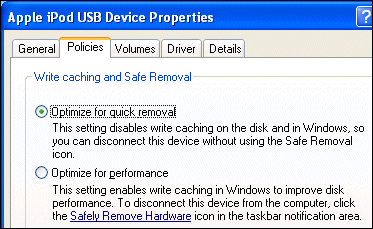
If you have your iPod USB Device properties set like this, maybe Do not disconnect is nothing to worry about.
Using iTunes
The iPod hooks closely to iTunes. The install process is designed to guide you into registering with iTunes music store, for which you need to give your credit card number permanently to Apple (bad). The idea is that you will purchase songs that are downloaded first to iTunes and then onto the iPod.
I don’t personally regard iTunes downloads as a good deal, for reasons stated below, but leaving that aside the process is very smooth and there is a free song every month so it is worth registering even if you don’t want to buy. Tunes come down in AAC at 128 kbs; I’d prefer at least 192 kbs, but they still sound good. As for iTunes itself, it is good but not the design triumph that the iPod is. By default songs are in one long scrolling list; to make this more usable you can enable the Browse pane which lets you filter by Genre, Artist or Album, but not Composer for some reason. There are also some excellent advanced features in iTunes, such as the ability to share a library over a network.
Other iPod features
Despite its minimalist design, the iPod has a range of additional features, some not found in rival players. There are rudimentary PDA features, including contacts, calendar and notes. This works best on the Mac, where you can use iSync and iCal to update this information. On Windows, the information has to be copied manually, though there may be third-party solutions. There is an alarm clock and a sleep timer, one to wake you up, the other to turn off automatically when you are asleep. Unless you sleep with earbuds on, you’ll want to plug into an external speaker system for the alarm clock to work. You can get a wireless iPod remote as an Apple add-on. Finally I should mention the simple but time-wasting games, and the support for audio books from audible.com.
Recording on the iPod
The iPod has limited recording support. To use it, you have to buy an external accessory with a microphone input. This enables recording of what Apple calls “voice memos”. The correct implication is that it is not good enough for music; it is only 8khz. Other devices, like iRivers H series, can record in excellent quality without add-ons, so what’s the problem?
This appears to be a way of making peace with the record companies. It makes the iPod useless as a device to smuggle into concerts to record your favourite band. From my point of view as a journalist, it’s a shame, because I often need to record interviews. The iRiver devices are better for this.
Third-party support
This is a big deal. The success of the iPod has enabled Apple to attract a large amount of third-party support, with gadgets that use the iPod’s port. Probably the most significant is in-car integration, with a number of motor manufacturers offering or promising to offer slots for the iPod that will let you control it from the steering column or other convenient location. This makes a great deal of sense, much better in usability and sound quality than messy cassette adaptors. Other useful add-ons include powered speakers with iPod docks, FM radio, and wireless remote control (for when you’ve plugged the iPod into a home hi-fi).
The dark side of the iPod
The dark side of the iPod and iTunes is the DRM (Digital Rights Management) and narrow range of supported audio formats. Apple uses its own DRM system called FairPlay. No doubt other vendors would like to license FairPlay so that they could compete by offering alternative music stores with protected content that plays on the iPod; but so far Apple has not permitted this. No doubt other vendors would like to offer alternative devices that play music purchased from iTunes; but so far Apple has not generally permitted this – I say “generally” because there is a deal with Motorola for iTunes-enabled smartphones and more such deals may be made.
Is this acceptable? Your call, but I’m not comfortable with it. It is archetypal vendor lock-in; you can only purchase protected music from one vendor, Apple; you can only play it on devices from Apple, or its chosen partners.
Let me put this another way. The future of music is digital, with home media servers combined with Internet downloads. You may like the iPod, but are you happy to commit to Apple as your supplier for devices that will play the music you buy, forever? Alternatively, if some other cool device for home or pocket emerges in future, are you happy to re-purchase your music to support some other variety of DRM?
In mitigation, we are talking audio files here. You can unprotect iTunes music pretty easily, either by recording the audio via an analogue connection, or by burning a CD and re-ripping the CD to your PC. The snag in both cases is inconvenience and loss of quality. Generally you can go from a lossy format to a lossless type without any problem, but if you then re-rip to another lossy format, the compound effect of processing and re-processing the sound will spoil the quality.
What about Microsoft’s protected WMA format, is that any different? It is somewhat more flexible, simply because Microsoft’s policy is to license it to all comers. However, Apple has no intention of supporting protected WMA, so these files won’t play on an iPod any time soon.
Fortunately, there is a better solution. Don’t buy music from iTunes; buy the CD instead. You can still use the iPod; the quality is better, and it is generally free of DRM.
Conclusions
The iPod is the best-designed music player I’ve come across. It earns top place in appearance and usability. In terms of features, it is a mixed bag. There are lots of Apple and third-party accessories, but it would be nice to find things like voice recording and FM radio built-in. Recording generally is a major weakness.
Is an iPod worth the extra over something like the Creative Zen Xtra? As ever, it depends. If you value style and usability highly, or have your eye on an in-car adaptor, then yes. If you just want an MP3 player and portable hard drive, the cheaper alternatives are fine. If you need recording features, don't get either; go for an iRiver device instead.
Summary
Good points
- Outstanding design and usability
- Generous capacity
- Strong third-party support including in-car adaptors
- Dock and AV connector supplied in the box
- Also works as external hard drive
- Expensive
- Poor recording features
- Potential Apple lock-in
- Difficult to move between computers
- No support for Ogg Vorbis or WMA
Copyright Tim Anderson 19th January 2005. All rights reserved.
