If you are in the unfortunate position of having a broken Canon MX700 all-in-one printer this is for you. Correction: if you have a broken Canon MX700 and you are foolish enough to want to try and fix it yourself, this is for you. Especially if the print head is stuck on the right hand side, and you get error 5100, or error 6a80, or a loud screeching noise. I realise therefore that this post is of interest to very few people.
Never mind, it gets worse. This unit is not all that easy to take apart, and most things are clipped in place rather than screwed. It is very likely that some clips will break when you take it apart. It is also very possible that once you have taken it apart you still will not fix it, or that you will make it worse by breaking more things. I can also guarantee that you will get inky fingers, because I doubt you will be successful fiddling about with innards of this printer wearing gloves, and probably broken fingernails.
Unless of course you are a Canon engineer and do this all the time, with the benefit of a service manual if you need it, in which case perhaps it will afford you some amusement.
Note: if you just have the 5100 error but the print head unit is not stuck, you might not need to disassemble the printer. Many have found that simply cleaning the timing strip is enough. See here for details. Another common problem is paper jams. Do not resort to disassembly unless you really need to do so.
Please do not proceed unless you understand all of the above and will not blame me for the continuing malfunction of your printer, or its damage beyond repair.
Now with that out of the way I will tell you how I fixed my MX700. The story goes back some time, to when I got error 6a80 and ranted about the price of ink cartridges. At that point my print head was not stuck on the right hand side – in fact it was parking itself incorrectly on the left. I reached the point of discovering a sliding part on the right that temporarily fixed the 6a80 error, and enabled the print head to park correctly on the right, but it went wrong again if I tried to print. I left it alone until I had a few spare hours.
That was today. I needed to make a photocopy, and my spare printer is not an all-in-one, so I set about trying to fix my MX700. I poked around a bit on the right trying to ease the plastic moving parts, but I did the wrong thing somehow, and instead of error 6a80 I had error 5100 and the print head was stuck firmly on the right. Bad.
Just to explain, if the print head is stuck on the right it is pretty much inaccessible. You can rock the print head or tug on it gently, but that is about it.
Of course I Googled. Some solutions said to remove the right panel, but I could not see how to do that. One guy said he successfully took his MX700 apart but did not say how. I decided to have a go. Here is how I did it.
First disconnect all cables. I don’t really need to say that, do I?
1. Remove the right and left silver side panels. Start prising them apart at the top; it may help to tug up on the little tabs you can see on the inside. They are just clipped on and eventually pull away. Remove the silver panel on the front right corner too.
2. Remove the hinged front right panel that covers the card slot. Try not to break the bottom protrusion that forms part of the hinge. Also remove the small black panel at front left.
3. Undo the four black screws on the back of the MX700, and one black screw from behind each of the front panels you removed in step 2. On the right-hand front panel, remove the small part that was attached with the screw you have just removed.
4. Now you can prise off the main black side panels on right and left. I found this tricky. Use a flat blade screwdriver to release two tabs marked with arrows on the inside top cover. The left hand panel I found easiest to start releasing at the back near the screws. I don’t have any easy way though, just use the right combination of tugging and prising until it comes free.
5. I am sure you have noticed that the top unit which has the scanner glass and top sheet feeder is still attached. Now you can remove it. The first step is to detach two connectors at the back left corner:
and to unplug the two white ribbon cables at the back right corner:
and unplug the connector towards the front of the right hand side logic board to which those yellow, brown and orange wires above connect.
6. Now unscrew two silver screws from the large toothed hinge at the back left, which you see when the top unit is raised. Once these screws are removed you can lift off the top unit, but take care, because the smaller of the two white ribbon cables is clipped in place at the back right. You need to thread this out from under those clips before you can safely lift the top unit free of the bottom unit.
7. At this point you can place the top unit somewhere safe and congratulate yourself – first phase completed successfully.
The next step is relatively easy. First unplug the small two wire connector at front right, with cables that run into the top black panel. Then remove four silver screws from the top black cover – one in each corner – and prise it off. Pretty easy compared to the side panels.
At this point if you are lucky you can persuade the print head unit to slide to the left and inspect the right hand area, which has all sorts of interesting features.
If you gently rotate the large gear on the right by pushing it back along the top – in other words, counter-clockwise as seen from the left – you can see the wipers move forward and back and the purge pads rise and fall. The wipers can get stuck in a forward position; this is one possible cause of the 6a80 error. I took the opportunity to do some cleaning up and to apply a little white lithium grease to the plastic moving parts – take care not to get this on the wipers though. I made sure the print head was moving freely, then I re-assembled the printer and hoped the job was done.
Re-assembly by the way is pretty much the reverse of disassembly. The hardest part is threading the white ribbon cable back into the clips at the back right – you have to hold the top unit in one hand while threading the cable with the other, or get a friend to help, or do your own thing with imaginative supports.
Unfortunately in my case after I re-assembled the machine it STILL DID NOT WORK. The print head promptly got stuck again on the right. I did not give up; I took it apart again and went even further. So read on if you want to know more.
When I got back into the cavity on the right hand side where all the action is, I noticed a spring out of place under a white plastic arm on the right. I corrected this, re-assembled, and it STILL DID NOT WORK. I got loud screeching, then a 5100 error. I was about to chuck the MX700 in the skip, but read something on the web about the screeching being caused by a dirty timing strip. Was it worth a third attempt? Maybe. I decided to have a go.
This time I had real difficulty persuading the print head to budge. I removed the ink cartridges and lifted out the print head so I could put it out of harm’s way. I also found a tiny spring rolling around and did not know where it had come from. All bad news. Finally I pulled with considerable force on the print head unit. It moved to the left, but also a strip of white plastic came free. While this was depressing, I did notice that the white strip included a notch that matched the tiny spring. Maybe bad news could be good news.
Clearly the whole print head unit would have to come off. I discovered the way to do this.
First, remove the delicate timing strip. This is easily done; just unclip it from the springy clip at the right and pull it out. Note that it goes through the print head unit, not just behind it. Put it somewhere safe.
Next, note that the rail on which the print head slides is held on by three screws. Undo these screws, and the rail comes away. Unhook the rubber geared belt which drives the print head unit along the rail. Note that the belt remains attached to the print head unit. Now you can remove the rail and the print head unit, though I actually left the ribbon cables attached so it was not completely free.
It took me ages to puzzle out how the white plastic strip that had come away should attach to the print head unit. I can tell you that there is only one sensible way it can go. I removed the other white strip with its four springs (beware losing the springs, they can jump anywhere), then fitted the other white strip with its own spring, then the other white strip, then I replaced the four springs. I hope you will not need to do this.
At this point you can do a lot of cleaning up. I cleaned the rail, and I cleaned the timing strip. I also cleaned the inner print head which was gummed up with ink. I reassembled, and put a little new white grease on the rail. When you replace the timing strip make sure no ink gets on it, and note once again that it goes through the print head unit and not just behind it. Make sure the print head unit travels easily on the rail.
I reassembled one last time. With no great expectation I turned on. Humming, whirring, no error. I did a test print.
Amazing. Well, I admit there are some funny smudges on the print and I don’t know why. Still, it is a big step forward from error 6a80 or loud screeching. Maybe I can fix it …





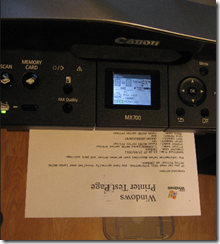
I have an MX700 which I have always been really happy with. As with others I have found that it is “printing” blank sheets. Repeated cleaning/deep cleaning cycles and pattern checks are showing some lines, but very faint. I thought the days of occasionally used inkjet printers getting blocked heads was over 🙁
Anything else that can be done before replacing or cleaning the head? Does the printer need to the dismantled completely to get the head out?
My printer had a jam that I was unable to clear by any other means than to completely disassemble using your instructions. Everything came apart and went back together easily enough. However now when it’s plugged in all I get is a light “alarm” light and nothing else. Guess I must have missed plugging something back in or tore something up somewhere.
Thanks Tim! I appreciate you taking the time to post this. Now I too have a printer that works. I doubt I´d have started on the repair job if I hadn´t found these instructions first. Mine was a fairly easy job (once it was apart), just needed to recover a bit of plaster that had fallen in to it from a crumbling ceiling . Thanks again. Steve.
I have a Cannon MX700 which will not power up. I do have power in the cord that plugs into the adpater. I have taken the AC adapter out , so which terminals to check with a multi meter to see if good or bad? Thanks
Hi: Printer was working great. All of a sudden The power won`t come on.Evidently I`m not the only one with this problem.How difficult is it to replace the AC module? Can I get to it without taking the whole unit apart? The cord and receptacle test good.
Thanks,Stan
Hi Tim
I too followed your instructions and now have a working printer. Mine only stopped working because of a paper jam! I couldn’t bear to throw it out, especially as I has a load of new cartridges. I did break a couple of tabs, but they so far have not made much of a difference to the performance. Most difficult part was the white ribbon cable on the top of the unit. You do have to be very careful. As to what I fixed by doing this I am not sure what I did to mend it. I took the print head out and gave it all a good clean, removed the print assembly but the white plastic thing that sits between the head and the rail came off. I figured it out how to put it back. I had already accidentally removed the timing strip so gave it a clean and finally reassembled the printer. It took 2hrs 20 mins. I saved one screw and a small spring! Hoping not to have to put that spring back where ever it came from. Is it worth doing this? Yes in terms of delaying its final destination in landfill, no in terms of time. Thanks Tim.
If the printer head is locked to the right, you can rotate the gears bearly visible between the right wall and the printer head assembly. As shown in the next to final picture in the article, pushing the gears to the back of the machine causes the head cleaners to move but also causes a lock mechanism to rise. This will help avoid having to disassemble any of the belts.
If you need to get into the scanner top: Pry off the keypad covers. Start on the left and right ends along the gap between the scanner and the keypad. Under the keypad cover are screws for the keypad. After pulling the keyboard there are two screws that hold the front edge of the scanner cover. There are two releases, one on each side, half way back along the lower edges that push in with slight force to release the middle of the scanner cover. Finally there are tabs that can be pulled out slightly to release the back of the scanner cover. Note: To put the display connect back in, the top of the fixed connector on the keypad hinges up. Put the ribbon cable back in and fold the top back down.
Dear Tim,
Thank you very much for the detailed disassembling instruction. My husband and myself never ever thought about doing that by ourselves. First idea was bringing it to a “repair shop” but there was no shop in near area so a few days the non-working printer was just staying in our living room on a table wasting a lof of room. My husband was searching for hints and ideas all trough the internet (we would have appreciated a german instruction) before he found your page and then we followed together all your described steps. After the first removed silver cover plate I said to him:
“I bet we will manage to disassemble but we will have no chance putting it back together. If we manage then I will invite you to a big dinner in a good restaurant. ” So what else can I say except that we go out for dinner tonite and I have to pay 🙂
Even if it really was not that easy (not only because of the language) we managed to repair the
Canon printer in about 2 hours and IT WORKS AGAIN!!!!!!!!!!!! and nothing was broken and no other fault occures… Thanking you once again… Monika
Excellent, hope it works for a long time now.
Tim
My MX700 has been in the closet because I could not solve a “paper jam” problem. There would be no paper jammed; finally I started to look into what the problem was and using a small flashlight looking into the rear paper feeder I observed a cable ( beige cover) hanging down in the paper path….I assumed that as the paper came thru the rear roller and encountered this cable the paper would stop moving – being obstructed by this cable/wire. I could not reach it easily and tried to push it up out of the way using a long flat knife, but alas it would not stay up. So using the instructions on this site I started to take the machine apart hoping to get access to the wire so that I could tape it or move it out of the paper path permanently. This wire is located at the bottom of the assembly and not accessible from thru the bottom case ( it is one piece of plastic). I have removed many screws trying to detach the assemble from the bottom case – looking from the front the left side (with all the gears etc) is free to lift but the right side (with the electronic board) will not lift up and I cannot see any screws holding it in place. Has anyone else dealt with this problem….and how can I lift the entire assemble away from the lower case….is there a hidden screw someplace….what could be holding the assembly to the lower case. Any advice appreciated.
Tim,
Well after closer looks, I found the problem. As it turn out, what I was seeing and thinking was a wire/cable was not that at all. It was a hair band – probably from my teenage daughter. I was able to get a hook on it and it came out…..I was nerveous at first to pull it (thinking it was a wire) but it came out so easy. Now I gotta see if I can get this thing back together and see if it still works after all my attempts to remove everything. Thanks for your instructions.
Tim,
This is very frustrating. Got it assembled to the point where all the cables were hooked up. I left off the side covers to test it. Unfortunately when I turned it on I got a grainy blue screen – any ideas? I have two: one of the ribbon cable in the back is damaged or the circuit board is damaged. It is hard to believe that the circuit board is damaged. Or is there something else I missed? If only I had been able to get the hair band out before taking this this thing apart. Help is welcomed.
Jim
Only suggestion I can make is take it apart again and check all the connections. Or throw it in the skip …
I’m having a really difficult time with the last part of step 3. I took off all the screws but, the part that was attatched with the screw won’t come off. Help?
First off, great work and thanks! If your printer head is STUCK ON THE RIGHT you can use the wheel on the right (as pointed out by another poster) to get the lock to disengage. Keep turning it (I used a small screwdriver) until the pad portion lowers and the wiper blades move far enough (I found it easier if they were back, not forward) until you can slide the head to the left. (As a side note, the wheel would turn freely for the wiper blade portion, then stick. I required a bit of careful, steady force [small click and it gave way] to get the wheel to continue turning until the pads lowered, thus allowing the head to slide left). I also found that the silver side panels went on easier if attached to the black side panels before being reattached to main body. I also “tested” my printer before reattaching all the plastic – simply make sure all wires are connected and it will power up. (of course, as with all electronics, DO NOT TOUCH any of the solder points or circuit boards)
Tim, let me add myself to the list of thankful MX700 owners. My son and I tore it down and reassembled it after a 6A80 error in just under 4 hours and now it seems to be working fine. Without your clear descriptions and photos, I would have never attempted such a project. Thank you again.
Thank you Tim, so much for your altruism to write all this so practical quide. I’m wondering for your patience and I’m also wondering for the silence of CANON for all these errors that Canon’s user run in internet for get solution. Anyway, following your instructions I repaired the 6A80 on my MX700 and now I allways face error 6000 and I’m so disapointed and what to do. Thank you. Antonio – Greece
I disassembled following your excellent instructions (thanks!), was able to free my printer head, cleaned parts, then reassembled. Plugged back in, pressed the power button, and nothing! Pulled off the right panel again and inspected the board connections, and everything looks OK. Any ideas?
If there is no activity at all that does suggest a wrong or missing connection – double-check all the ones you disconnected. No other ideas, sorry!
Tim
Just purchased a power supply for a dead mx700 BUT its still dead
I live south of London KT3
So I now have a power supply for sale
Cost £45.00 Sell £20.00 + postage
regards
Robert
Great info here, and a huge bit of thanks to Yesican for the detailed teardown instructions. My MC700 Pixma was quite laden with ink.
That hidden screw in the middle took a bit to find. Once you take off the plastic wire rail if you line up your screwdriver right next to the spring you should be over the screw. You really need a good flashlight for this whole job, but seeing that screw is impossible without one.
Just to confirm, the silver panels don’t need to be removed. Once off they do make it easier to get at the middle tab holding on the black panels to which they attach, but the work that saves isn’t worth the work of taking off the silver panels.
Removing the cables and wire connectors is another difficult chore. My guess is they were put together with the intent that if you remove them you need a special tool. I recommend a pocket knife and some strong tweezers or needlenose pliers with a fine pinching grip.
Don’t do what I did:
* Don’t wear something nice; that ink gets everywhere even before you’ve got it half open.
* Don’t leave the paper in there thinking that when reassembling the printer the paper won’t get pinched in between some things, causing errors and requiring you to take it all apart a second time.
* Don’t try doing the job without a magnetic screwdriver that fits the screws.
* Don’t forget to clean the lower housing thoroughly before replacing the clean absorbing pads. There’s actually about half a pound of congealed ink on there that you’ll need to scrape up and dispose of properly (not in the toilet unless you link persistent stains).
When I was finished I got an “error 5b00 service required” message. Here’s how to fix that:
1. While the printer is off, hold down the STOP button then hold down the power button.
2. Release Stop then tap Stop 2 times before letting off of the power button.
3. This will get it into service mode. Wait for the screen to show that it is idle.
4. Without holding the buttons down, tap in this sequence: Stop 4 times, Power 2 times.
5. Wait for it to go through a rigamarole then display Idle again before you power off the printer. Power back on to test if this works.
Apparently the sequence in step 4 might be different for you. If something doesn’t work, try tapping Stop 5 times or something. Also, everything involved with taking about this printer requires you to hold your mouth right. Consult your handbook for that.
Thanks Tim, for your time and info.
I’m not sure in following removal of top unit #6. After the 2 screws are removed and I pry the gear arm away
from the printer cover, how does the unit release from the right and left pivot points?
Gil
MX700 Error 5700
I have a MX700 and am getting the Error 5700 which I gather is a paper Feed problem at the back tray.
I see that Larry back in Oct 2102 posted her that he had the same problem, but I could not find an solution posted here.
Has there been a solution that I missed? If not does anyone have any thoughts on how to fix that?
Thanks, steve
Thank you very much! My MX700 printer came up with the 6A80 error code…I took it apart as you stated…took apart the ink tank area, and found it to be pretty dirty with animal hair and dust!! Cleaned it up a bit and whammo..the printing area now slid smoothly! Few extra parts when all was said and done,lol but it works! TY
My cannon printer MX700 has error code 6A80 with the ON/OFF and Alarm buttons blinking. I used the 1,2,3,and 4 button solution which requires you to hold onto the those buttons for some seconds, while releasing your finger on the the ON button when the green light appear. I tried it several times but did not work. would appreciate a You Tube help. Thanks
Hi Tim,
Thanks for guide its great; reattached the the plastic tape that was unattached thru the head, put everything back with the side silver panels and back black tray almost looking part; it won’t power up though when i press the power button. Do all the panels need to be back before it will power up?
Thanks,
Ted
We’ve had an MX700 for years and it’s been 100% reliable till a couple of weeks ago when photocopies and faxes failed to print – no error messages, paper feeds but it comes out blank. Scanning is fine and printing from a file via a PC is fine.
Can anyone help?
I have been looking for instruction on how to replace the Purge Unit in a MX 700. Though that I had come to the right site but have not found any info on replacing the purge unit. Is there a chance that I can get some info on this from this site? Thanks.
Hi Tim,
Is there any chance you know how to fix the U052 and U051 print head errors on the MX700?