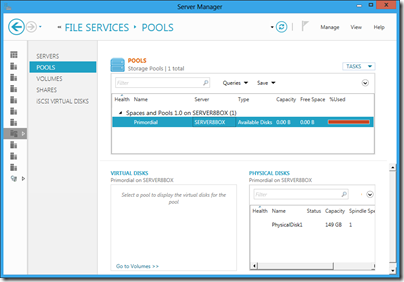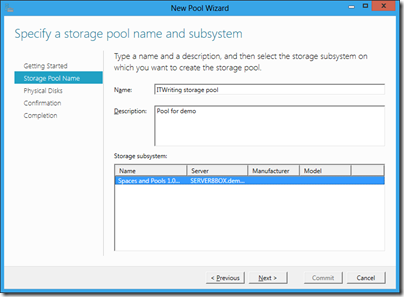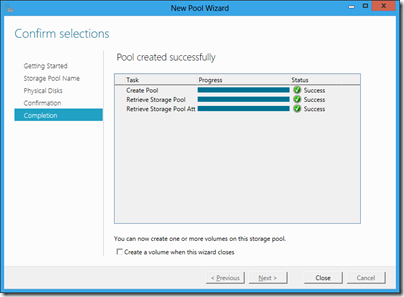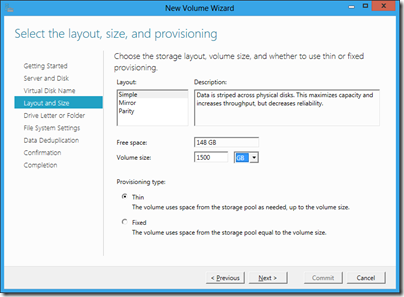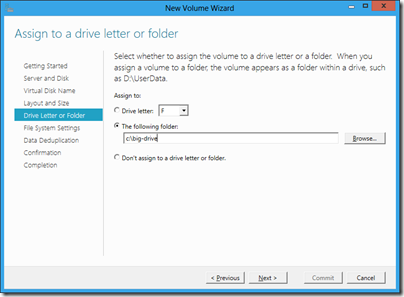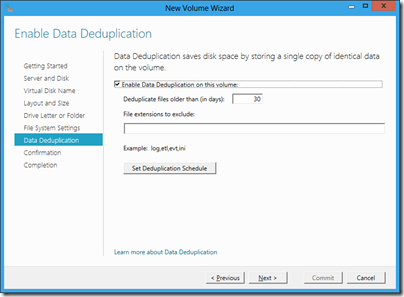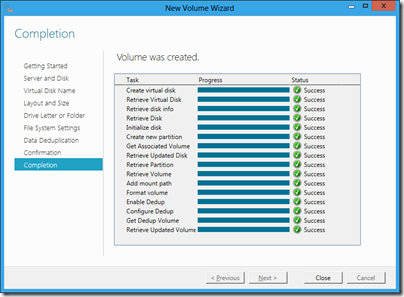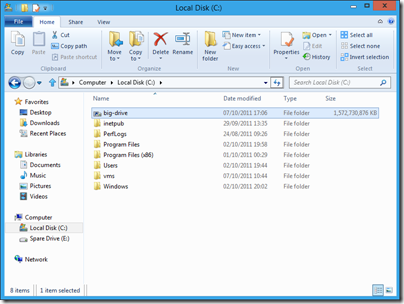Following the release of Windows 8 Consumer Preview, Microsoft is now offering its server cousin. You can download Windows Server 8 beta here.
What’s new since the developer preview? Here are some highlights:
- Metro UI screenshots to follow! There is a new Metro Remote Desktop client as well.
- Voice over IP in Remote Desktop Services
- SMB (Server Message Block) encryption, which you can turn on per share or for the whole server, encrypts all SMB data. SMB is the standard networking protocol for file access on a Windows network. The new feature is aimed at scenarios where data travels over untrusted networks. SMB has also been enhanced to reduce server/client round trips.
- Always Offline is a new mode for offline files. Normally, if you use an offline folder in Windows then the local copies will only be used when the server is actually offline. In the new mode, the cached files are used anyway, giving local performance. By default the files will be synchronized every 120 minutes.
- ReFS (Resilient File System) is implemented in the beta.
- Hyper-V limits raised: up to 1TB in a VM, up to 64TB in a virtual hard drive.
- Microsoft Online Backup: spotted as a non-functioning option in the Developer Preview, a new Online Backup Service is now implemented, You have to apply for an invitation if you want to try this out.
- User Device Affinity is an enhancement to roaming profiles that lets you specify which computers a user may use for redirected data and settings.
This is new stuff since the Developer Preview; there a lot more that is new since Server 2008 R2