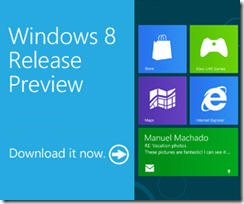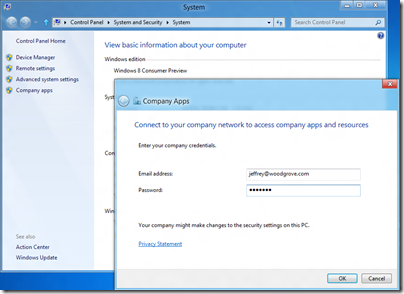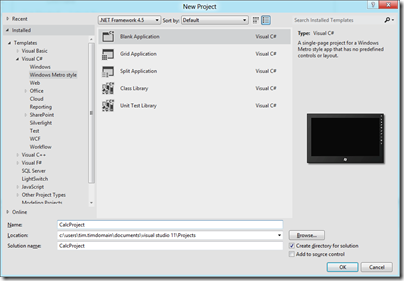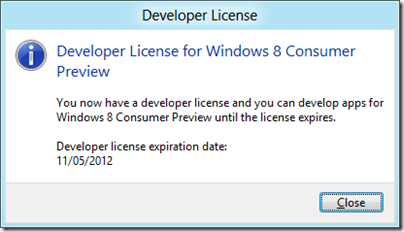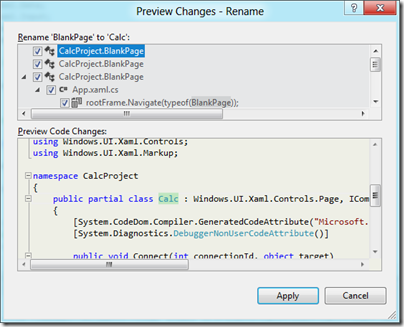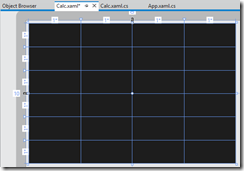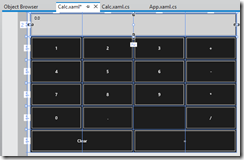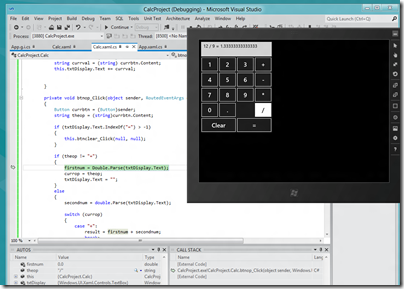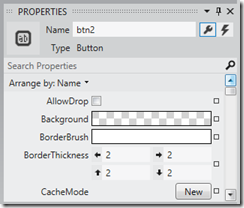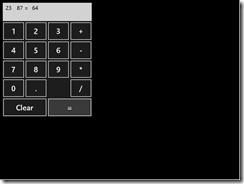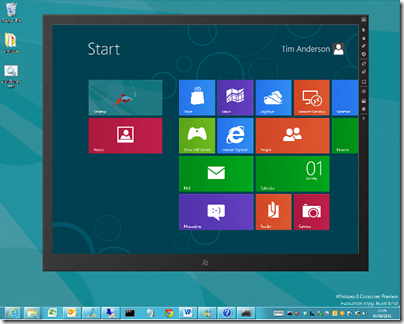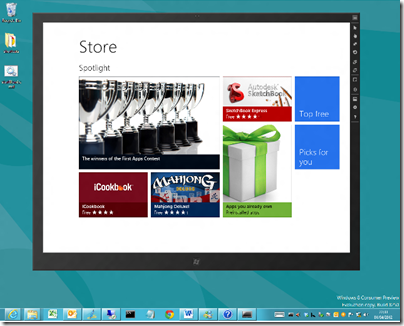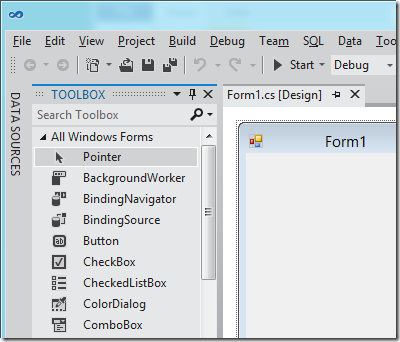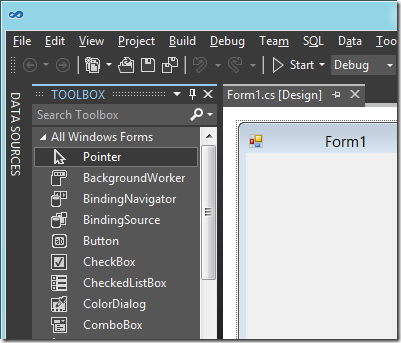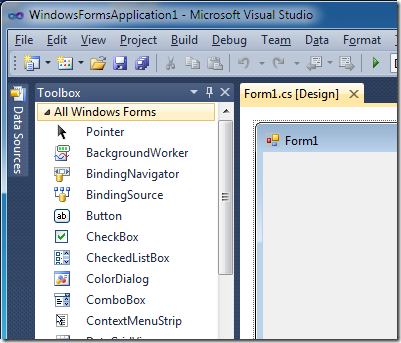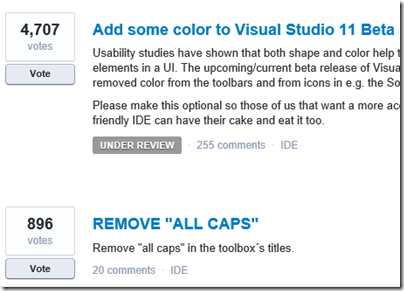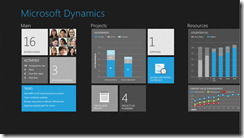Today I upgraded a laptop from Windows 7 to Windows 8 Release Preview and watched the owner’s first steps with the new operating system – a bit like the Chris (or Joe) Pirillo experiment, except this was an in-place upgrade so a somewhat familiar environment.
Nevertheless, the user struggled to get going. Microsoft could (and I hope will) make this easier by spelling out the use of four simple features which are needed in order to navigate and control Windows 8 successfully.
Note: this is for users with keyboard and mouse. If you have a touch screen or even a new laptop with a trackpad designed for Windows 8, it is easier.
1. How to open the Start menu. There are several ways:
a) Move the mouse down to the bottom left corner or just beyond. A Start button appears.
b) Move the mouse down to the bottom right corner or just beyond (tablet users swipe from the right edge). The Charms bar appears and you can click Start.
c) Press the Windows key, or Ctrl-Esc if you do not have one. Seems obvious; but my victim did not think to do so. It appears that the Windows key is not that popular with users.
2. How do you close or exit a Metro-style app? Easy – see above – bring up the Start menu. This is not obvious though. My user instinctively pressed Esc, which did not work.
3. How do you control a Metro-style app? There are two key things to learn:
a) Right-click the mouse (swipe up on a tablet) to summon app menus and controls. For example, in the Music app this gets you play controls.
b) Mouse to bottom right corner or just beyond and click Settings. In Windows 8 the Settings on the Charms bar are dynamic. App settings appear here. For example, in the Music app you can get at your account settings and other preferences, or even change the volume.
4) How do you switch between apps? Answer: Alt-tab is your friend. This is the most reliable way to see all running desktop and Metro-style apps and switch between them.
Another thing to try is to move the mouse to the top left corner or just beyond until a thumbnail appears, then drag down. Touch users swipe from the left and immediately back out. This shows thumbnails of running Metro-style apps, plus one for the desktop. Right-click a thumbnail for options including Close.
There are a couple of problems with this feature. First, the gesture or mouse movement is not obvious. Second, it does not show all running apps, since the desktop shows as a single thumbnail.
The big question: how will Microsoft get users past the initial hump of not finding the Start menu or other essentials? I have seen even highly technical users slip up. for example someone who thought Metro-style Mail was broken because it opened as a mainly blank screen with the word Mail and no obvious way to get it working. The solution is Charms and then Settings, but this kind of problem is frustrating.
A human guide is ideal, but failing that what can Microsoft do? Users often ignore introductory tutorials, so I would suggest on-screen help like pointing arrows for those critical first minutes.
The deeper question: are these problems a sign of something wrong in the Windows 8 design, or is it to be expected when radical changes are made to a familiar system? My instinct is that Microsoft could have done more to make it discoverable, but I do not see it as a showstopper. Users will learn.