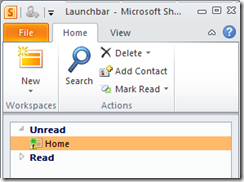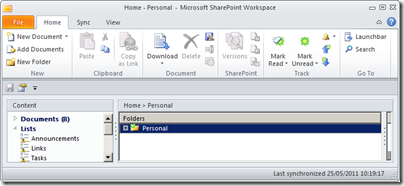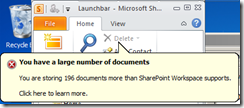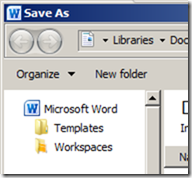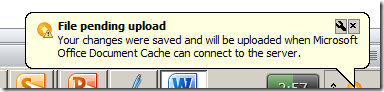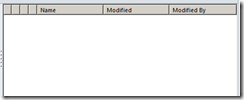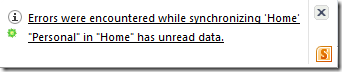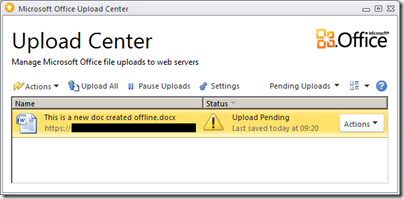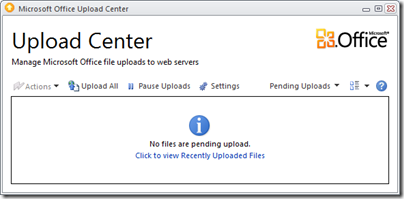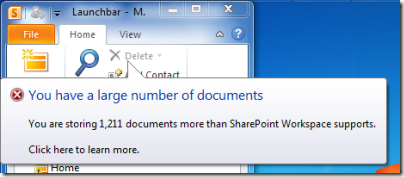For some time I have been meaning to post about SharePoint Workspace 2010. This application was introduced as part of Office 2010, though it is partly based on the older Office Groove software. Its purpose is to allow users to work with documents stored on SharePoint servers even when they are offline. I regard this as an important feature, and since I now store many of my own documents in SharePoint I was quick to install and use it.
I hate it. I am surprised that the Office team released software that is so unreliable, bewildering, overcomplicated, and hard to use even when working as designed. Given that it came out at a time when Microsoft had supposedly got the message about design and user experience, it really is surprisingly bad.
What is wrong with it? All I want to do is to work offline with my SharePoint documents; but the first annoyance is that SharePoint Workspace is designed to accommodate multiple different SharePoint servers. That is not a bad thing in itself, but it means that every time I want to get to my Workspace, I have to go through two steps. First, open the SharePoint workspace Launchbar:
Then double-click Home to open my actual Workspace:
The workspace is Explorer-like, but it is not Explorer. I think this is a mistake. Microsoft should have made this just another folder in Explorer, that works online and offline, and synchronises when connected. Like Dropbox, in fact. But it did not.
Still, I could cope with this if it worked well. Unfortunately it does not. Here was the first unpleasant message I encountered:
“You are storing 196 more documents than SharePoint Workspace supports,” it says. The phrasing is odd. If SharePoint Workspace does not support that number of documents, how come I am storing them?
If you are lucky enough to find it, this document attempts to explain. Here are the limits:
SharePoint Workspace cannot synchronize any files that are larger than 1 GB. Additionally, SharePoint Workspace will stop synchronizing any shared folder that exceeds the following limits: More than 5000 files or a set of files that exceeds 2 GB in total size.
I am way below this though. Why do I get the warning? Maybe because:
For optimal performance in a shared folder, keep the following in mind:
- Avoid adding large files (>50 MB) to a shared folder.
- Avoid adding large numbers of files (>100 files) at once.
- Avoid storing large numbers of files (>500 files) in a shared folder.
Perhaps then I am within the absolute limit, but above the recommended limit for “optimal performance”. However, this article tells a slightly different story:
You can store approximately 500 documents in SharePoint Workspace. If you exceed this limit, a warning message appears on the Launchbar whenever you start up SharePoint Workspace to remind you that you need to free up space. You can ignore this message and continue to do all SharePoint Workspace activities, though with degraded performance.
If you attempt to create a new SharePoint workspace that would exceed 1800 documents across your SharePoint workspaces, a warning message appears to inform you that only document properties will be downloaded to the workspace.
What then are the limits? 5000 per folder? 500 per folder? 1800 overall? or 500 overall?
If it is 500 overall, that is rather small. What is worse though, SharePoint Workspace lacks any common-sense way to control synchronisation. For example, I would like a global setting that said: Synchronize all documents that changed in the last 90 days, plus others I individually specify.
No such luck. You can connect or disconnect entire libraries, otherwise you can manually set a document to download headers only by right-clicking and choosing Discard local copy. That’s it.
I am not done yet. I get other puzzling errors and messages from this thing, which rarely works as expected. In particular, it is rather bad at its primary function, synching offline changes. To demonstrate this, I decided to record exactly what happens when trying something simple like creating a SharePoint document when offline.
I open SharePoint Workspace when offline. I right-click in a folder and choose New Document. Word opens, which is good. I type my document and hit save. Word opens the Save dialog at the default My Documents location – not where I want it.
However, I can click at top left of the Save dialog where it says Workspaces.
Then I have to navigate back down to the location where I want it and click Save. Eventually I get this notification:
Great, I have managed to create and save a SharePoint document when offline. Except, if I look now in the location to which I have just saved it, it is empty:
However, it does appears in Word’s recent document list and I can open it from there.
Perhaps it will sort itself out when I reconnect. I reconnect. Oh no, here comes an unwelcome notification:
On investigation, I now find my document in another thing called Microsoft Office Upload Center, with a warning mark:
I click Upload all. Nothing happens. I drop down Actions and select Upload. Nothing happens. No error, no upload.
Oddly, if I open SharePoint Workspace, it says it is synchronized. I guess it means synchronized but with errors.
So what is the problem here? Sometimes the problem is that Word is still running. Even if the document is not actually open in Word, some file lock is not released and it prevents the upload, though you do not get an error message that tells you what is wrong. Not this time though. I could not get it to sync.
I rebooted. Still no joy. I re-opened the document in Word by double-clicking and hit save. Something fixed itself.
I am so conditioned to this kind of rigmarole that I rarely try this now. I store the document locally and copy it to SharePoint when it is online, bypassing the Workspace.
Why do I bother with it? A couple of reasons. One is that the ability to get at your SharePoint documents offline, and to have a kind of additional backup, really is a huge feature, and I prefer one that works badly than to be completely without it. Second, I like to live with these things so that I can assess how well they work. Otherwise we are at the mercy of the press releases that state the existence of the feature but do not describe its limitations.
I hope Microsoft comes up with something better for Office 2012 (or vNext).