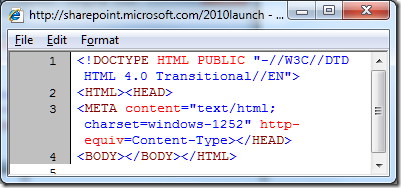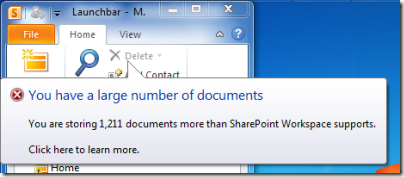Microsoft Office 2010 launches today. I’ve been using the product since for some months, in beta and final form, and written a fair amount on the subject. Is it worth upgrading? There’s no simple answer. If you spend a lot of time working in Office, then even a small tweak might be worth the upgrade cost. On the other hand, it is a struggle to identify must-have features in the desktop product, which is hardly surprising given how many revisions it has already been through.
That said, I’ve also installed SharePoint 2010, and it’s apparent to me that Office 2010 plus SharePoint 2010 is more interesting than Office 2010 on its own. SharePoint 2010 enables three things that were not done, or done less well, in previous releases:
1. Office Web Apps. Although the Web Apps have frustrations and limitations, the ability to navigate to SharePoint with a web browser, and to view and generally edit documents without opening desktop Office, is a big deal. I’ve found it handy on a netbook, for example, and even on machines where Office is installed. It is also useful on iPhones or other smartphones. Another aspect is the link with Windows Live. Now you can upload a document somewhere others can view it without needing to download it or install a viewer.
2. Collaboration. Via SharePoint 2010, you get simultaneous co-authoring in Word and PowerPoint on the desktop, and in Excel and OneNote on Office Web Apps. The co-authoring story is a bit mixed at the moment – for example, desktop Excel does not support co-authoring – but this is an interesting feature for some scenarios.
3. Offline SharePoint. SharePoint Workspace lets you work with documents offline and have them automatically synchronize later. There’s a few things I don’t like about SharePoint Workspace. It is not as seamless as I would like, opening in its own window rather than showing up as an Explorer folder, and it presented me with an error saying I had too many documents:
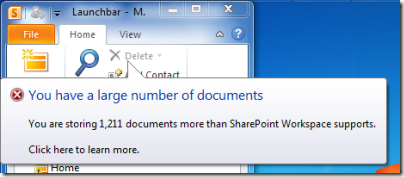
The Sync Status then reports an “unknown error” despite having just displayed a message saying what the error is. According to online help, you can store “approximately 500 documents”, though if you exceed it then it still works but with “degraded performance”, up until another limit of 1800 documents. I’d like a way to specify “only those documents modified in the last three months”, or something like that, but cannot see anyway to do this automatically. What you can do is a thing called “Discard local copy” which leaves only the header in the offline store, but you have to apply this manually. Not perfect then, but still useful.
The simple conclusion then is that to make sense of Office 2010 you need SharePoint 2010. The snag is that SharePoint is not something to roll out casually. Although it has a huge number of interesting features, it is also complex and easy to break.
I noticed this post from SharePoint consultants Cloud2, which specialises in NHS (the UK National Heath Service) deployments. I guess you would expect a consultant to emphasise that installing SharePoint is something which requires expert help; but even taking that into account there are some interesting comments here. A sample few:
Develop a careful and well considered Information Architecture – This is probably the single hardest thing to do in a SharePoint project and is ABSOLUTLELY NOT a technical task … If you spend less than a week on this then you either are receiving great advice or are likely to get into trouble down the line
Note that changing the User Interface in SharePoint is VERY HARD and any decent SharePoint redesign is going to cost £10k+ (we know of companies that have spent more than £50k). So stick to a few colour changes and images or invest in a predefined theme if you must.
Accept that SharePoint is huge – it’s not (just) a document management or a team collaboration technology and it can address a very wide range of needs in a business. This means that no one person really understands it all and that no one can be expected to quickly get up to speed on it in order to make informed capability, specification and project decisions.
Don’t accept the defaults when building the servers. E.g. SQL Server defaults will result in autosizing sizing and growth settings that will make the server work flat out just to keep up with resizing
Don’t Believe everything Microsoft (and their partners, even us) say. It might be legally true, but no one knows it all and just because a thing can be done with SharePoint doesn’t mean it should (for example, websites usually should NOT be built in SharePoint, in our opinion).
My point here is not that these remarks are correct or incorrect, but that deploying SharePoint is not something you can expect to do overnight just because it works great with the latest Office. Here’s another quote from the same guys:
It has been our observation that many, and perhaps most, SharePoint projects in the English (as distinct from Scottish, Welsh etc) National Health Service fail to a greater extent than they succeed.
which is a sobering remark.
It’s also worth noting that going for hosted SharePoint will solve some but not all of these problems. On the other hand, part of Microsoft’s appeal these days is that you can do everything on premise – that may seem more of a disadvantage, but it is an attraction for organisations that don’t yet buy the cloud hype.