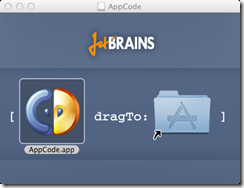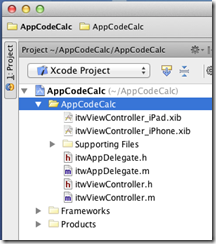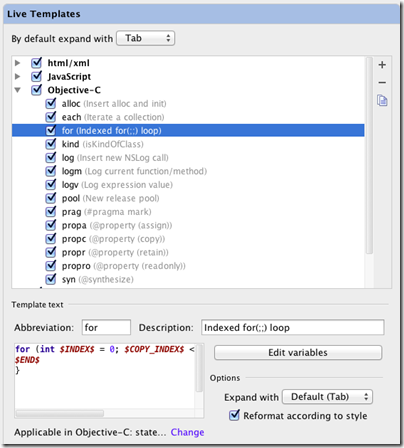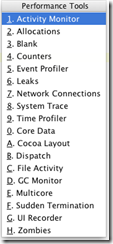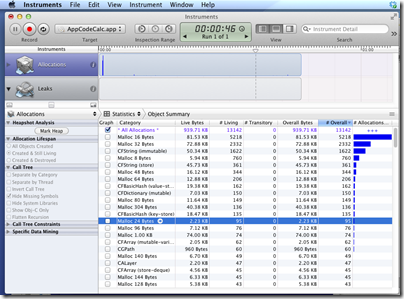I have been trying out JetBrains AppCode, a new IDE for Apple’s Objective C. The company is best known for its IntelliJ IDE for Java, and AppCode essentially takes the same core IDE and reworks it for Objective C. AppCode is itself a Java application, but unless you have a religious objection to this I doubt you will find it a problem: I found it perfectly snappy and responsive on my machine, a 2.3 Ghz Core i5 with 8GB RAM.
Installation was a snap, as Mac users expect.
One thing I discovered immediately is that AppCode is not a replacement for Xcode, the official Apple IDE. The Apple SDKs are delivered with Xcode, and AppCode requires it. An AppCode project is also an Xcode project.
This is particularly important if you want to use Interface Builder, the Xcode visual designer, since AppCode has no equivalent. Double-click the .xib file and it opens in Xcode. This is a disorientating at first, but in practice I found it convenient to be able to switch between the two IDEs.
So why bother with AppCode, when Xcode is free? It is certainly not essential, but my view is that tools which save time or improve quality are worth the investment. Whether AppCode will do this for you will depend on how you work and whether you have any frustrations with Xcode, which improved considerably in version 4. Out of the box, Xcode has integrated Git or Subversion source code control, unit test integration, refactoring including Rename, Extract, and Encapsulate, the aforementioned Interface Builder, and a ton of other features. Sticking with Xcode is a safe choice.
That said, AppCode feels leaner and less cluttered than Xcode. It also has many additional productivity features in the editor. JetBrains’ IDEs are well known for refactoring, and while AppCode is not as rich as IntelliJ IDEA in this respect, it does have a more than Xcode.
Another strong feature is code generation. Press Command + n in the editor, and a context-sensitive Generate menu offers various time-saving options. I like the way I can type a new method in an implementation file, press Alt + Enter, and select Declare method in the interface to add it automatically to the interface file; or type it first in the interface and have it implemented automatically. It pays to learn the keyboard shortcuts
Live templates let you type an abbreviation and expand it to a block of code, which you then tab through to edit. Type for, select the template, press tab, and AppCode will create a for loop; press tab again to edit the variable name and the number of iterations. You can customise and create your own Live templates in the AppCode Preferences dialog.
There are also a ton of performance tools in AppCode [update: note these are links to Xcode tools]. Choose Profile from the Run menu and choose what you want to analyse:
then run your app
You can also do static analysis according to customisable rules.
There is a debugger which works as you would expect including stack trace and variable inspection.
The best thing I can say about AppCode is that it is a pleasure to use. It does not throw up unnecessary dialogs, it works logically, and the tools are easy to use and configure. I have not always found this to be the case with Xcode, and if you spend a significant amount of your time on Objective C development then I recommend grabbing the trial download to discover if it will speed your work.
Post sponsored by Monster for the best in IT Jobs.