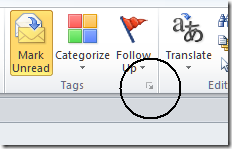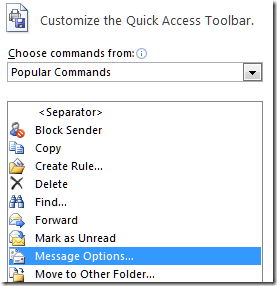I discovered an Outlook 2010 annoyance over this long weekend. A user I’m in touch with uses Outlook 2007 as a simple CRM system. He creates tasks that are linked to contacts, using the Contacts button at the bottom of the New Task window, things like “Call John” with some notes. If he then looks at the Outlook contact record for John, he clicks the Activities tab and sees all the tasks linked to that contact listed.
Trouble is, he upgraded to Outlook 2010 recently and the feature no longer works. The Contacts button is not in the New Task window by default, but you can get it back by selecting Show contacts linked to the current item in File – Options – Contacts. Even if you do though, the Activities list in a Contact window is broken and the tasks do not appear.
It turns out that this is a bug, possibly caught in the crossfire as Microsoft develops the Outlook Social Connector, which has its own Activities record.
Bugs are unsurprising in a product as complex and multi-faceted as Outlook; but Microsoft could do much better in its communication. This thread on “Microsoft Answers” lacks any official response; we do not even know if it is fixed in the Office 2010 SP1, now in private beta, or whether the feature has been removed and it is just the user interface that needs cleaning up.
While it is unimportant to most of us, clearly if you do use Outlook as a simple CRM system it is crucial. In fact, I recall when contact linking was introduced in Outlook it was touted as a major new feature.
Some users have resorted to re-installing Outlook 2007, which turns out to be rather awkward thanks to the interdependence between Outlook and Word, though it can be made to work.
Incidentally, I was interested to note that Microsoft performed a u-turn with regard to the availability of Business Contact Manager (BCM), an Outlook add-in and companion product. This used to be installed by default with Office Small Business edition, and was something that I used to uncheck or uninstall as I never used it and it could cause problems. Nevertheless, some people did use it, and were upset to find it missing from Outlook 2010 Home and Business. The updated Business Contact Manager was only available by download if you had a volume license for Office.
This was a silly decision, since Business Contact Manager targets very small businesses (including one-person businesses) who are least likely to have a volume license. Microsoft therefore changed its mind:
After careful consideration, we decided to simplify the Office 2010 lineup by including Outlook with BCM, a business product, only in volume licensing. We understand it is not ideal for every user. When we made this decision, we underestimated the importance of BCM to our small business customers and those who purchased previous versions of Office in retail stores or pre-installed on PCs. Worse yet, we left many of our customers, who didn’t want to buy through volume licensing, stranded with their data locked in previous versions of Office.
Since September, you can download BCM if you have any licensed copy of Outlook 2010.