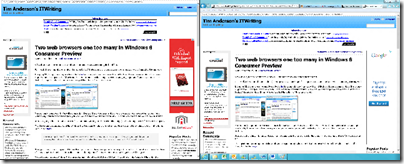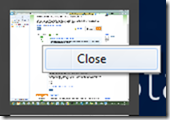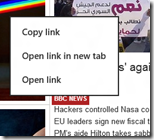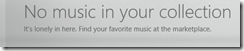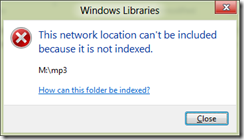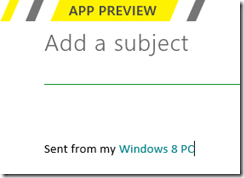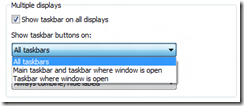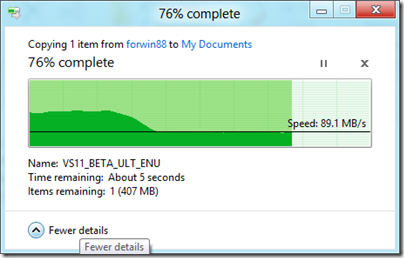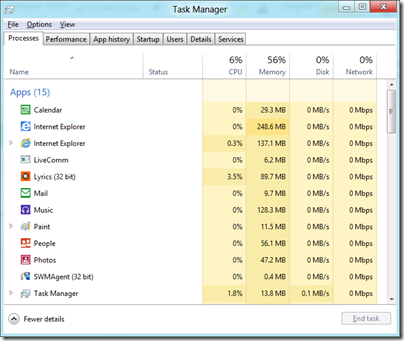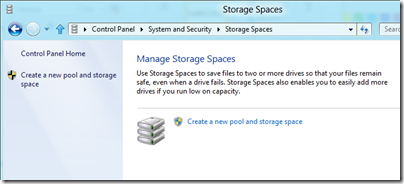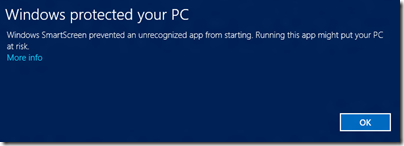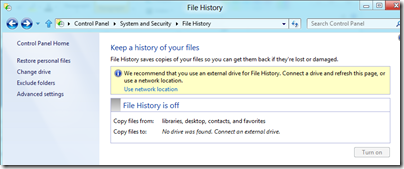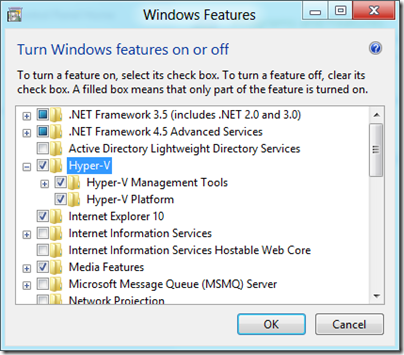I have been running Windows 8 Consumer Preview on a dual-monitor desktop today. I encountered several annoyances. In no particular order:
The Start Menu
If you are working on the desktop, being dumped back in Metro every time you need the Start menu is disconcerting. It is not so bad on a touch slate, because the Metro Start menu is easier to use, but if you are using keyboard and mouse it is more annoying.
I am beginning to understand why this is. Conceptually, the Desktop is a Metro app, therefore it makes sense to start it from Metro. If Windows gets to the point where desktop apps are only used occasionally, this will work fine. Right now though, the desktop side is unavoidable. Explorer, full IE, Control Panel, even the Help app is a desktop app. This is a transitional thing that will be a long-lived annoyance.
This little issue also confirms Microsoft’s belief that touch and tablet really is the future of Windows. It is the big bet.
Horizontal scrolling
Windows 8 Metro has a lot of horizontal scrolling, the Start menu being one example. Swiping this with fingers feels natural, but using a scroll wheel on a mouse is odd because you expect that to give you a vertical scroll. There is a scroll bar as well, but the mouse wheel is easier.
App switching
App switching has been messed up in Windows 8. Long ago, users of Windows 3.1 used to complain that they lost the app they were working on. In reality, what used to happen was that Word would be running behind Excel, and they did not realise that Alt-Tab would bring it back, or forgot that Word was running. Sometimes users would open multiple instances of an app just to get it back. I wonder if we may see a return to this problem in Windows 8? The taskbar in Windows 95 was invented partly to solve it, but the taskbar no longer works because Metro apps do not appear there. If you are in Metro, you do not see the taskbar anyway, of course. Alt-Tab works fine, but users do not always think of that.
An interesting twist on this is that the desktop, from the Metro perspective, is a single app. Therefore, if you are in Metro and summon the column of running apps by moving the mouse to the top left corner and dragging down, only one desktop window shows even if you have several desktop apps running. Oddly, you can “close” the preview desktop app here, but it does not close the desktop or any desktop apps if you do, just removes it temporarily from the preview window list.
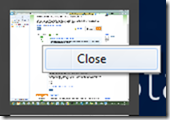
App menus and context menus
In Metro on a tablet, you raise application menus by swiping from the top or bottom. That works well, but when using the mouse you are meant to right-click instead. The snag is that right-click isn’t ideal for bringing up app menus as it might need to show a context menu. For example, in the Metro browser right-clicking a link brings up a context menu:
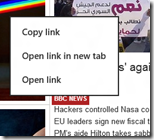
In this case then, the right-click does NOT bring up the app menus, such as the tabs and address bar in IE.
The Music app
The Music app looks great, but I have struggled to add any music to it.
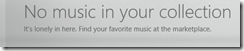
My music files are on a network share. There is no setting in the Metro Music app to add a folder to the library. It looks like you are meant to go to Explorer on the desktop side and add folders to your Music library. However, when I tried to add the network share I got this error:
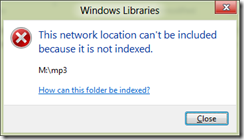
“This network location can’t be included because it is not indexed.” Follow the help links, and you eventually get to instructions for working around this problem by creating a local folder, adding it to the Music library, then deleting the folder and recreating it as a symbolic link to the network share. Hardly a user-friendly operation, but in my case even this did not work. I am now trying to index the share on the server, but it is still not working.
I do not see DNLA streaming support here either. Maybe it will come; otherwise you will have to go back to Windows Media Player, or a third-party app, to get full features.
Metro Mail problems
I have not yet managed to get the Mail app to work with Exchange. One of the annoyances here is that when it fails to set up the account, it does not give you a reason. A bit of research suggests that it is an autodiscover problem.
Another Mail issue is that you cannot modify the annoying signature, Sent from my Windows 8 PC:
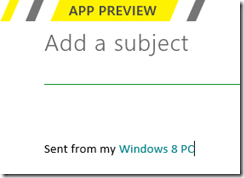
Nor can you use POP3 or IMAP, or forward mail. I was relieved therefore to find this statement from Microsoftie KeithF on the Answers forum:
We aren’t anywhere near done with the app and, as you’ve seen, there are some things we haven’t gotten to yet. One of those is supporting custom domains and aggregated POP accounts correctly. We’re working right now on finishing this off the right way.
This is worth noting because it gives hope that more features will arrive in the other apps as well. Currently they seem only part-done.
Multiple displays
Multiple monitor support is odd. The taskbar now extends across multiple screens, but annoyingly it is not properly extended, just sort-of copied, so you cannot add more shortcuts without scrolling. There are some other options, like “Show taskbar buttons on Main taskbar and taskbar where window is open.”
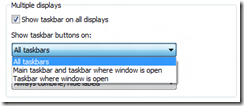
There are oddities though. A Metro app apparently cannot be extended across two displays. The Start menu appears in one display, letting you work on the other, but if you have a desktop app stretched across two displays, the Metro side will overlay that part of the desktop app which is on its display.
Metro Messenger
Another app deficiency is that in the Metro Messenger app you cannot add a new contact, at least, not that I have seen.
Conclusion: not done yet
Windows 8 is not yet done. While I am not expecting any great change in the Start menu or essential mechanics and design of Windows 8, I do expect improvements in the Metro apps, the goal I suspect being to make this usable and enjoyable on a tablet without too many jarring visits to the desktop – though if you use Office, you will be going to the desktop a fair amount like it or not. We have yet to see what Microsoft will do in Office 15 to mitigate this.
A few days in, and I still believe that the Windows 8 compromise means that the Metro side is sub-optimal with Mouse and keyboard, and the Desktop side sub-optimal with touch.
There is a ton of promise though, and much depends on what Metro apps appear, and how successful Microsoft is at fixing deficiencies in time for the launch. Given the lead time needed by OEMs, there is not a lot of time left if this is going to be a 2012 operating system.