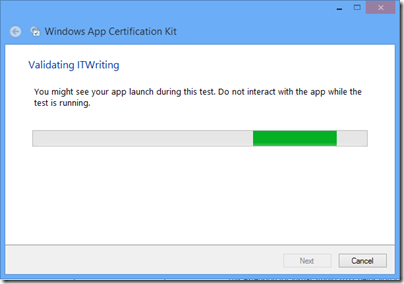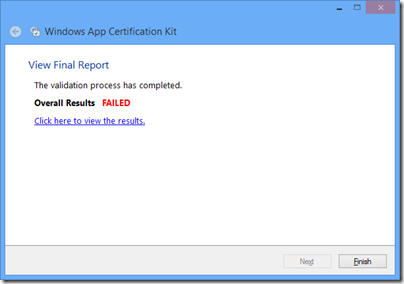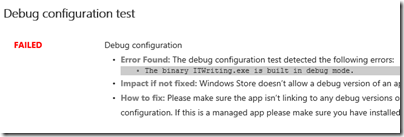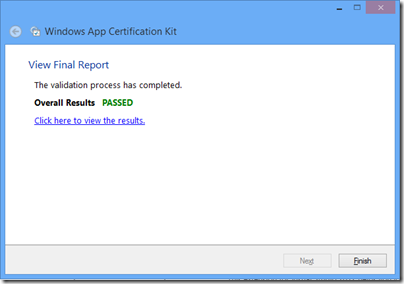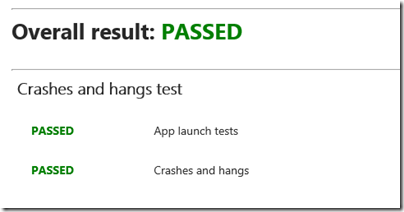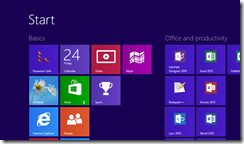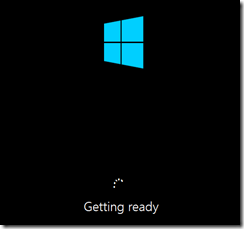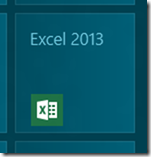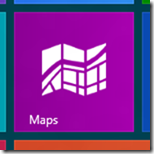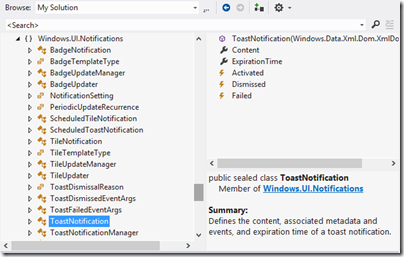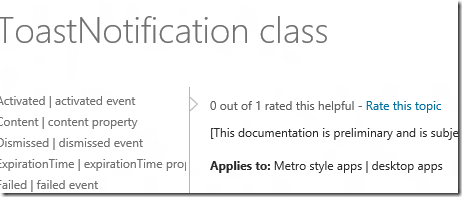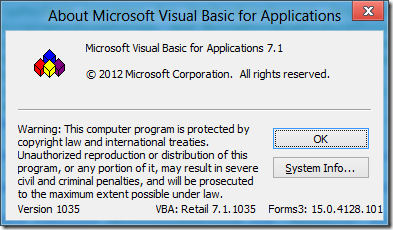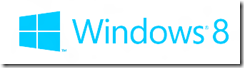However this thing turns out, the reactions as Windows 8 rolls out are a great sideshow. The first steps with Windows 8 are demanding for users familiar with older versions as some things are different and some things worse than before. Some things are better, too, but getting over that initial hump can be a problem. I am starting to collect some of the reactions that caught my interest, and will update this post with further links as I find them.
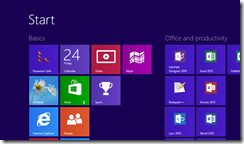
This distinctly non-PC blast from Igor Ljubuncic is based on the Consumer Preview but I quote it because it does a good job of presenting the “no way never” perspective:
Would you sacrifice your entire user base in a rich and profitable tier for the sake of a feeble chance that you might hold a small share of a new market segment that has significantly lower profit margins? Sounds like stupidity to me. … Windows 8 Consumer Preview is a technological, ideological and functional failure. It’s hard to see how no one lost their job over this.
Here is Tim Edwards in a piece with a number of inaccuracies – but remember, first impressions are still first impressions, even if some of the assumptions one makes turn out to be wrong:
Windows 8 is the worst computing experience I’ve ever had. As a desktop operating system, it’s annoying, frustrating, irritating, and baffling to use.
First impressions from Krishnan Subramanian
This is a great user interface and the underlying platform changes are pretty good. However, this interface is not suitable for desktop (Laptop) experience. … with all the “steep learning curve” factor and the fact that many enterprises just upgraded to Windows 7 makes me wonder if Windows 8 will be a flop show in the enterprise space even with their $40 pricing strategy
Windows 8 a Cognitive burden says a usability expert
Windows 8 is optimized for content consumption rather than content production and multitasking. Whereas content consumption can easily be done on other media (tablets and phones), production and multitasking are still best suited for PCs. Windows 8 appears to ignore that.
Mary Branscombe who knows Windows 8 as well as anyone outside Microsoft has a thorough review concluding:
Keep an open mind, spend some time getting used to the charm bar and the Start screen. Once you do, we defy you not to be impressed by Windows 8.
Another from the long-time-watcher Windows camp (but not always pro-Microsoft; he was the one who proclaimed Longhorn “a train wreck”) is Paul Thurrott who says:
For all the whining, hand-wringing, and ivory tower opining over Microsoft’s decision to wed an awesome new mobile platform with its superior desktop OS, few of these critics ever paused for a moment to consider an awesome possibility: This time, more really is more.
Balanced read but not convinced by the system: Preston Gralla on Computerworld:
With Windows 8, Microsoft is making a bet that it can please both tablet users and traditional computer users with a single OS. That bet didn’t pay off for me. On a tablet I find it an excellent operating system. On a traditional computer, it doesn’t work nearly so well.
Yes, it’s that bad says Woody Leonhard in a curious piece which exaggerates the difficulty of using Windows 8:
While Windows 8 inherits many of the advantages of Windows 7 — the manageability, the security (plus integrated antivirus), and the broad compatibility with existing hardware and software — it takes an axe to usability. The lagging, limited, often hamstrung Metro apps don’t help.
Nik Rawlinson on CNET UK says Windows 8 is worth the upgrade but …
The OS represents a serious attempt to unify computing across PCs and tablets in a cohesive way. It’s impressively quick, apps are presented in an original manner that avoids the repetitiveness of Android and iOS, and it hooks in well to your life on the Internet.
While the learning curve may be steep, there are more than enough similarities between Windows 7 and 8 to ease the transition. It’s well worth the upgrade, but it’s not yet the ultimate operating system Microsoft wants it to be.
A balanced piece from Avram Pltch at laptopmag.com:
If you’re a Windows 7 user and you don’t have a touch-screen device, you can safely skip this upgrade for now and wait to see how this new ecosystem of apps matures. However, if you’re buying a new laptop or tablet, Windows 8 provides a compelling experience that’s worth the learning curve.
PC Pro has divided its conclusions into Windows 8 for desktops and laptops, and Windows 8 for touchscreens and tablets. As you might expect, it is more favourable towards the latter. On desktops:
Windows 8 has relatively little to offer those who do their computing on a desktop or laptop PC. This isn’t a terrible thing – Windows 7 wasn’t exactly broken to begin with – but it means that upgrading to Windows 8 is far from essential.
but on tablets:
Microsoft has delivered a compelling – and in many ways, much more powerful – alternative to iOS and Android. It’s not perfect, and much depends on the quality of forthcoming apps and hardware, but if the goal of Windows 8 is to rejuvenate its appeal across the whole spectrum of touch-enabled devices, then we believe it’s succeeded.
My comment: the point of Windows 8 is to bring desktop and tablet OS together so is this the right way to appraise it?
Jon Honeyball lost patience with Windows 8 which he says is a car crash (one up from a train wreck?):
Any existing user will be tearing their hair out at this nonsense: the flipping backwards and forwards between Metro and the desktop, the lack of a Start button, the way all that history has been hidden away. Ask a user to find Control Panel and see the laptop being thrown into a nearby bin.