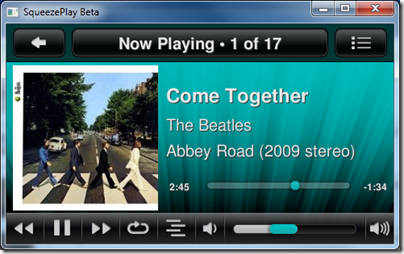I travel a lot and use a tablet rather than a laptop, and have gone through numerous Bluetooth keyboards. These are a necessity for me, since the tablet I use is either an iPad, which has no USB slot for a wireless transceiver, or a Windows slate that has only one USB slot that is often occupied.
It is surprising how much can go wrong. Some of the issues I have had (NOT with this keyboard let me emphasise) are keyboards turning themselves on in your bag and performing random actions; keys physically coming off the keyboard while in your bag; and tedious reconnection attempts when the Bluetooth pairing somehow breaks.
Another annoyance is that most Bluetooth keyboards can only pair with one device, forcing you to re-pair every time you switch.
Not any more. Logitech’s K811 keyboard can be paired with up to three devices simultaneously. The first three function keys across the top of the keyboard select which one you want to use.
This keyboard is designed for iPad, iPhone or Mac, but I found it also worked fine with the Windows tablet subject to few annoyances (keys that are incorrectly marked).
Specifically, on Windows all the alphabetic keys work correctly, as do the numbers, and most of the special characters. The main issues are that backslash types # but can be found on the § key, and @ and ” are transposed. No Windows key of course, but Ctrl-Esc works. Really not too bad.
Note that there is a PC version of the keyboard, called the K810, which seems similar but is a little cheaper. So get that if you only have PCs, but if you have a mix of devices, the Apple one is fine.
While the keyboard is probably not a good choice if you only use a non-Apple tablet, if you have a mix then it can still be useful.
This is a standard Mac keyboard though too small to have a separate numeric pad. The function keys default to the special functions, like dimming the backlight, and you have to press the Fn key to get the standard functions.
Physically the keyboard feels sturdy and well-made though it can flex just slightly in the middle since it has four small rubber feet. This did not cause me any problems. The keyboard is big enough for typing at speed and in comfort, and small enough that it tucks easily into most bags. It is 29cm on the longest side.
There are some little details that I like. The Connect button can be depressed easily with a finger, no need to find a small pointed object, though I have never pressed it accidentally. There is an on-off switch that is unlikely to slide by accident, avoiding those bag-typing problems mentioned above.
The keyboard has a built-in, non-replaceable rechargeable battery, charged via a USB cable. Battery life is said to be 20 hours of typing with the backlight on, or an impressive one year with the backlight off. You can adjust the brightness of the backlight using the function keys, though it resets when you next switch off and on, so you will probably end up with the backlight on most of the time, though it does dim automatically if you do not type for a while.
The coolest feature is a sensor that detects your hands and turns the backlight on, if the keyboard has been idle, before your hands touch the keys. A bit of a gimmick, but you can’t help admiring it.
Bluetooth switching really does work. I tried a test with an iPad and a Windows tablet. Press the key for the 1st device, and typed text appears on the iPad. Press the key for the 2nd device, and typed text appears on the Windows tablet. Reconnection seems quicker than average.
Overall I love the keyboard, and recommend it. I would have liked a protective bag to help prevent damage to the keys when loose in a larger bag, and suggest care with this as it is a common problem.
If you just want a keyboard for an iPad, you might be better off with one of the Logitech keyboard covers. If you have several mobile devices though, this is great, with a quality and convenience that justifies its price.













![image26[1] image26[1]](http://www.itwriting.com/blog/wp-content/uploads/2010/06/image261_thumb1.png)