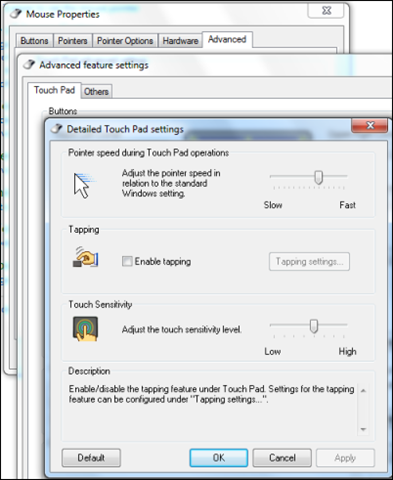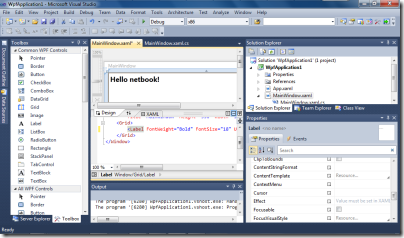What is the name for a laptop that is also a tablet? A tabtop? Or perhaps a tabletop, which is a good way to describe Acer’s R7. The hinge (called “Ezel”) swings up to become a stalk supporting the tablet, raising it above the table.
What is the value of this configuration? Maybe you can think of something?
The thinking here (if I have it right) is that you can get the screen closer to your eyes than would be possible with a normal laptop. In other words, the flat table-top is not the normal use, but rather a tilt towards you but raised above the keyboard, if you see what I mean.
Alternatively, there is a backwards configuration which, I was told, is for presentations. The keyboard is your side, while the screen points into the room.
Of course, you won’t actually be able to see the screen yourself but that is a small detail versus the great view afforded to your audience. I am being a little unfair – the idea I think is that you sit screen-side too, and control it by touch.
You can also fold the screen flat to make a standard fat tablet configuration.
Failing that, there is a keyboard-only mode – note, no trackpad on view.
This is to avoid hitting the trackpad by mistake, apparently. Or if you really want a trackpad, you can have it, but note that it is behind the keyboard:
A bit odd? Let’s just say, different.
Close the lid, and looks like just another laptop.
For more information on the R7 see here.