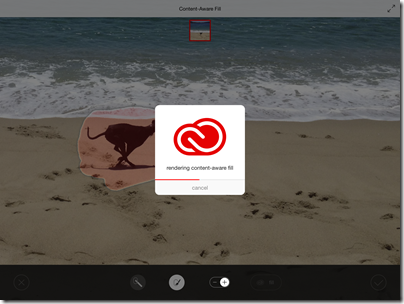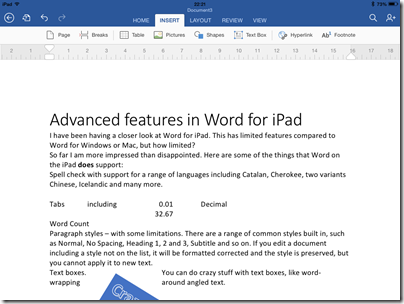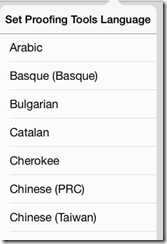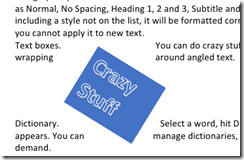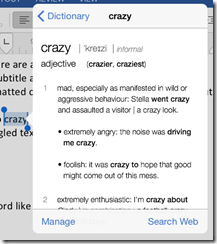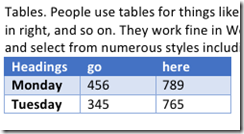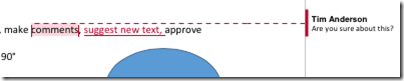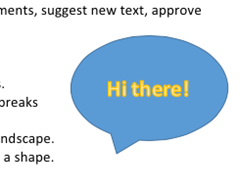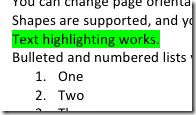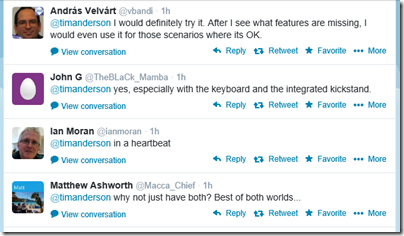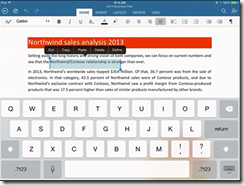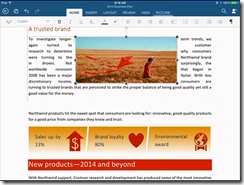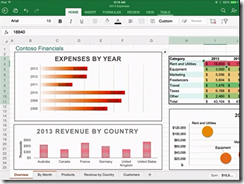Microsoft’s Panos Panay shows off Surface Pro 3
Microsoft’s Surface Pro 3 was launched yesterday, but the roots of Microsoft’s Surface project – the company’s first own-brand PC – go back a long way. There are three big issues which it attempts to tackle:
1. The PC OEM hardware ecosystem was (and to a large extent still is) stuck in a vicious loop of a price-sensitive market driving down prices and forcing vendors to skimp on design and materials, and to pre-install unwanted third-party applications that damage user experience. Most high-end users bought Macs instead. With Surface Microsoft breaks out of the loop with premium design and zero unwanted add-ons.
2. The tablet market. Windows 8 is designed for touch, at least in its “Metro” personality. But desktop apps need a keyboard and mouse. How do you combine the two without creating a twisty monster? Surface with its fold-back, tear-off keyboard cover is an elegant solution.
3. Fixing Windows. Users of today’s PCs live on a precipice. One false click and the adware and malware invades. Live in the “Metro” environment, or use an iPad, and that is unlikely to happen. Use Windows RT (Windows on ARM) and it is even less likely, since most malware cannot install.
Surface could not have happened without Windows 8. The efforts to make it work as a tablet would make no sense.
Now we have Surface 3. How is Microsoft doing?
I have followed Surface closely since its launch in September 2012. The models I know best are the original Surface RT, the second Surface RT called Surface 2, and the original Surface Pro, which is my machine of choice when travelling. A few observations.
There is plenty that I like (otherwise I would not use it so much). It really is slim and compact, and I would hate to go back to carrying a laptop everywhere. It is well-made and fairly robust, though the hinge on the keyboard covers is a weak point where the fabric can come unglued. The kickstand is handy, and one of my favourite configurations is Surface on its kickstand plus Bluetooth keyboard and mouse, with which I can be almost as productive as with a desktop (I do miss dual displays). I can also use the Surface successfully on my lap. In cramped aircraft seats it is not great but better than a laptop.
There are also annoyances. Only one USB port is a severe limitation and seems unnecessary, since there is room along the edge. For example, you plug in an external drive, now you cannot attach your camera. Not being able to upgrade the internal SSD is annoying, though I suppose inherent to the sealed design. Performance was poor on the original Surface RT, though Surface 2 is fine.
More annoying are the bugs. Sometimes the keyboard cover stops working; detaching and re-attaching usually but not always fixes it. Sometimes the wifi plays up and you have to disable and re-enable the wifi adapter in device manager. Another problem is power management, especially on Surface Pro (I gather that Pro 2 is better). You press power and it does not resume; or worse, you put it into your bag after pressing power off (which sends it to sleep), only to find later that it is heating your bag and wasting precious battery.
The key point here is this: Microsoft intended to make an appliance-like PC that, because of the synergy between first-party hardware and software, would be easy to maintain. It did not succeed, and even Surface RT is more troublesome to maintain than an iPad or Android tablet.
Microsoft also ran into user acceptance problems with Windows RT. Personally I like RT, I think I understand what Microsoft is (or was) trying to achieve, and with Surface specifically, I love the long battery life and easier (though this imperfect) maintenance that it offers. However, the apps are lacking, and Microsoft has so far failed to establish Windows as a tablet operating system like iOS and Android. People buy Windows to run Windows apps, they make little use of the Metro side, and for the most part Surface customers are those who would otherwise have bought laptops.
Incidentally, I have seen Surface RT used with success as a fool-proof portable machine for running Office and feel it deserved to do better, but the reality is that Microsoft has not persuaded the general public of its merits.
Another issue with Surface is the price. Given most Surface customers want the keyboard cover, which is integral to the concept, the cost is more than most laptops. But was Microsoft going for the premium market, or trying to compete with mass-market tablets? In reality, Surface is too expensive for the mass-market which is why its best success has been amongst high-end Windows users.
Surface Pro 3 and the launch that wasn’t
That brings me to Surface Pro 3. The intriguing aspect of yesterday’s launch is that it was rumoured to be for a new mini-sized Surface probably running Windows RT. Why else was the invite (which someone posted on Twitter) for a “small gathering”?

Admittedly, it is a stretch to suppose that the Surface Mini was cancelled between the date the invitations were sent out (around four weeks ago I believe) and the date of the event. On the other hand, this is a time of change at Microsoft. The Nokia acquisition completed on 25th April, putting former Nokia CEO Stephen Elop in charge of devices. Microsoft CEO Satya Nadella has only been in place since February 4. While cancelling a major hardware launch at such short notice would be surprising, it is not quite impossible, and a report from Bloomberg to that effect seems plausible.
It is also well-known that Microsoft does not intend to continue with three mobile operating systems: Windows x86, Windows on ARM, and Windows Phone. Windows Phone and Windows RT will “merge”, though merge may just mean that one will be scrapped, and that it will not be Windows Phone.
The promised arrival of a touch-friendly Microsoft Office for Windows Phone and Windows 8 further will rob Windows RT of a key distinctive feature.
This does not mean that Microsoft will not complete in the growing market for small tablets. It means, rather, that a future small tablet from Microsoft will run the Windows Phone OS – which is what some of us thought Microsoft should have done in the first place. This is a company that sometimes takes the hardest (and most expensive) possible route to its destination – see also Xbox One.
Surface Pro 3 specs: a MacBook Air compete
Surface Pro 3 is a large-size Surface Pro. It has a 12 inch 2160×1440 screen, a pen, and a redesigned keyboard cover that has an additional magnetic strip which sticks to the tablet when used laptop-style, for greater stability.
The kickstand can now be used at any angle, supposedly without slipping.

The weight is 800g making it lighter than a MacBook Air.

though note that the MacBook Air has a keyboard built in.
Battery life is quoted as “up to 9 hours”. There is still only one USB port. Full specs are here.
The Surface Pro 3 looks like a nice device. In the UK it starts at £639 for an Intel i3 device with a tiny 64GB SSD (I am running out of space with 128GB). And don’t forget the cover which will be at least £110 on top (prices include VAT).
A sensible Core i5 with 256GB SSD and a Type 2 cover will be around £1200. Not a bad buy; though personally I am not sure about the larger size.
Note that Microsoft has now abandoned the 16:9 wide-screen format which characterised the original release of Windows 8, designed to work well with two apps side by side. Surface Pro 3 has a conventional 3:2 screen ration.
Declining vision
Microsoft’s Surface project had a bold vision to reinvent Windows hardware and to usher in a new, more secure era of Windows computing, where tablet apps worked in harmony with the classic desktop.
It was bold but it failed. A combination of flawed implementation, patchy distribution, high prices, and above all, lack of success in the Windows Store ecosystem, meant that Surface remained at ground level.
What we have now is, by all accounts, an attractive high-end Windows hybrid. Not a bad thing in itself, but far short of what was originally hoped.
Microsoft is moving on, building on its investment in Active Directory, Azure cloud, and Microsoft Office, to base its business on an any-device strategy. The market has forced its hand, but it is embracing this new world and (to my mind) looks like making a success of it. It does not depend on the success of Surface, so whether or not the company ends up with a flourishing PC business is now almost incidental.