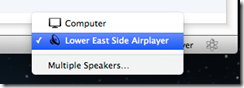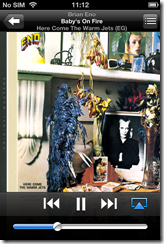Throw out those cookery books. What you really want is a kitchen gadget that has thousands of recipes, searchable with a few quick taps, with video demonstrations for the tricky bits and extra features like auto-created shopping lists and the ability to play background music, right?

If that sounds good to you, you should take a look at the QOOQ, a 10” tablet designed for the kitchen. It is splash-proof and wipe-clean, with legs that sensibly lift it clear of the surface in case any pools of liquid should appear (not that they would).
Last week I visited Unowhy, the company behind QOOQ, at their Paris head office. I also got to try the QOOQ for a couple of days. It is a great little device, but there are some caveats, and note that you need an on-going subscription for full usage. Read on to see if QOOQ is for you.
The device
A QOOQ is a capacitive-touch tablet powered by a ARM Cortex A9 dual core chipset and running Linux. No, it is not Android; it reports itself as a QOOQ-specific Linux build, and the software is written in native code using the QT framework. It is also locked down so that you cannot get access to the operating system without a service password that is not supplied. This means you cannot install applications other than a few supplied utilities. This is an appliance, not a general-purpose tablet, though it does have a web browser, an email client, a photo viewer and a music player so it covers the basics.
The device feels sturdy and well made, though note that the protruding legs make it an awkward thing for most purposes other than sitting on a kitchen surface. There is a USB port and an SD card slot, so you can add music files or photos. An obvious secondary purpose is to add some family photos and have them display as a slideshow.
On the right-hand side of the unit are controls for on-off and volume.

On the left, the ports and headphone socket, behind a rubber cover that has an annoying tendency to come loose. You get card slot, USB 2.0 port, wired ethernet and audio. Nice to see the wired ethernet socket but I doubt this gets much use; how many households have wired ethernet in the kitchen?

I did not test battery life in detail but it worked fine for a few hours; however this is unimportant since it can be mains-powered during normal use.
Music sounds pretty good even through the built-in speakers. Of course you can get better sound using an external powered speaker.
Wi-Fi support covers B G and N standards and worked well for me.
Overall the hardware is excellent, well designed for its purpose. The main problem, aside from the loose cover mentioned above, is that if you operate the screen while cooking you will likely want to touch the screen sometimes with hands covered in food. QOOQ can easily be wiped clean, but a few dabs of flour or butter on the screen and it gets hard to read. A small hardware rocker for scrolling and clicking would help, so that you could avoid touching the screen itself.
The software
In the main, interacting with QOOQ feels like running a single application, though the web browser runs full screen and takes you out of it to some extent. The browser seems to be based on WebKit (like Apple Safari, Android and Google Chrome) and includes Flash player 10.1 though this is disabled by default; the system warns that it may run out of memory if Flash is enabled. Think of the browser as something basic for occasional use, though it does come into play for the QOOQ help system such as it is (more on that later). You could also look up recipes on the internet outside the QOOQ system (perish the thought) and take advantage of the device that way.
I could not figure out how to get screengrabs, so had to make do with the old point-the-camera-at-the-screen routine. Here is the home page.

You can see the idea. The main menu is on the left hand side, giving access to recipes, index of chefs, cooking guide, meal planner, shopping list, and the all-important search.
The home page includes a spotlight recipe, online magazine, and on the right hand side, a customisable column of supplementary apps, including web browser, internet radio, weather app, video player, and access to local storage, though this last is limited to photos and music files.
Once into a recipe, QOOQ has a commendably clear layout. You get tabs for ingredients, utensils, and then the heart of it, preparation with step-by-step instructions. In the best case, there is a video available, to which the steps are hot-linked so that tapping a step shows how to do it in the video. Brilliant. If there is no video, then you get a colour picture of the finished dish as a minimum. There is also information on preparation time and cooking time.

Now the not-so-good. QOOQ is made in France and recently adapted for the English market. The biggest market is the USA, so all the weights and measures are in US-style cups, tablespoons, and imperial pounds and ounces. There was no way to change this in the review unit though Unowhy mentioned that metric measurements are on the way so there is hope.
There is also a problem with the videos. Most of the videos were recorded in French with chefs explaining their actions. In order to adapt them for English, Unowhy has overdubbed these with a rather wooden voiceover translation. You can still hear the French original faintly in the background. Not good.
Selecting Help is unrewarding for English users. You get a page not found message.

Along with the core recipe database, QOOQ has some other features. There is a meal planner, which works but sometimes caught us out. You cannot select Saturday and choose a meal; you have to select a recipe and add it to Saturday.
You can have QOOQ generate a shopping list and email it to you. This could be useful, though I was amused to see “13 3/8 tbs. Water” on my shopping list.
There is also a rather complex system of user profiles, tastes and techniques which frankly I never fully figured out (and help is no help as you can see above).

Users can build up profiles of which ingredients they like and which techniques they have mastered, which one assumes are taken into account if you use QOOQ’s meal suggestion feature, and possibly in other ways. I suspect many users will ignore this aspect of QOOQ.
Searching for a recipe
Cooking a meal is merely the last step in a process that begins with the harder task of deciding what to cook. QOOQ has a search feature that lets you search by recipe name, or by ingredient.

This is a little confusing. There are two search tabs. The first search tab is for “All QOOQ”. You can search for recipes here, but only by name. If you select ingredients, you will be searching the food encyclopaedia, and end up with an entry all about onions, for example, rather than recipes containing onions. If you want to search by ingredient, you need the ingredient tab. Search shows the number of results as you type.

The results are shown in a scrolling list, in one of two views. The detail view is the best, and shows preparation time, difficulty, cost of ingredients, and cost to acquire the recipe if you do not have a full subscription (more on this later). You can filter the view in various ways, such as only recipes with videos. You can sort by various fields such as calories, or preparation time.
Despite the richness of the information, QOOQ’s search could do with some work. It is disappointing that you cannot filter by specialist requirements such as vegetarian or gluten-free meals. The search is also too complicated. QOOQ should learn from Google and have a single search page with intelligent results. Another limitation is that the recipe search does not account, we think, for synonyms, so you might have to experiment. Still, it is good enough and you will likely find what you want if QOOQ has it on offer.
Note that some of the recipes are on the internet and will be downloaded on the fly. This aspect works seamlessly, and any background downloads are invisible to the user.
The recipes
This is the heart of it. How are the recipes?
This is a collection for serious cooks. Note that Unowhy has focused on chefs, and persuading well-regarded chefs to share their techniques and recipes under the eye of a video camera. That is fantastique and beyond price for professionals or ardent throwers of dinner parties. I found QOOQ better than any cookery book I can think of for suggesting cooking ideas and enabling me to judge how feasible each recipe would be, bearing in mind available skills, ingredients, and batterie de cuisine.
That said, QOOQ leans strongly towards the high end of cooking. My search for a lowly Christmas Pudding came up blank; and the synonym Plum Pudding was no better.

I also looked in vain for general techniques like how to roast a duck (having enjoyed duck brûlée on a recent occasion); the duck recipes are all more advanced and interesting than that.
In other words, there are many wonderful recipes here that will inspire you, but I am not sure it is ideal as an everyday companion for the less expert, though this could easily be fixed by adding more content.
You are meant to be able to add your own recipes using software downloaded from the QOOQ site, but I could not find it; the French language site is more extensive so it is probably there somewhere.
The cost
Is QOOQ worth it? That is the question, and to answer this we need to look at the cost.
A QOOQ costs $399 which is about £260. For this you get the tablet and 1000 “recipes, videos and techniques”.
My loan QOOQ was able to search 3681 recipes. What about recipes beyond the supplied 1000?
Here you have two choices. You can purchase an all-you-can-eat (ho ho) subscription which is $99.00 (£65) per year or $9.90 (£6.50) per month. Alternatively, you can buy individual recipes for credits. Recipes seem to cost between 2 and 8 credits, and a credit costs $4.90 for 20, so that means recipes cost from 50c to $2.00, or from about 30p to £1.30. Once purchased, a recipe is yours for ever.
Unless you are a professional, the individual recipes strike me as better value, especially as you can use them again and again.
Bear in mind though that there are countless free recipes on the internet, which you can even view on the QOOQ using the built-in browser. Certainly the QOOQ offers a premium experience and its recipes are exclusive. Having an expert chef explain a recipe to you in the comfort of your own kitchen is worth a lot. But this is not a mass market proposition.
A Google Nexus 7 or Nexus 10 device propped up against the toaster is not quite so good for cooking, but works in or out of the kitchen. A quick search for “splashproof iPad case” got me some results too.
Final thoughts
A QOOQ is a smart device with some fabulous content; yes it is the ideal gift for the cookery enthusiast who has everything. It is somewhat quirky and the transition from French to English is frustrating and incomplete in places.
Is it for the rest of us though? In its current form, probably not. That said, there is potentially a wide market for these recipes and videos, particularly if the company can build up a bigger collection of true English videos or improve the production of the French videos with English dubbing.
QOOQ would also benefit greatly from true social media integration. Currently you can rate your own recipes, but you cannot see other people’s ratings. I would like to see user ratings and discussions fully integrated, so you can learn what other people liked, what went wrong, discuss alternate ingredients and techniques and so on.
In the end it is all about the content, which is why the company would do well to promote its content more strongly apart from the device. We were told in Paris that users can subscribe to the web site and get recipes without having to buy a QOOQ, but I cannot see any way to do that currently (perhaps you can do this in French). This is needed, along with iPad and Android apps.
The QOOQ was born not out of a desire to make a kitchen tablet, but because the founders wanted a way of preserving recipes and skills. It was “how to immortalise recipes before you die”, as explained by company co-founder Guillaume Hepp.
The QOOQ should be a premium way to get the content, rather than the main delivery channel.
You can get your QOOQ here.


























![clip_image002[6] clip_image002[6]](http://gadgets.itwriting.com/wp-content/uploads/2012/10/clip_image0026_thumb.jpg)
![clip_image004[4] clip_image004[4]](http://gadgets.itwriting.com/wp-content/uploads/2012/10/clip_image0044_thumb.jpg)

![clip_image006[4] clip_image006[4]](http://gadgets.itwriting.com/wp-content/uploads/2012/10/clip_image0064_thumb.jpg)
![clip_image008[4] clip_image008[4]](http://gadgets.itwriting.com/wp-content/uploads/2012/10/clip_image0084_thumb.jpg)