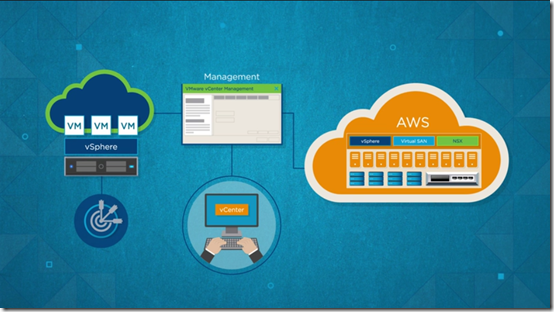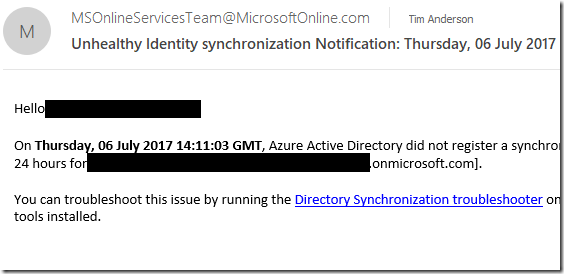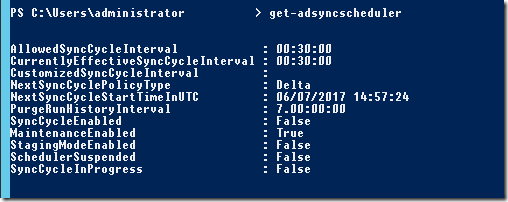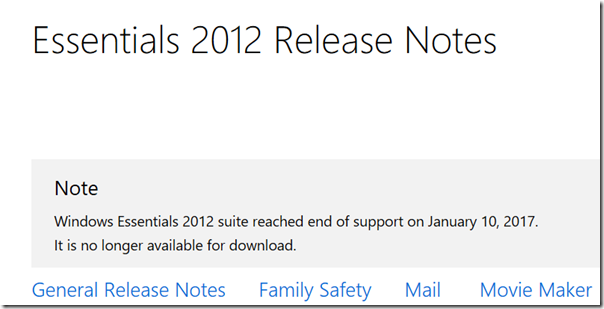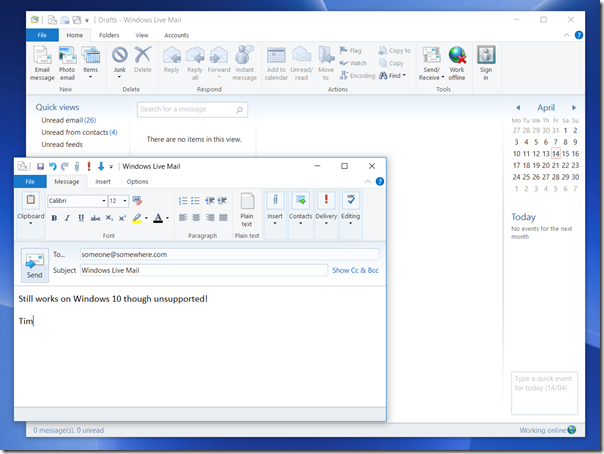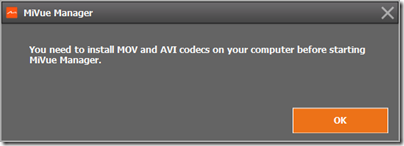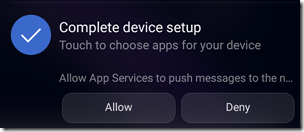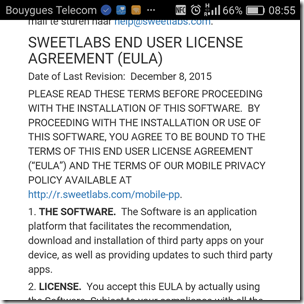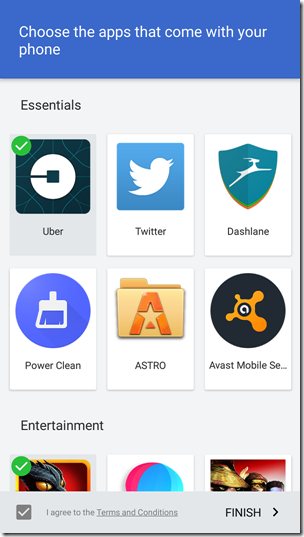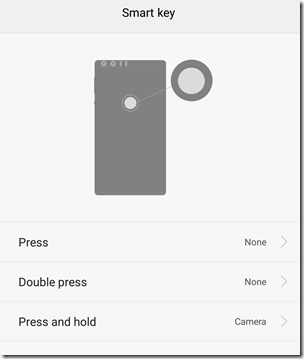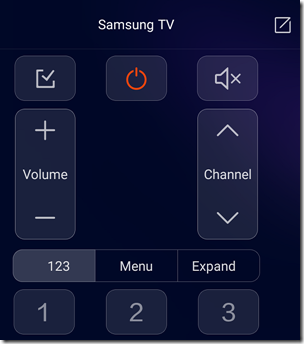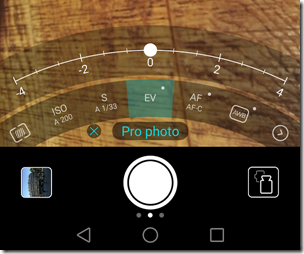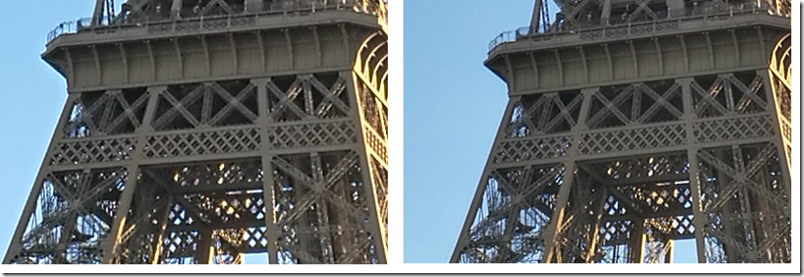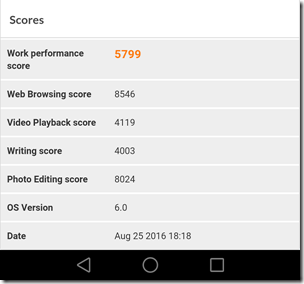The biggest announcement from VMWorld in Las Vegas and then Barcelona was VMware Cloud on AWS; essentially VMware hosts on AWS servers.
A key point is that this really is VMware on AWS infrastructure; the release states “Run VMware software stack directly on metal, without nested virtualization”.
Why would you use this? Because it is hybrid cloud, allowing you to plan or move workloads between on-premises and public cloud infrastructure easily, using the same familiar tools (vCenter, vSphere, PowerCLI) as you do now, presuming you use VMware.
You also get low-latency connections to other AWS services, of which there are far too many to mention.
This strikes me as significant for VMware customers; and let’s not forget that the company dominates virtualisation in business computing.
Why would you not use VMware Cloud on AWS? Price is one consideration. Each host has 2 CPUs, 36 cores, 512GB RAM, 10.71TB local flash storage. You need a minimum of 4 hosts. Each host costs from $4.1616 to $8.3681 per hour, with the lowest price if you pay up front for a 3-year subscription (a substantial investment).
Price comparisons are always difficult. A big VM of a similar spec to one of these hosts will likely cost less. Maybe the best comparison is an EC2 Dedicated Host (where you buy a host on which you can run up VM instances without extra charge). An i3 dedicated host has 2 sockets and 36 cores, similar to a VMware host. It can run 16 xlarge VMs, each with 950GB SSD storage. Cost is from $2.323 to $5.491. Again, the lowest cost is for a 3 year subscription with payment upfront.
I may have this hasty calculation wrong; but there has to be a premium paid for VMware; but customers are used to that. The way the setup is designed (a 4-host cluster minimum) also makes it hard to be as flexible with with costs as you can be when running up individual VMs.
A few more observations. EC2 is the native citizen of AWS. By going for VMware on AWS instead of EC2 you are interposing a third party between you and AWS which intuitively seems to me a compromise. What you are getting though is smoother hybrid cloud which is no small thing.
What about Microsoft, previously the king of hybrid cloud? Microsoft’s hypervisor is Hyper-V and while there are a few features in VMware ESXi that Hyper-V lacks, they are not all that significant in my opinion. As a hypervisor, Hyper-V is solid. The pain points with Microsoft’s solution though are Cluster Shared Volumes, for high availability Hyper-V deployments, and System Center Virtual Machine Manager; VMware has better tools. There is a reason Azure uses Hyper-V but not SCVMM.
Hyper-V will always be cheaper than VMware (other than for small, free deployments) because it is a feature of Windows and not an add-on. Windows Server licenses are not cheap at all but that is another matter, and you have to suffer these anyway if you run Windows on VMware.
Thus far, Hyper-V has not been all that attractive to VMware shops, not only because of the cost of changing course, but also because of the shortcomings mentioned above.
Microsoft’s own game-changer here is Azure Stack, pre-packaged hardware which uses Azure rather than System Center technology, relieving admins of the burden of managing Cluster Shared Volumes and so forth. It is a great solution for hybrid since it really is the same (albeit with some missing features and some lag over implementing features that come to the public version) as Microsoft’s public cloud.
Azure Stack, like VMware on AWS, is new. Further, there is much more friction in migrating an existing datacenter to use Azure Stack, than in extending an existing VMware operation to use VMware Cloud on AWS.
But there is more. Is cloud computing really about running up VMs and moving them about? Arguably, not. Containers are another approach with some obvious advantages. Serverless is a big deal, and abstracts away both VMs and containers. Further, as you shift the balance of applications away from code you write and more towards use of cloud services (database, ML, BI, queuing and so on), the importance of VMs and containers lessens.
Azure Stack has an advantage here, since it gives an on-premises implementation of some Azure services, though far short of what is in Microsoft’s cloud. And VMware, of course, is not just about VMs.
Overall it seems to me that while VMware Cloud on AWS is great for VMware customers migrating towards hybrid cloud, it is unlikely to be optimal, either for cost or features, especially when you take a long view.
It remains a smart move and one that I would expect to have a rapid and significant take-up.