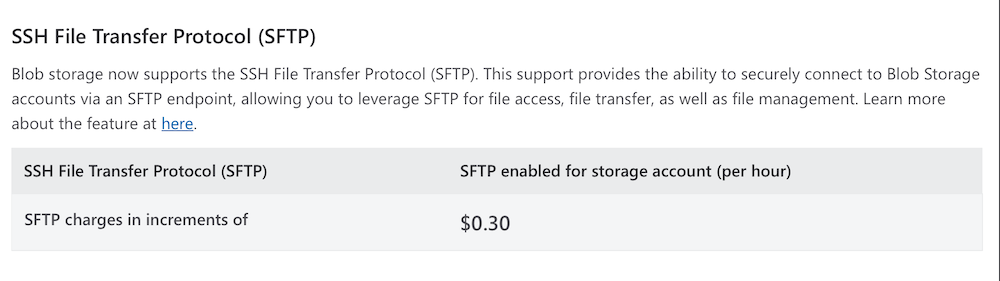I have just installed Windows Server 2022 Essentials on a Gen 10 Plus HPE Server – a somewhat arduous experience mainly thanks to what seems to me HP’s buggy firmware and utilities. I optimistically tried to use Intelligent Provisioning; this is meant to update itself before use but got into a loop where it would not update, the solution being to download the latest version from HPE and install it from a USB stick. That worked but I still could not get Intelligent Provisioning to install Windows Server and ended up going a more manual route. Once installed you will need HP’s SUM (Smart Update Manager) to install drivers and update other bits of firmware; this runs as a local web application but when it attempts to open in the default browser (Edge) it hangs on “Loading”; the solution was to use Firefox. I also hit a documented problem where Windows reports virtualization as not enabled and Hyper-V therefore does not work. All fixed now and one thing that I do like about HPE servers is the ILO (Integrated Lights Out) and the ability to do everything remotely including changing BIOS settings.
The main focus of this post though is Windows Server 2022 Essentials, which I purchased with the new server. Curiously it installs as Windows Server Standard and at first I thought something must be wrong. Not so; this is quite a different thing than previous versions. Windows Server Essentials is two things: a role in Windows Server 2012, 2012, and 2019; and an edition of Windows Server aimed at small businesses. The edition is a good deal for organizations that fit within its limitations since it is modestly priced and does not require CALs (Client Access Licenses), though it seems you can now only buy it as OEM software. If you exceed the limitations, you have to upgrade to full Windows Server and add the CALs too.
The fact that Server Essentials is both a role and an edition leads to some hilarious confusion including this remark in the official documentation.

All that is irrelevant now though as the role has gone since Server 2019.
The consequence of these changes is that Server Essentials now has very little specific documentation. The features are the same as Windows Server Standard, other than the stringent hardware limits which are:
For Windows Server 2022 Essentials:
1 CPU socket, 10 CPU cores, 128GB RAM
For Windows Server 2019 Essentials:
2 CPU sockets, no core limit, 64GB RAM
In addition, the licensing terms state that “Up to either 25 unique users or 50 unique devices may access and use the software at one time” and that “Windows Server CALs are not needed to access the server software. Some server software functionality may require special CALs.”
Finally, there is provision for virtualization of the server by installing both directly on the hardware and a further instance as a VM, provided that “if you run both permitted instances at the same time, the instance of the server software running in the physical operating system environment may be used only to run hardware virtualization software or provide hardware virtualization services.”
In every other respect, it is Windows Server Standard. A note here states:
With Windows Server 2022, the Essentials edition is available to purchase from OEMs only, however there is no specific installation media. Instead, an Essentials edition product key is used to activate the Standard edition of Windows Server 2022. You get all the same features.
I cannot see any requirement for it to be a domain controller or other such restrictions which apply to earlier versions – though in most cases it probably would be. You can also run Azure AD Connect on versions since 2019.
Windows Server Essentials is the last remnant of what used to be Small Business Server, which in its time was a great solution for small organizations when properly installed and managed. Microsoft now expects such businesses to use 365, though a local server is still handy for things like local user management, print management, local file shares, or applying group policy if you do not use InTune. Further, there is still plenty of business software that expects to run on Windows Server.