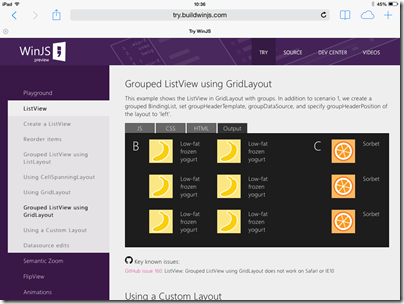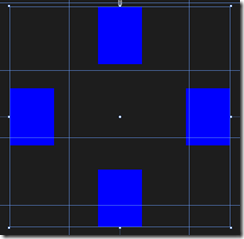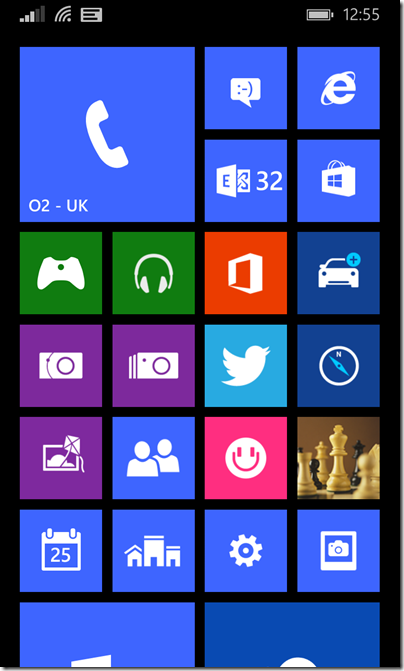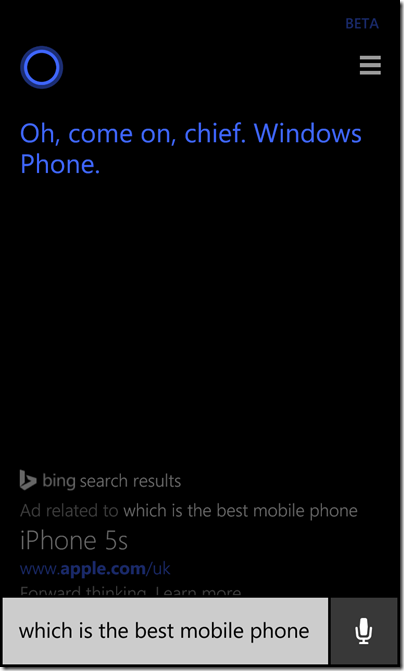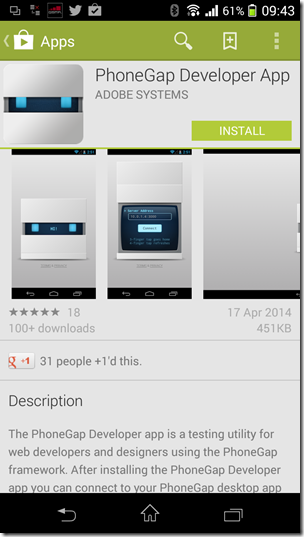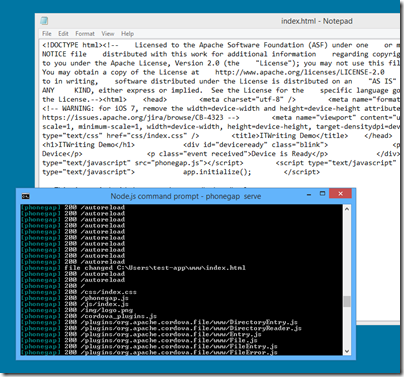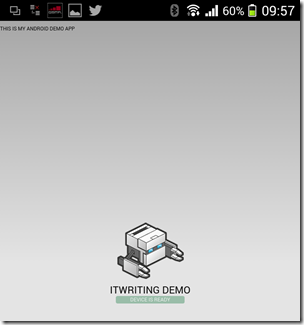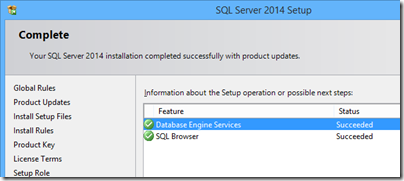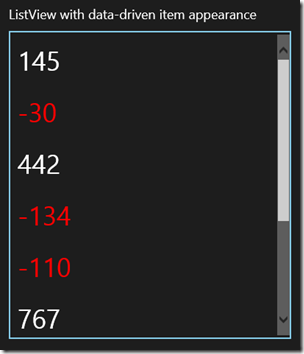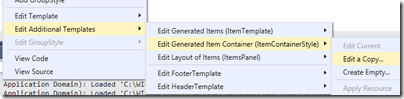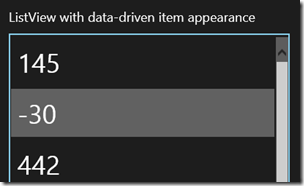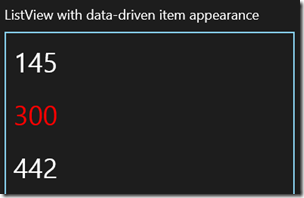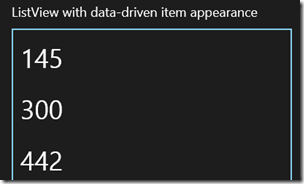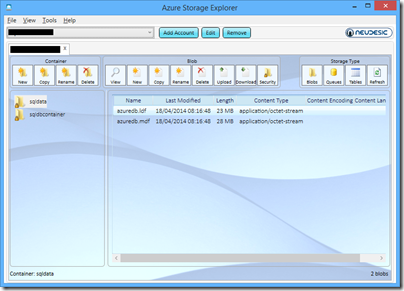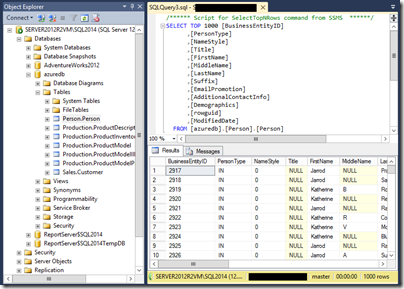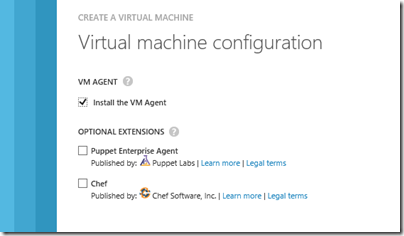The UK copyright law is changing in June 2014. The details of the changes are here. There is also a simplified Guidance for Consumers [PDF] document.
One of the reasons for the changes is to allow format-shifting, such as ripping CDs or DVDs to a smartphone, MP3 player, home media server, or cloud storage.
The changes will mean that you will be able to copy a book or film you have purchased for one device onto another without infringing copyright.
says the consumer guidance. However, the law does not allow making copies for friends or family, nor making copies of media acquired illegally.
You will be permitted to make personal copies to any device that you own, or a personal online storage medium, such as a private cloud. However, it will be illegal to give other people access to the copies you have made, including, for example, by allowing a friend to access your personal cloud storage.
Sensible; but note this provision:
Am I able to give away or resell media, such as CDs, that I have made personal copies from?
Yes, but you will infringe copyright if you retain any personal copies that you have made. Therefore, if you wish to give away or sell a CD you should first delete any personal copies you have made from it.
The actual legislation says:
The rights conferred by this Chapter in a recording are infringed if an individual transfers a personal copy of the recording to another person (otherwise than on a private and temporary basis), except where the transfer is authorised by the rights owner.
The intent of the law seems to be that you must keep your physical CDs and DVDs safely in the loft after ripping them, if you want to stay the right side of the law. What about destroying the media (rather than passing it on)? You would think that might be OK but the document does not say.
In the old world you could buy a record, CD or DVD and store it in the living room for everyone at home to enjoy. You could lend a DVD to a friend, during which time she could play it but not you, and then get it back and enjoy it again. Even with the new provisions, it is still hard for the law to cover what is normal in the new digital world.
For example, the focus on the new legislation is on individual rights. I cannot see anything covering the common and normal scenario of a media server in the home accessible by the whole family. If anything, the new law implies that this is not OK: the legislation specifies that the format-shifted copy “is made for the individual’s private use.” The guidance makes a point of including family among those who are not allowed copies:
Creators have a right to be paid for their work, so the law will not allow people to get content for free by copying from friends and family.
Is merely playing content different from copying it? Maybe, maybe not. If you can play it, you do not need to copy it, and you are forbidden from allowing others access to your private media in cloud storage, such as Amazon or Google cloud players.
I am not saying that a shared home iTunes or Squeezebox library is not allowed, as it also seems to me that the intent of the law is to allow normal activities like this, but it looks like a grey area to me.
Another tricky area is copy protection. Copy protection, such as DVD or Blu-ray encryption, is allowed, but only if it is does not prevent the kind of fair use backup and format-shifting described above. If your format-shifting is prevented by copy protection, you can complain to the Secretary of State who will ask the vendor to ensure:
that the owner or exclusive licensee of that copyright work makes available to the complainant or the class of individuals represented by the complainant the means of benefiting from section 28B to the extent necessary to benefit from that section.
where 28B is the clause which gives these new rights. What might be sufficient? What about a downloadable compressed MP4 video or MP3 music, for your copy-protected Blu-ray, would that do? That is not much of a backup for a 4K video.
While it is good to see UK copyright law beginning to catch up with reality, it will continue to be imperfect as well as impossible to enforce. There are now three common forms of private media licensing:
- Physical media – the license travels with the media. For example CD, DVD, Blu-Ray
- Individual downloads – a personal license to specific files. For example, iTunes, Amazon MP3
- All-you-can-eat subscriptions. For example, Spotify.
The third of these makes most sense in the digital era and will I believe come to dominate. Framing legislation that works sensibly for all three cases, while protecting common-sense rights, is all-but impossible.