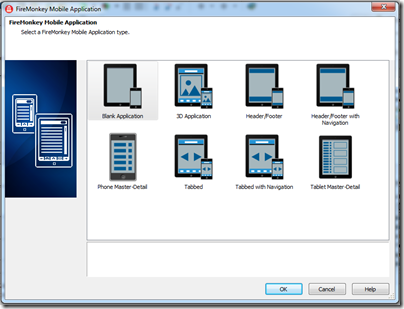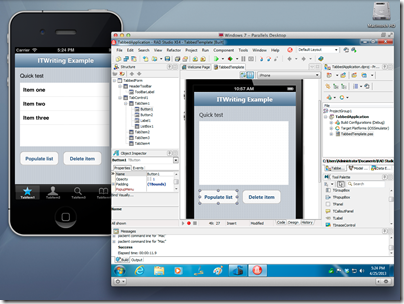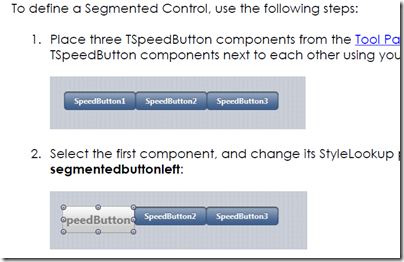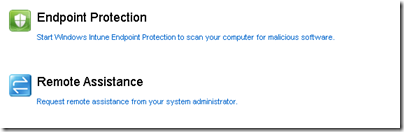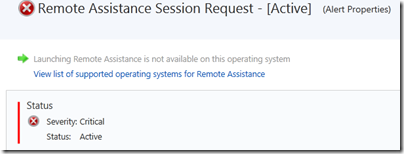A high quality wireless headset is a valuable accessory for frequent phone users. The Plantronics Voyager Legend UC (87670) is a high-end device suitable for softphones like Skype as well as smartphones and tablets, and replaces the Voyager Pro UC. The UC means Unified Communications and means it comes with a USB Bluetooth adapter for wireless desktop connections; it is also bundled with a dock and charger case.
If you want to use Microsoft Lync, look out for the special B235–M (Microsoft) version (87680). If you only want to use it with mobile devices, look for the Voyager Legend (without the UC).
I have been impressed by Plantronics headsets in the past, and this one too is an excellent device though I encountered a few niggles getting started.

In the box is the headset and USB adapter within a dual-purpose case/charger, a USB power adaptor, a desktop dock, a USB cable, and a few different sizes of ear gels and foam covers.

The headset itself has a similar basic design to the earlier Voyager Pro, though the call/answer button has been repositioned and there is an additional button on the microphone boom.

I am happy to see the call/answer button repositioned, since I found it awkward on the Pro. The ease of use of the buttons is critical, since you will often be operating them with the headset fitted, which means by feel alone. It takes practice of course, but the buttons on the Legend are well designed in this respect.
Another difference between the Pro and the Legend is the USB connection, for charging or wired connection to a PC. Whereas the Pro had a standard micro USB port, the Legend has a recessed magnetic connector. There is an adaptor supplied which converts this to a micro USB
The magnetic connector also enables the Legend to connect when in the case. The case has an external micro USB port so you can charge it in the case.
Note that the case also has a battery. According to Plantronics, if the case is fully charged, it can charge the headset twice before needing its own recharge, greatly increasing the effective talk time of the headset.
If that is not enough, you can also charge by sitting the Legend in a small desktop dock.

The buttons on the Legend Pro are as follows:

On/Off: self explanatory
Volume: a rocker switch which lets you increase or decrease volume to one of 9 positions. A tone sounds when you adjust the volume, and a voice announces when you reach maximum or minimum. Maximum volume is not that loud, perhaps to protect your hearing. It is fine provided the input volume from your device is reasonably loud, so check that if you have problems.
Call/Answer: Multi-function button. If there is an incoming call, tap to answer. During a call, tap to end call. Press and long hold to enter Bluetooth pairing mode. Press and hold for 2 seconds (indicated by a tone) to enter voice dial mode, or on iPhone, Siri. Double tap for redial of last inbound or outbound call.
Voice: Multi-function button, new in the Legend. Tap to use voice commands. During a call, tap to mute or unmute microphone. During music streaming, press and hold to play or pause.
The multi functions take a little bit of learning, but this does not take long.
Using the Voyager Legend Pro
There are apparently three microphones, nose-cancelling digital signal processing, and stainless steel windscreens in the Legend, and it shows in good voice quality; the results I got were consistently clear.
Pairing with the devices I tried – two phones and a PC – was straightforward. I used voice control (other than with the PC which is pre-paired using the supplied USB receiver). Tap voice, say “Pair mode”, go to Bluetooth devices on the phone and connect.
You can pair with two phones simultaneously. If you are making a call using voice control, and two phones are connected, it seems to default to whatever it thinks is “phone 1”.
I got good results both with the smartphones and with Skype on the PC. On the PC, the only thing that caught me out initially was that I had to press the Call button to enable Skype audio, even though Skype thought it was connected to the headset.
The incoming sound quality is fine for voice but disappointing for music. You cannot expect a mono headset to compete with high-end ear buds for audio, but I recall the Pro being a little better in this respect.
When I first connected to an Android phone, some features did not work properly. The basics worked, but voice dialling always seemed to call the wrong person, and pause/resume of music did not work. I connected to a Windows Phone 8 device, which proved more reliable. Then I reconnected to the Android phone, and everything now worked there too. The reason, I suspect, for some unpredictable behaviour is that many of the clever features of the Legend depend on the Bluetooth stack on the mobile device, hardware and software. Note that the things you can do with voice dialling and how well it works depend mainly on your mobile, not on the headset, though a good microphone like this one helps.
The headset is comfortable and I can happily wear it for long periods. As mentioned above, the button placement is better than on the Pro, and for this reason alone I prefer it.
Smart features
The Legend has a few smart tricks which distinguish it:
1. Voice commands. There are 9 voice commands you can use after tapping the voice button, such as “Pair mode”, “Check battery”, “Am I connected”, and “Redial”. Since the number of commands is limited, accuracy of recognition I found good. Note that voice dialling is engaged using the Call button, not the voice button, which is confusing. The reason is that voice dialling is more a feature of whatever mobile you are connected to, than it is of the headset itself.
2. Sensors. The Legend recognises when you put it on or take it off. Putting on the headset will answer a call, taking it off will pause streaming audio, for example. The call button is locked when the headset is not being worn.
3. Vocalyst is a subscription service you can use with the headset. A code for a year of basic service is included in the box. You can connect to email, Twitter or Facebook, check news and sports, and so on. I did not try this; it does not look business-ready with limited Exchange support, for example.
4. Headset update. If you download the MyHeadset updater you can customise the Legend. I used this to replace the US voice with a UK voice, a nice feature.
5. Apps. I installed a couple of Android apps, MyHeadset which shows battery life, and FindMyHeadset which plays a tone if you have lost your headset but it is within range. The Spokes PC app also shows battery life and enables UC presence features and other settings.
Conclusion
This headset is excellent. The charger case is a great idea, but note that it does not hold all the accessories; I would like to keep the USB adaptor in there.
The new voice button is on the whole successful, within its limited goals.
I liked the ability to pair with two phones, the option for a UK voice, and the improved call button placement over the Voyager Pro.
There is still scope for improvement in usability and features, but much of the experience is down to how well Bluetooth is implemented in your particular mobile device, and how up to date is its specification.
On the desktop this is ideal for Skype and other softphones.
Specifications
Bluetooth version: 3.0 with A2DP (Advanced Audio Distribution), AVRCP (Audio/Video Remote Control), HFP (Wideband Hands-free) 1.6, HSP (Headset) 1.2, Phone Book access (PBAP), SSP2 (Secure Simple Pairing).
Headset weight: 18g.
Battery life: 7 hours talk time, 11 days standby.
Charge time: 90 minutes.
Operating distance: 10m.