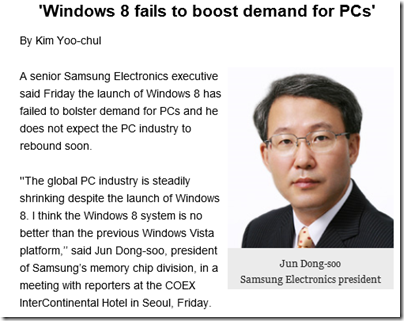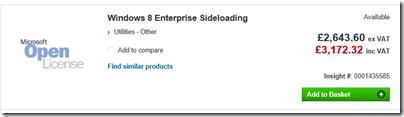The Olympus LS-14 is a portable digital recorder with integrated microphones. It supports recording at up to 96 kHz/24 bit. Although you might not hear much difference between this and CD quality (44.1 kHz/16-bit), the higher resolution is still worth it if you want to do any post-processing, as it gives you some headroom for processing without audible loss of quality.
In the box is the recorder, a combined stand/clip which screws into the device (the screw hole is also the right size for direct tripod mounting), a zipped bag of reasonable quality, the usual USB cable, getting started manual, and batteries.
The unit feels well made, though after a couple of days some plastic broke off the head of the bolt that attaches the clip. Glued back and seems OK, but annoying.
In the Olympus range, the LS-14 falls between the pro LS-100 with multi-track recording and XLR connectors, and the budget LS-12 which is similar to the LS-14 but with only 2GB internal storage and lacking some features like the third microphone.
There is a brief getting started manual, but I recommend you connect to a computer and copy the detailed manual from the internal storage as otherwise some features are a little perplexing (I thought the metronome feature was broken at first).
The device seems well made but is not particularly small by today’s standards: 52.5 x 138.7 x 23.5mm. Not really bulky, but seems large compared to my Philips voice recorder, for example.
The most notable feature is the third microphone, which sits in the centre on the end of the unit. Olympus calls this the Tresmic mic, and it is the recording equivalent of a subwoofer, capturing low frequencies that would otherwise be missed.
The quoted frequency response of the internal mics is 20Hz – 20kHz with the Tresmic mic, or 60Hz – 20kHz without.
Unfortunately the level of the third mic is not separately controllable, though you can switch it off, and I found the bass tended to be excessive with it engaged. On the other hand, if you want to capture those low sounds you will be grateful for it, and I guess you can tweak the EQ later.
Recording formats range from 64kbps mono MP3, if you want to record for many hours and don’t care about the quality, to 96/24 PCM which will fill up your 4GB internal storage rather fast (about 1.5 hrs). Still, you will want this for pro recording.
There are three recording modes. In Smart mode, you press record, it spends 30 seconds adjusting the level automatically, and then starts recording. In Manual mode, you press record, adjust the level using the on-screen meters, then press record again to start. In Quick mode, you press record and it start, using the current levels.
There are a couple of extra features. In tuner mode, you can use the device to tune an instrument. It shows the note you are playing and whether it is sharp or flat. In Metronome mode, which only works during a recording, two lights flash and a tick sounds through the earphone output; you can adjust the timing of the beat.
On the right-hand side of the unit are microphone (with plug-in power) and line-in inputs, as well as an SD card slot (up to 32 GB). On the left-hand side is the USB connector, headphone out, and input for a receiver for the optional wireless remote.
Using the settings, you can set mic sensitivity, limiter (automatic level control) and a low-cut filter at 100Hz or 300Hz.
There is also a pre-recording feature. In this mode, the unit is constantly recording, and when you press Record it will capture the previous two seconds.
Various editing features are supported, such as trimming and dividing files, though since you are more likely to edit on a computer these are of limited value in my opinion. You can also overdub a file, provided it is in 14.1/16-bit format, though again, why not record the new track separately and combine on a computer later?
So how is the sound? In my tests, excellent, thanks to the high quality of the integrated microphones and electronics. It compared well to a decent external Sony mic, though that sounded good too with not too much noise from the mic preamp. That said, as noted above, personally I preferred the sound without the Tresmic mic which is rather a waste of the most distinctive feature of the LS-14.
I made some samples so you can hear the impact of the Tresmic mic for yourself:
Internal with 2 mics
Internal with 3 mics
External mic
Olympus states a maximum external sound pressure of 130 db making this suitable for recording live concerts; set the sensitivity to low and adjust the levels carefully.
The LS-14 microphones are rather sensitive to wind, so beware using it as a hand-held microphone or outside. No windjammer accessory is currently listed, though maybe the one for the LS-100 would work; test before you buy!
It is worth noting that the built-in microphones form a significant part of what you are paying for in the LS-14, so if you intend to use an external mic most of the time it is not good value. I am conflicted on this. I prefer external mics, partly because you can choose the right mic for the purpose, and partly because built-in mics inevitably pick up noises if you operate or handle the unit while recording. On the other hand, having a single device is convenient and that sometimes counts for more.
The supplied batteries are not rechargeable, though Olympus quote recording time of 43-46 hours which is not too bad. You can use the USB port for external power. I would have preferred rechargeable batteries and USB charging.
A somewhat hidden feature: you can change the USB connection type to “composite” in which case you can use it with your PC as a USB microphone. Probably not that useful.
For certain types of usage, I think this device is great. For example, you could use it to record school concerts, your live band or music rehearsals. The high quality microphones and high-res PCM format mean you will get great results, though I am wary of the Tresmic mic as mentioned above; try it with or without.
It is also handy as a high-quality recorder for things like capturing vinyl records to digital and works well with external microphones.
Negatives? A little bulky, sensitive to wind noise, batteries not rechargeable, and Tresmic mic prone to make boomy recordings. None of these are showstoppers, but worth noting.