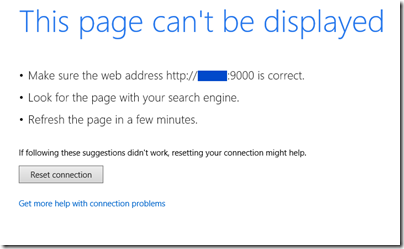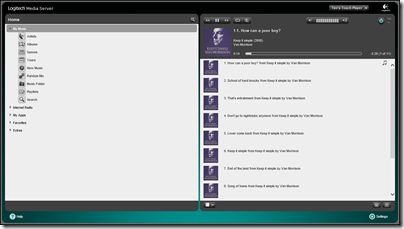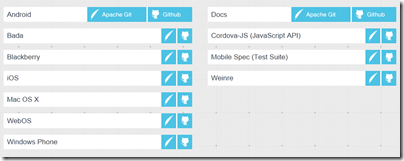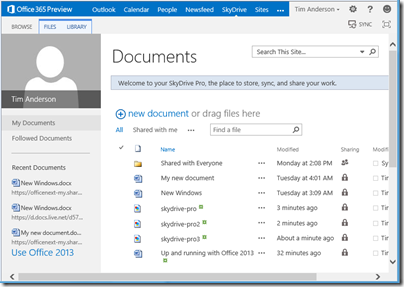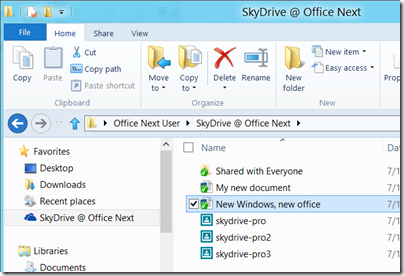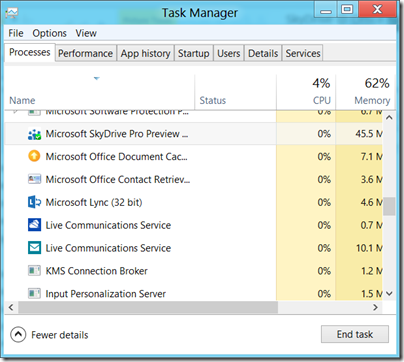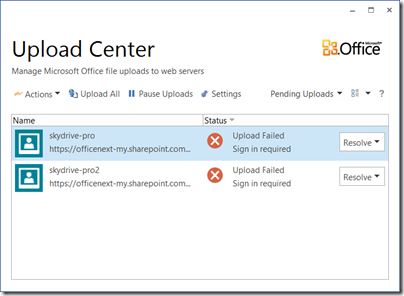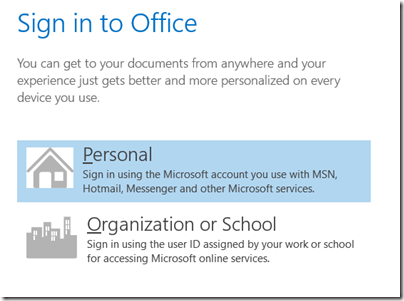Google’s Nexus 7 is more than just a tablet. It is Google through and through: a trade where you get a cool device, and Google gets your data and the opportunity to sell you stuff, both advertising and content.

That is why it is such good value; and it is good value. You get a 7″ 1280×800 display with toughened Corning glass; a Quad-core NVidia Tegra processor; WiFi; Bluetooth; NFC (Near Field Communications) with Android Beam; Accelerometer; GPS; Magnetometer, Gyroscope, 8 hours or so battery life, 1GB RAM, and 8 or 16GB (non-expandable) storage. It runs Android 4.1, “Jelly Bean”.
Not only is the spec decent, but the device is nicely done, though it has been put together quickly. The manufacturer, Asus, says that the Nexus was conceived at a meeting with Google in January, at CES 2012. A few points of interest from Asus:
- The textured back cover is meant to “feel like a pair of premium driving gloves that will not slip out of your hands”.
- There are two microphones, one on the top and one on the side, to avoid the chance of blocking audio input with your hand.
- The display uses a single glass panel with a touch film layer, which Asus says makes it 42% thinner than a “standard touch display module”.
The display is excellent, bright to view and responsive to touch. I compared it to an HTC Flyer, another decent 7” Android tablet though now 18 months old, and the Nexus is sharper, more detailed and more vibrant.
The Nexus is also lighter and thinner than the Flyer, and performs better with its quad-core Tegra 3 vs the Flyer’s 1.%GHzz Snapdragon.
It is not all one way. The Flyer has a rear-facing camera, a microSD slot, and a stylus, all lacking on the Nexus. Still, the 16GB Flyer cost over £400 when it was released, and checking Amazon.co.uk today it is still over £200. The Nexus is £199.00 for 16GB, or £159.00 for 8GB, and comes with £15.00 credit towards content on the Google Play store.
In other words, the Nexus is fantastic value, and makes much of the competition look over-priced.
Nexus and you
First impressions of the Nexus are good. The device is easy to set up, though it insists that you sign in to a Google account. I had no problem setting up Exchange email alongside Gmail though.
There is an emphasis on content and one of the first things I noticed was the covers of a couple of CDs I recently purchased and ripped to my PC. The reason is that I have Google Music Manager installed on the PC, which had automatically uploaded them to Google Music, and now the Nexus was showing me recently uploaded music. It is what you can expect from a Google-connected life; stuff just shows up.
The home page is dominated by widgets recommending purchases. You can remove these but they set the tone: Google is trying to drive content sales.

There is also a Google strip along the top of the home page which allows text or voice search. The first time you tap this, you get an invitation to sign up for Google Now, a service which mines your personal information, such as location, calendars and other data from Google and from third parties, in order to deliver alerts and reminders.

Google Now is exactly in line with what former CEO Eric Schmidt said at Mobile World Congress back in 2010:
Google will know more about the customer because it benefits the customer if we know more about them.
Is it worth it? Does it matter if Google knows where you are, who your friends are, and where you are going? Can you trust Google not to misuse that information?
Those are big questions; and while I doubt that anything worse than occasional annoying advertising will happen if you switch on Google Now, it is also spooky and disturbing if you care about privacy.
Leaving aside the big issues, it is a great advertising opportunity for Google which can do targeting based not only on what it knows about you, but also on the context of where you are and what you are doing.
Nexus in use
What is the use of a 7” tablet? Quite a lot. It is a good size for personal media consumption, though it could do with a case that doubles as a stand for watching video. Web browsing works well using the Chrome browser. There is Maps, Skype, Twitter, Dropbox, Evernote, Kindle, music and games, calendar and email. The main limitation is that you need to be on WiFi, but most of the time that is not a problem.
The Nexus has three soft buttons: Home, Back and Recent apps.

Recent apps shows thumbnails of what you have opened recently and feels like multitasking even though it does not guarantee that those apps are actually running.

There are a few niggles. The Nexus has speech to text built-in. It kind-of works but so slowly that most will not bother with it. Typing is much quicker and more accurate, even on the soft keyboard.
No Adobe Flash, which is a disappointment, especially in the UK where BBC iPlayer is popular. Adobe is not making a version of Flash for Jelly Bean, though apparently older versions can be installed with a bit of manual effort. Flash cannot be installed directly from the Play store.

Conclusion
I think Nexus will fly off the shelves. No it is not as good as an Apple iPad, but it is smaller, lighter and cheaper, all of which count for a lot.
With deals like this, Google is making life tough for its third-party partners, Asus aside, and giving Amazon (perhaps the immediate target) a challenge too. Nor will it be easy for the likes of Microsoft, RIM and Nokia coming into the market with new tablets, given everything that the Nexus does perfectly well and at a keen price.