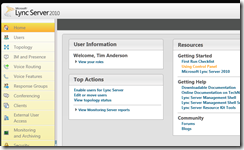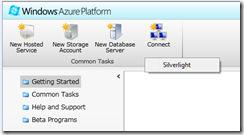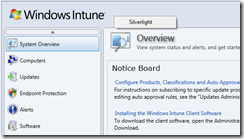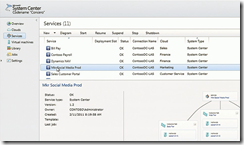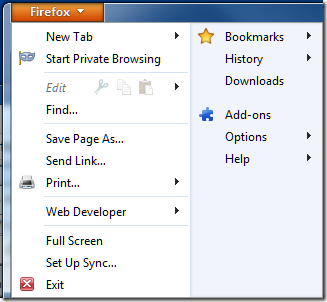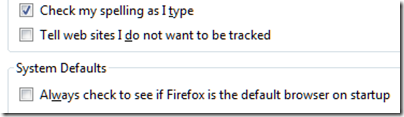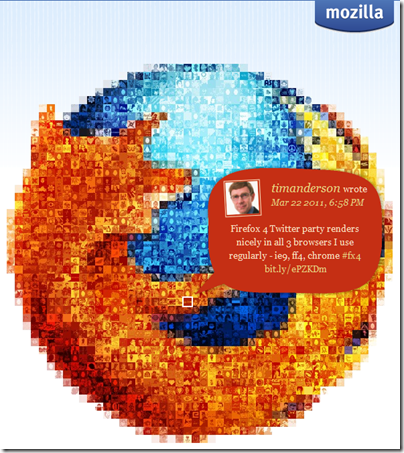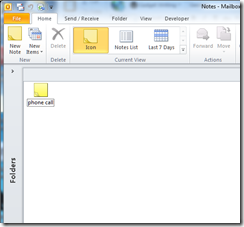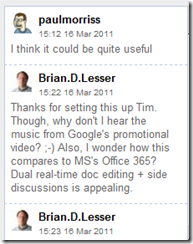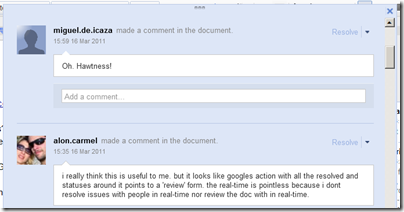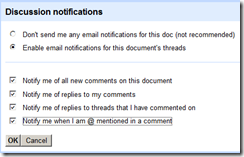Today’s gadget is a Bluetooth headset, the Plantronics Voyager Pro UC v2. This little guy fits snugly in your ear and provides hands-free calls with your mobile or PC softphone. The UC stands for Unified Communications; and indeed, once I had plugged in the supplied Bluetooth adapter, which is pre-paired with the headset, my Microsoft Lync client automatically picked it up. It also works well with Skype.

While that sounds simple, there are actually a fair number of features packed into this device. Some are more successful than others, but it is high quality and thoughtfully put together, right down to the unobtrusive magnetic closure on the padded case.

Not shown in the picture above, the set also includes a few foam ear tip covers, which are comfortable but tricky to fit, and a mains adapter for charging when there is no suitable PC or laptop to hand.
I have to say that the fit of this headset is excellent: once in place you soon forget about it, and it feels secure and stable. Having wrestled with numerous more awkward headset designs over the years, this is not something I take for granted.
Now a few details. The headset has several controls: volume up and down on the top of the ear clip, power button near the bottom of the ear clip (above the micro USB charging port), and a call button at the ear end of the microphone stalk, in effect on top of the ear pad. These buttons have multiple functions depending on the state of the device and how you press them, so there is a bit of a learning process. For example, pressing and holding both volume buttons when music is playing pauses or resumes the music. Pressing and holding both volume buttons during a call mutes or unmutes the microphone.

Much of the time you will be pressing these buttons while the headset is on, so you need to feel your way, as it were. How easy you find this will vary from one person to another. I found the volume buttons natural and easy to use, partly because if you rest your thumb on the bottom of the unit, you can easily squeeze the buttons at the top. The power button is a bit harder to find and use, but that does not matter too much because you would most likely take the headset off to use it, though it does speak the remaining talk time if you tap it and this can be handy.
I was less happy with the call button. If you are wearing the headset, and a call comes in, you have to tap this to answer. You can also use two taps to call back the last number, and tap and hold to use voice dialling on your mobile. I found the call button awkward to press and insufficiently tactile, though I am sure this improves with practice.
By way of mitigation, the Voyager has an auto-answer feature. A sensor in the device detects whether or not you are wearing it, and if you put the headset on when a call comes in, it will auto-answer.
The sensor also pauses music automatically when you remove the headset, and restarts when you put them back on.
If you pair the Voyager with an iPhone, you get a useful battery meter at the top right of the screen.
I found the Voyager rather good for listening to music. The quality is fine considering that it is mono. Of course it lacks the immersive sound and quality of stereo headphones; but that is the point – you would use the Voyager when you want private background music while still being in touch with what is going on around you. It is easy to carry on a conversation, for example, while music is playing.
I tried the voice dialling. This is a great idea in principle, since you can initiate a call without ever touching your mobile. First you have to press and hold the call button for two seconds, which is a little awkward as mentioned above. After a pause the Voyager beeps, and you can then speak a name to call. If you are lucky and it is found successfully, the Voyager reads the name to you, and if there are multiple numbers you can specify which one to call. If you are unlucky and your mobile starts calling the wrong person, a single tap on the call button ends the call.
I had some success with this, though it is a bit of an adventure. The key is patience. Once you have spoken the name, there is a wait of several seconds, at least with the iPhone, before anything happens.
PC Software
If you have a PC, you can install the Plantronics software to control your Voyager. The software is downloaded from the Plantronics site. You get a battery monitor that sits in the notification area:

and a control panel that reports the detail of your device model and firmware, and offers a number of settings.

Once again, the Voyager earns its UC designation by letting you automatically set your presence status when the device is worn or removed, though I struggled to find a setting for this that made sense for me personally.
One nice feature is that the Voyager integrates with PC media players as well as softphones, though some of my favourite media players are missing from the list.

If you are a Mac user it seems you are less well served by software, though Bluetooth audio still works, and note that the Voyager integrates well with the Apple iPhone.
The Voyager Pro UC copes with both a PC and a mobile connected simultaneously – that is one of the things you are paying extra for – but I found that some details could get confused. For example, the iPhone got into an state where it could not play music though the Voyager until I disconnected the PC.
Extras
The Voyager is expensive for a Bluetooth headset, but is particularly well equipped. The case is well made and has a belt clip as well as a little pocket for the USB Bluetooth adapter. The mains adapter has an LED to indicate the charging state. The Bluetooth adapter has an LED to show whether the headset is connected, and flashes while data is being transmitted.
Conclusion
Overall I am impressed with both the quality and the range of features in the Voyager Pro. It works well alongside Microsoft Lync, for which it is optimized, and in my view it works even better as a headset for an iPhone or other smartphone.
Note though that if you do not need the Unified Communications features or the USB Bluetooth adapter, then the older Voyager Pro + model is less than half the price. However this model lacks the Smart Sensor of the Pro UC v2.
My main gripe is with the awkward call button. Personally I’d like to see this repositioned next to the volume buttons for easier access.
It is also worth noting that even six hours talk time, which you get from a full charge, soon disappears if you play background music, so charging can be a bit of a nuisance.
Nevertheless, using a device like this shows that it really is not necessary to juggle with a handset just to take a phone call; and if you can get voice dialling to work, you can keep the mobile out of sight until you need it for something important like browsing the web or, well, playing a game.