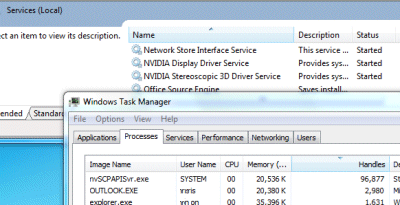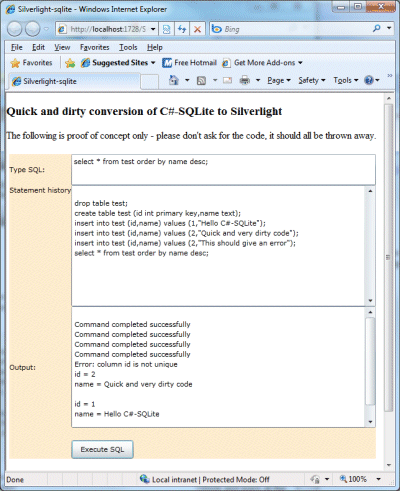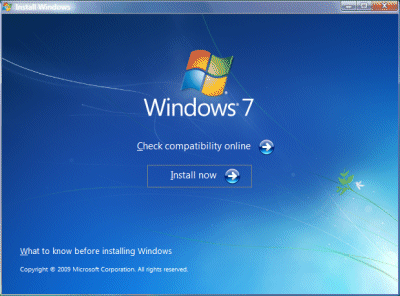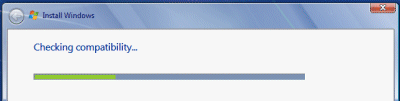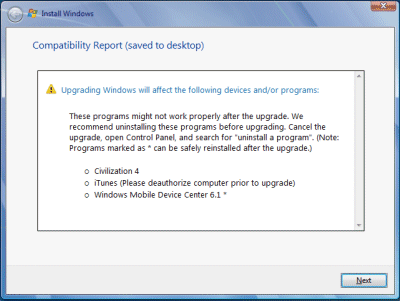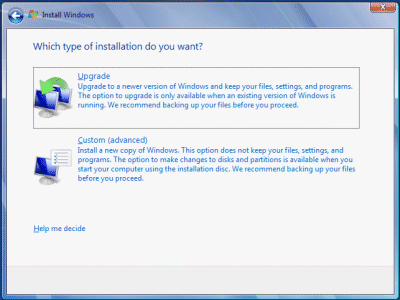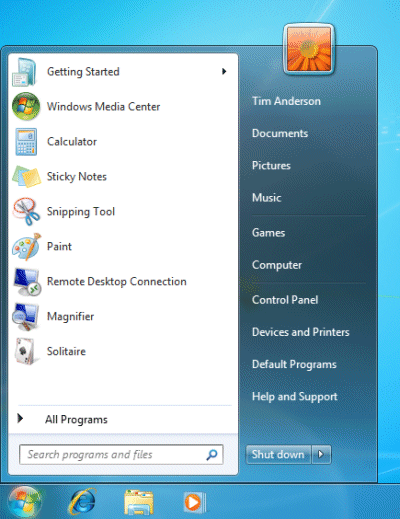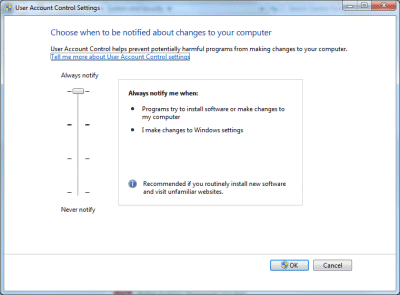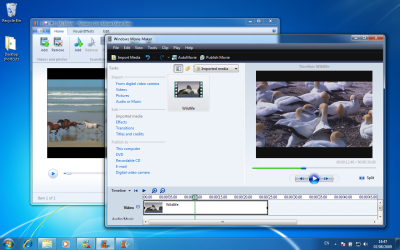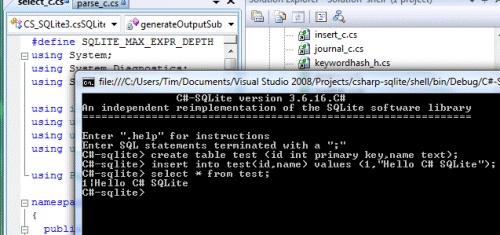I have just done Windows 7 RTM in-place upgrades on two systems, one running Vista Ultimate x64, and the other running Vista Business x64. Why do an in-place upgrade? Simply because it is much less time and effort than a clean install. Actually, the “less time” bit needs qualification. The in-place upgrade takes several hours; I left one running overnight. However, most of the time is spent leaving the setup chugging away. It does not take much effort from you.
By contrast, a clean install involves finding all your application setup disks or downloads, serial numbers, and patches, then installing and configuring them. In some cases – Adobe Creative Suite comes to mind – you might need to de-authorize an existing installation first, or be faced with a call to support on reinstallation. Drivers are another issue; you will likely need to visit the vendor web site for your PC and any added devices and download the latest drivers. Overall, not a trivial task.
An in-place upgrade is not optimal. Doing a clean install gives Windows the best chance of running with full performance and stability, without inheriting legacy problems. Still, there is no harm in doing an in-place upgrade now, and a clean install later when you have the time. That way, you get Windows 7 goodness immediately.
Although there has been some fuss about the complexity of Windows 7 upgrades, it is not merited. In a nutshell, you can in-place upgrade from Vista to the equivalent Windows 7 edition or higher. You cannot go backwards, you cannot in-place upgrade XP, and you cannot move between 32-bit and 64-bit editions. Simple.
Here’s how it goes. For an in-place upgrade, you run setup from within the running version of Vista. If you click Check Compatibility Online, you are directed to the beta upgrade advisor. I wouldn’t bother if you’ve got this far; the setup does the same job and does not require a download. So click Install Now.
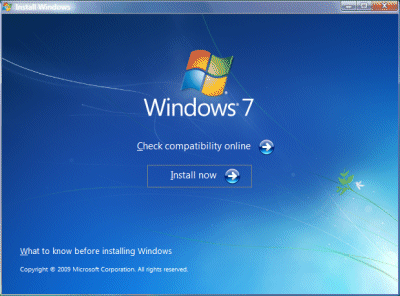
Of course, you’ve backed up stuff that matters to you, and appreciate that there is some small chance that Windows will be broken beyond repair and never boot again.
The first thing setup does is to check compatibility (see!).
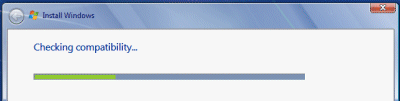
Then it will inform you of any issues. This is what I got:
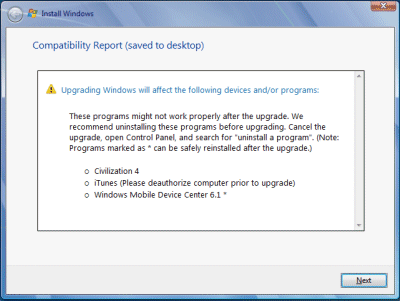
Apparently Windows 7 does not like Civilization 4, iTunes or Windows Mobile Device Center 6.1. On my x64 box it also objected to SQL Server 2008, Daemon Tools, and an IDE storage controller. You are advised to cancel setup (which you do by closing the window; there is no Cancel button), remove the problem software, and try again.
You can fix the SQL Server 2008 issue by installing SP1. Daemon Tools is a low-level utility and could easily trip-up a Windows upgrade, and has only recently come out in a Windows 7 compatible version, so I removed it. iTunes was not being used so I removed that too. I also uninstalled Windows Mobile Device Center.
How about the storage controller on the x64 box? This one made me nervous, since if Windows cannot find a compatible storage controller, nothing will work. However, I knew that the storage controller which matters was the one for Intel Sata RAID, not IDE, so I ignored it.
Once I had tidied up the system, I re-ran setup. This time, I hit Next. I got the Big Decision dialog box:
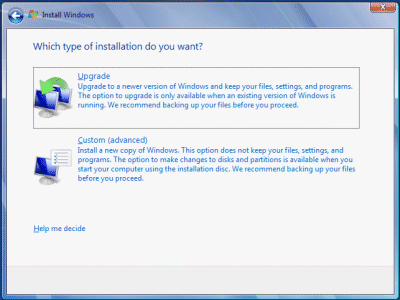
I wanted an in-place upgrade, so I chose Upgrade.
The next task is to wait a long time. Go and do something else. While it would be nice if this part went more quickly, it does not bother me that it takes hours; it is a one-off task. In my case, setup transferred nearly 600,000 “files, settings and programs”.
The aftermath
All going well (and it did) the next action is to hit Ctrl-Alt-Del (strange how that ugliness survives the years) and log onto your shiny new Windows 7 OS. There were just a few issues to resolve.
First, the upgrade tinkers with the Start menu, and one of the oddities is that Microsoft Office (version 2007 is installed) in effect disappears from view:
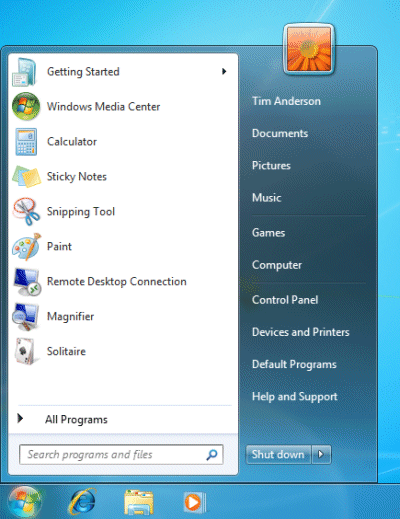
I am not saying it is hard to find. Desktop shortcuts remain, if you have them, and you can always type a search or burrow down into All Programs. Still, this could be jarring for some users. Among my first tasks with Windows 7 is to find the applications I use frequently and pin them to the taskbar (right-click, pin to taskbar).
Second, Internet Explorer 8 opened for the first time with odd dimensions. Easily fixed, though it is annoying that you have to go through Welcome to IE8 wizards that you have seen many times before.

Third, Lego Digital Designer (don’t ask) failed to run. Apparently the upgrade messed up OpenGL, even though setup correctly detected my NVIDIA graphics card. I downloaded the latest from NVIDIA, bumping up the version from 8.15.11.8593 to 8.15.11.9038. This fixed it. I suspect it was not the driver version as such, more that the NVIDIA install added additional components including OpenGL support.
Fourth, the Movie Maker problem. Your old Movie Maker 6 is removed, and if you try to run Movie Maker, you are invited to download Windows Live Essentials from the Web. The new Live Movie Maker is in beta, and after installation you get a message saying it has expired and offering an update (I imagine this will be fixed by the time of full rollout in October). Eventually it runs, but it is not as good as the old one. Solution: install the Vista one.
Fifth, the upgrade reduces your UAC protection level without asking. My first move is to put it back to the highest level, for reasons explained here.
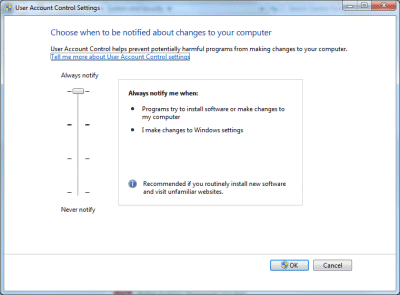
Sixth, Windows Live Writer is slightly broken under Windows 7. When inserting a picture, the “From Web” option no longer appears; and even if you type in an URL in the file dialog (which used to work), it still tries to upload it. Some incompatibility in the common dialog API, or risky assumptions made by the Live Writer developers?
Overall, these are minor issues – so far, so good. Even Visual Studio 2008 appears to have survived the upgrade.
I need to run Windows 7 for review; but I’d recommend it anyway. It is an excellent upgrade from Vista, even more so from XP.