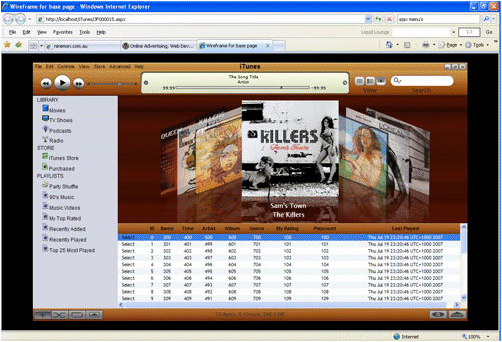I am currently writing about Ubuntu Linux, and for convenience and interest decided to install it on my Toshiba M400 Tablet. I could have used Virtual PC, but although virtual PC and the like undoubtedly have their place, there is no substitute for a real install if you want to get the full flavour of an operating system.
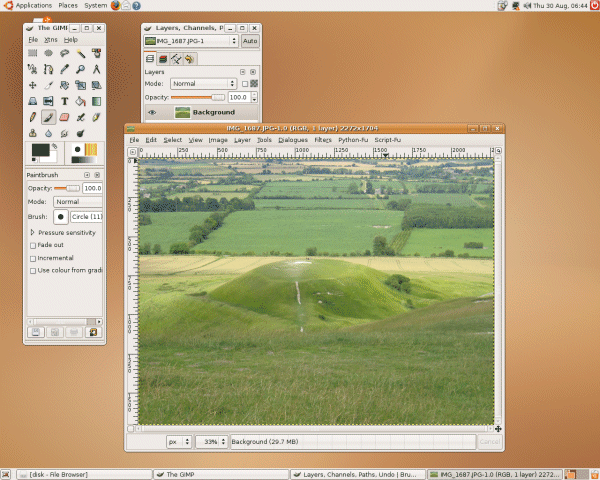
What follows are a few notes on how the installation went, and a few comments on Ubuntu itself.
Install hassles
Ubuntu usually installs easily, but my scenario was a little unusual. One of the M400’s features is that you can remove the DVD drive and replace it with a second hard drive, and this is how I usually run it. I have Windows Vista installed on the primary drive, and Windows XP on the second drive. I can boot from either one by changing the boot priority in the BIOS.
I didn’t want to tinker with the main Vista drive, so I decided to put Ubuntu on the second drive. This means allowing the Unbuntu installer to repartition the disk, always an alarming prospect. A further complication is that Ubuntu is normally installed by booting from CD, not possible in my case because I had removed the DVD drive.
The solution was to boot from a USB drive. This proved surprisingly tricky. I created what I thought was a suitable installation on a USB stick, but all I got for my trouble was a winking cursor at top left of the screen. I tried again with a different configuration, but I still could not boot. Finally I tried a third USB stick, an old one with a measly 128MB space. It booted fine, so the first lesson is to pick the right pen drive.
I selected a desktop install, and chose a partitioning scheme. It downloaded the required packages from the Internet and announced a successful installation. The installer offered to modify the boot record on my second (Windows XP drive) to enable booting into any of my three operating systems, and I let it do so.
Problem. After rebooting the laptop reported “Missing operating system”. Worse still, I could no longer boot from the USB stick, which reported Grub Error 22. Not good.
I was saved by a handy boot recovery tool called Super Grub Disk. This started nicely from USB and offered to fix my broken Grub (a Linux boot utility). I let it do its thing, following which I could boot into the Grub menu. Unfortunately the only option that worked was Windows Vista. If I tried to start XP or Ubuntu, I got “Drive does not exist”.
One of Grub’s features is that you can modify the startup parameters on the fly, or access a simple command line. I soon figured out the problem. The auto-generated menu.lst was trying to use a non-existent hd2. In reality, my drives are detected as hd0 and hd1. A few straightforward edits later, I was up and running. I can even boot Vista without fiddling with the BIOS, thanks to Grub’s map command which is able to reverse the drives on the fly.
Better than expected
Ubuntu on this Toshiba exceeded my expectations. Sure, there is no full Tablet functionality with handwriting recognition, although the Tablet pen works as a mouse, which is a good start. Otherwise, most things work. The OS is stable. The wireless works, the touchpad works, the sound works, USB drives work (of course).
It’s not perfect. No Bluetooth. And the biggest irritant is suspend and resume. This worked once, but crashed on resume the next time I tried it. Hibernate failed too.
There is also something odd about cold booting. The Grub menu works, but you can’t actually see it; the laptop just shows a slightly corrupt Toshiba BIOS splash screen. Do a second, warm reboot, and the menu appears fine. Still, bearing in mind that this is an out-of-the-box install on a laptop designed only for Windows, I think it is a good effort.
Ubuntu vs Windows
Ubuntu is not as polished as Vista or even XP, let alone Mac OS X. The fonts look less good; the apps are (even) less consistent in look and feel, and some still come across as a bit home-made. Nevertheless, there are things that it does better than Windows. I like the Applications menu, which is sorted by type of app – Games, Graphics, Internet, Office, Programming – instead of jumbling everything together in one Programs group. And I love the way Add/Remove programs is integrated into the menu. I wanted to install Audacity, the sound editor. Type Audacity into the search box, check the box when it comes up in the list, click Apply, and seconds later, there it is. I guess this works best in a free software world, but there is no inherent reason why something equally easy cannot work with commercial software; it simply needs an extra step where you take payment, or installation of an upgradable trial version.
A related feature shows up in the command line. Type svn (for the Subversion client) and you get a message:
The program ‘svn’ is currently not installed. You can install it by typing:
sudo apt-get install subversion
It reminds me of the advertisement feature in Windows Installer, except that is for application features, whereas this is for entire applications. Further, it is much simpler and more reliable in Linux.
I was interested to note that Mono is installed by default, and MonoDevelop is listed in the package manager, making it easy to get up and running with .NET development if you feel so inclined.
What else is better? Notably, performance. Everything seems quicker. Another thing is workspaces, which let you switch between multiple desktops. I really don’t know why Windows does not surface this feature, which PC Tools for Windows did nicely all those years ago. Windows does have multiple desktops, but it is hidden except in the context of “Switch user”.
Linux is still geeky, but it is getting more user-friendly, especially in Ubuntu. I wish Microsoft had put equal focus on the user in Windows Vista versus XP. I like Vista better than XP, but it could and should be better than it is.