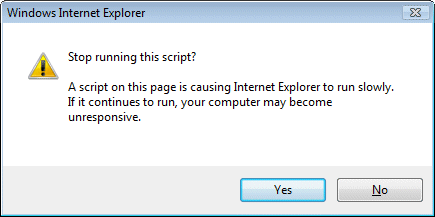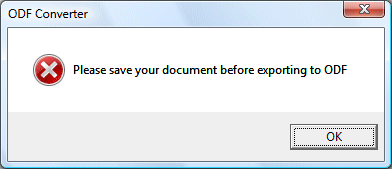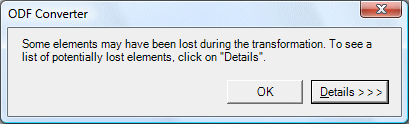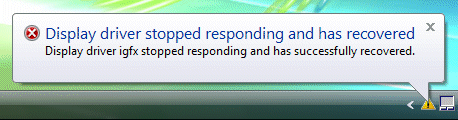Tech journalists have a tough job. They are meant to take the vast complexity of things like computers and operating systems and translate them into terms that ordinary people can understand.
Of course there is never a one-to-one mapping between the complex and the simple. The simplified explanation is a compromise.
So let’s look at the question: how secure is Windows Vista? Unfortunately the question is not amenable to a simple answer. Perhaps the best you can do is to try and explain the issues, the ways in which it is more secure than earlier versions of Windows, the ways in which it remains insecure.
Now read this piece on weaknesses in Vista’s UAC (User Account Control). Looks bad, right? About some insightful researcher who “found out — from Microsoft officials — that the default no-admin setting isn’t even a security mechanism anymore.”
This is a misunderstanding of a typically balanced and well-reasoned piece by Microsoft’s Mark Russinovich on UAC in Vista. At least the link is there in the ZDNet article, so you can read it for yourself.
Apparently, “In an e-mail interview, the Polish malware researcher said she was “pissed off” by what she perceived as Russinovich’s flippant attitude to the potential risk.”
Frankly, I defy anyone to read and understand Russinovich’s article and call it “flippant”. He explains how the mechanism works, he explains why it works as it does, acknowledges areas of compromise, and shows how to achieve higher security if you want it:
Without the convenience of elevations most of us would continue to run the way we have on previous versions of Windows: with administrative rights all the time. Protected Mode IE and PsExec’s -l option simply take advantage of ILs to create a sandbox around malware that gets past other security defenses. The elevation and Protected Mode IE sandboxes might have potential avenues of attack , but they’re better than no sandbox at all. If you value security over any convenience you can, of course, leverage the security boundary of separate user accounts by running as standard user all the time and switching to dedicated accounts for unsafe browsing and administrative activities.
He’s right. And personally I think ZDNet is giving too much weight to the strident researcher who calls Vista security “a big joke“, while doing too little to examine the real issues which Russinovich explains.
Of course that doesn’t prevent Slashdot and others picking up the story and presuming, because that’s what they want to believe, that Vista security is shot to bits.
It’s not. It is a real advance on XP, not least because of the point Russinovich highlights:
Why did Windows Vista go to the trouble of introducing elevations and ILs? To get us to a world where everyone runs as standard user by default and all software is written with that assumption.
Update
This story gets more curious the more you investigate. The gist of this researcher’s original complaint was that Vista forced her to run setup and installer applications with local admin rights:
That means that if you downloaded some freeware Tetris game, you will have to run its installer as administrator, giving it not only full access to all your file system and registry, but also allowing e.g. to load kernel drivers!
It’s a fair point, though problematic on examination. Installing applications is an administrative task. Still, it’s correct that many installers do not need full admin rights, so the system could be more granular. Fortunately Vista covers this. You can disable the automatic elevation of setup applications in local security policy. In fact, enterprise rollouts have this disabled by default. The researcher is actually aware of this, but says:
Even though it’s possible to disable heuristics-based installer detection via local policy settings, that doesn’t seem to work for those installer executables which have embedded manifest saying that they should be run as administrator. I see the above limitation as a very severe hole in the design of UAC.
Now she’s lost me. The complaint has shifted – there is no problem running setup applications with less than full admin rights, but if the developer specifies with a manifest that full admin rights are required, then Vista automatically prompts for elevation. This of course is working as designed. If you downloaded a “freeware Tetris game” and discovered a manifest insisting on full admin rights, you would likely be wary in any case.
So where is the “very severe hole in the design of UAC”? There is a “severe hole” here, but it is not in the design of UAC. The core problem is that users may try to install malware. They are browsing the web, and perhaps come across a flashing advertisement that says their PC has spyware, but this utility will fix it. They download it. They pass a dialog warning that the file is from the internet and might not be safe. They pass a dialog requesting elevation. At this point, only anti-virus software or something like Windows Defender might save them. How do you fix this, without taking away the user’s right to do what they want with the computer they own?
That said, there is a weakness in UAC in the potential of non-elevated processes to interfere with elevated processed. Mark Russinovich covers this well in his post referenced above. Bottom line is that it’s still best not to run with full admin rights, even with UAC enabled. The long-term purpose of UAC is to get Windows across the hump of legacy applications to a point where local admin rights for day-to-day use are unnecessary.