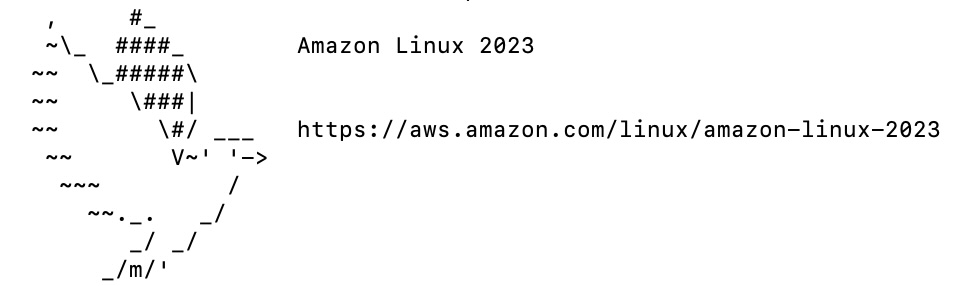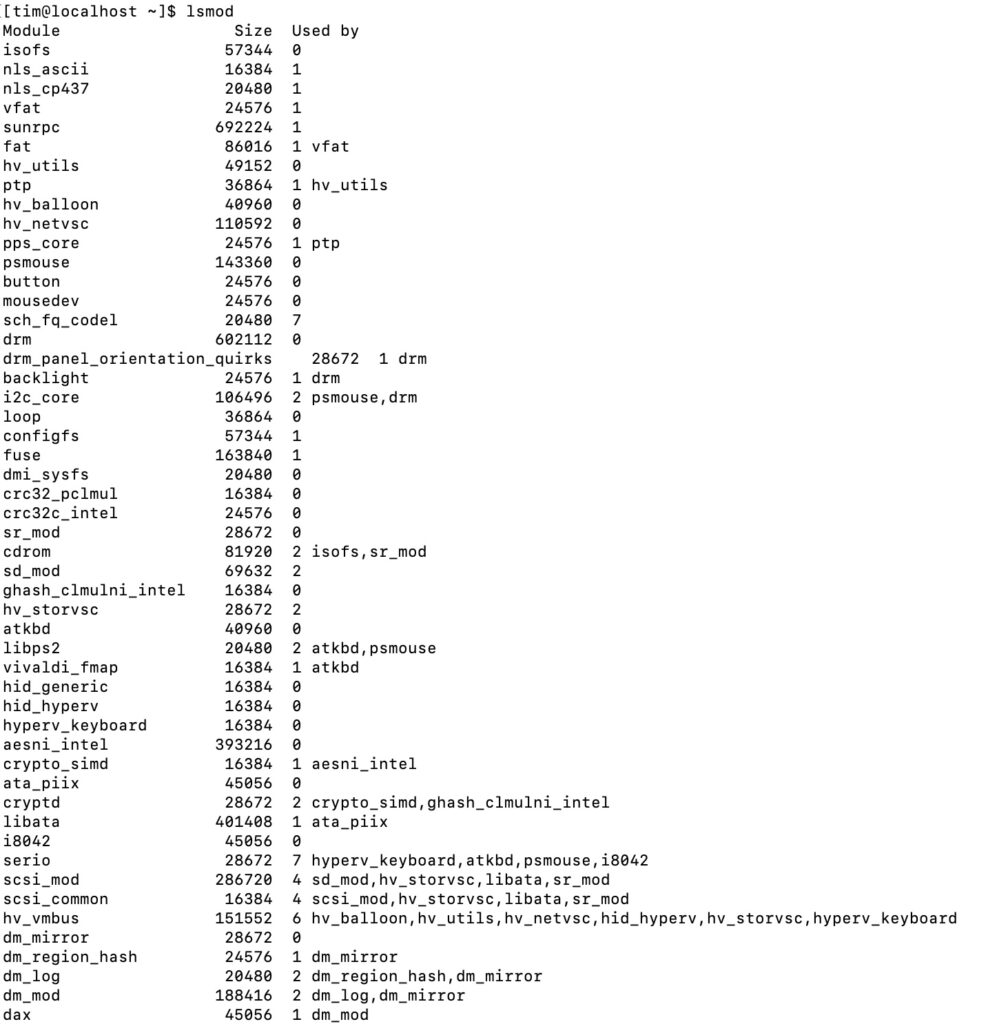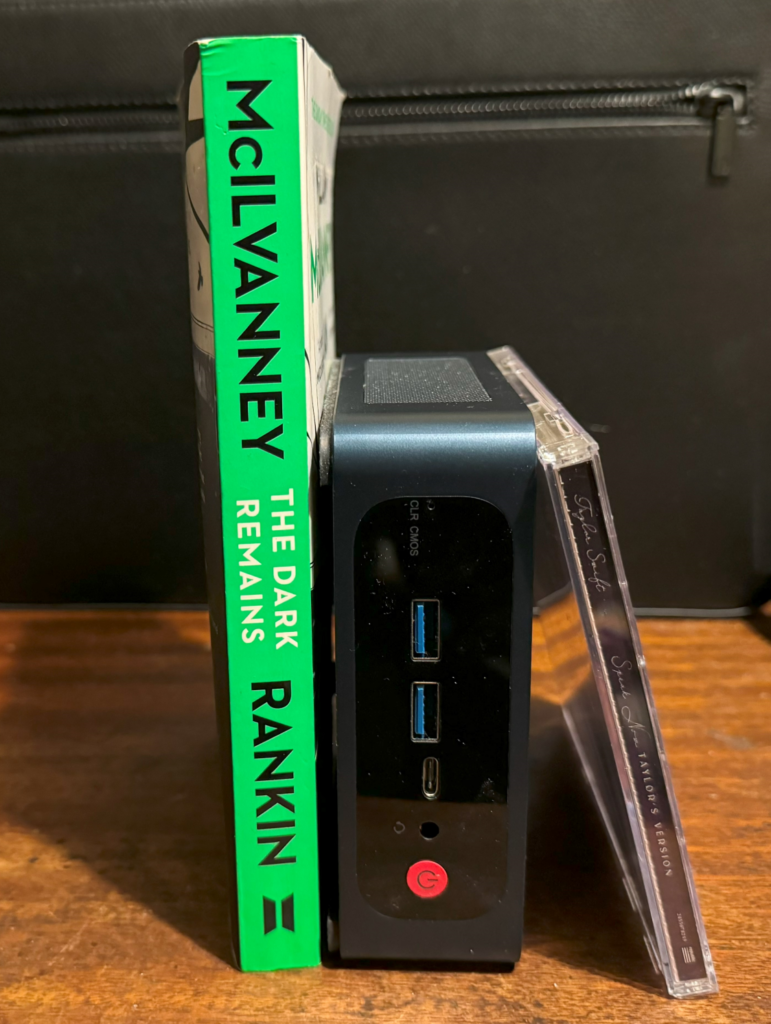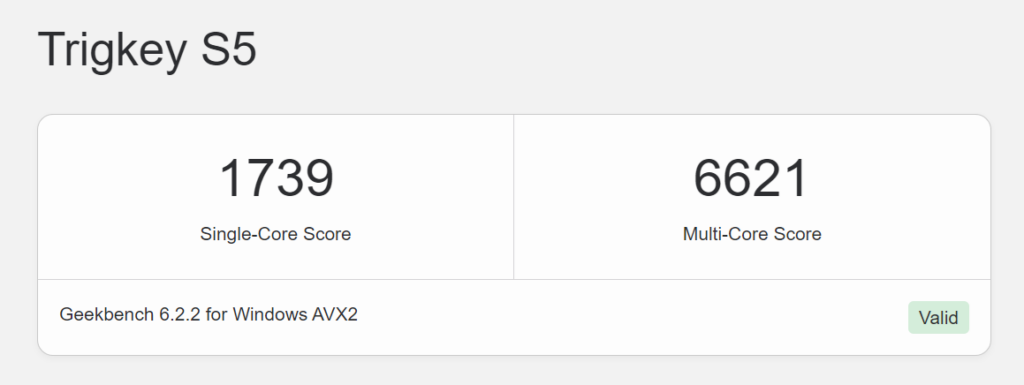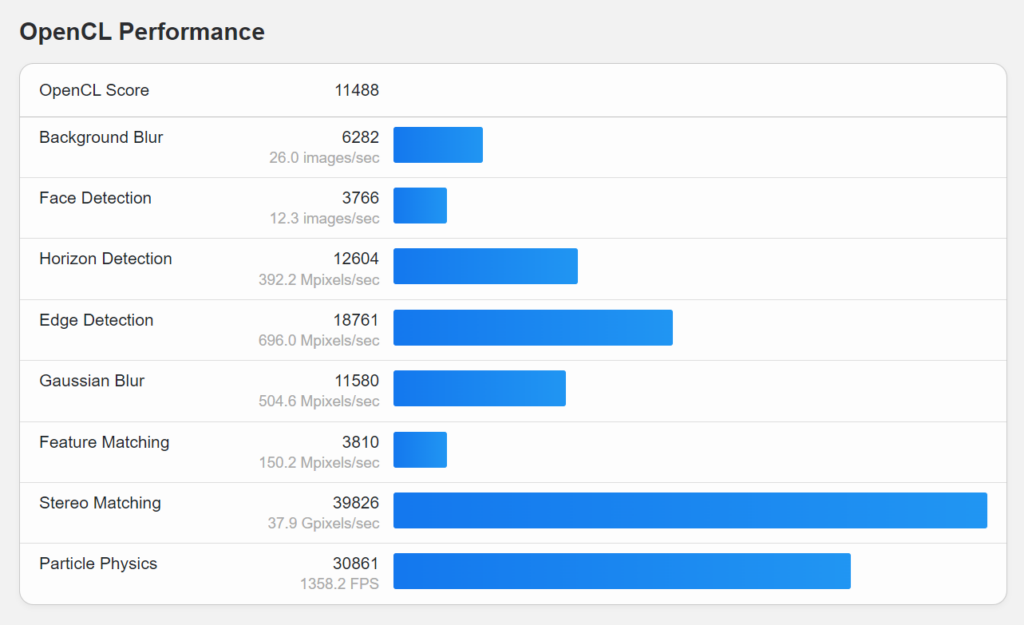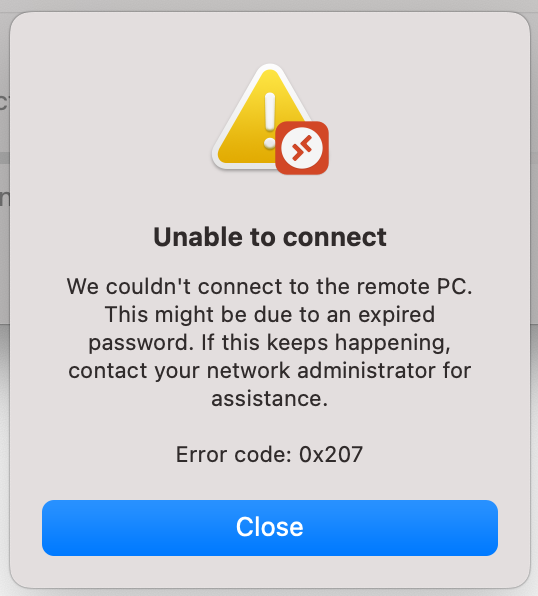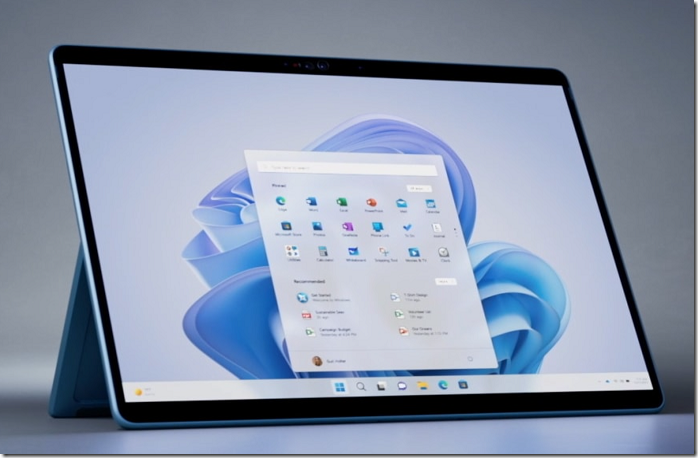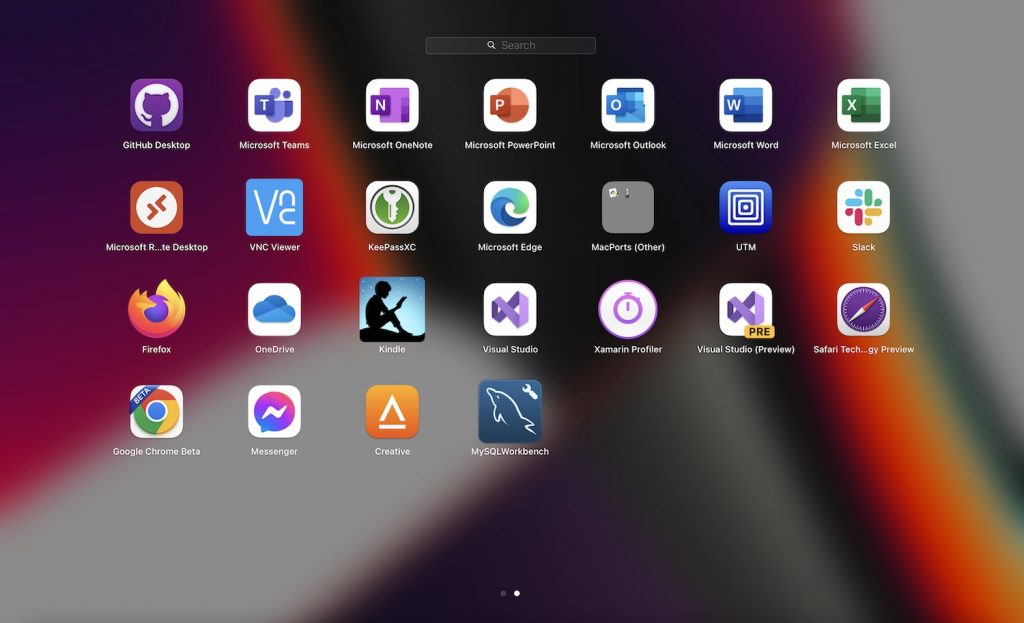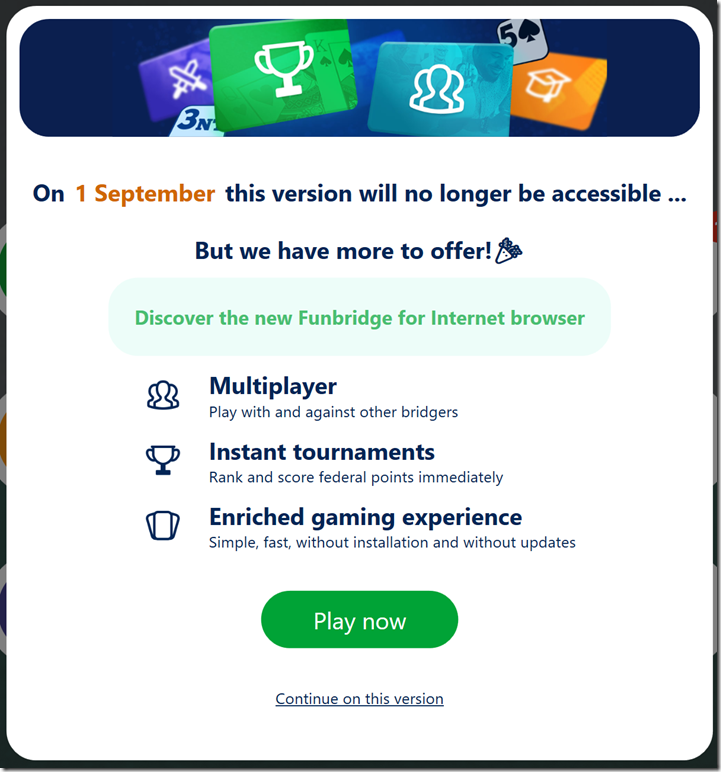A friend purchased a Windows 11 laptop and this was his reaction, slightly edited. It caused me some reflection on what is an operating system, which I have posted separately. I also note: Windows 10 goes out of support in October 2025.
“I recently bought a Win 11 laptop. I was stunned. I must apologise for what follows, but it actually made me quite angry to realise that the Chief Product Manager at Microsoft clearly has NO understanding of ‘opportunity costs’, thus wasting millions of our ‘person-hours’ worldwide.
“For many years I worked in health research, where we realised a decade or two ago that something doesn’t just have to give better results to be worth implementing. It’s got to be SUFFICIENTLY better to offset the cost of implementing the change. If you start something new that ‘works better’ but in doing so, fail to consider the additional costs involved in everyone changing how they do things, professional and patient, to not just know but understand how & why the new thing is better it is very easy to end up with everything working worse than before. NEW must be > (OLD + Opportunity Costs). Ideally a lot greater, if you want to bring people with you. This isn’t rocket science, not anymore.
“I get that most IT correspondents are professionals used to having to plough through new Operating Manuals (pdf, sure) every two years, but out here in Userland I am far too busy doing interesting stuff with my computer & applications. Over a few years I learnt where the main knobs & levers of Win 10 are. And haven’t thought about it since. So, for Microsoft to carelessly move everything, just because they believe the new setup will be quicker/easier/more efficient for me is not only staggeringly rude, but stupid.
“Consider: It probably only took me a few hundred hours of use of Win 10 to learn where all the OS stuff was to the point where it was automatic. Since then the OS stuff has usually required no conscious input at all, like riding a bike. Some things might not be easy to find, but once you know, you know. Then along comes Win 11, and all this stuff is a pain in the arse again, nothing is where it used to be. So I don’t CARE if, in theory, the new arrangements are easier to use ONCE YOU KNOW THEM, my point is, why should I, and (hundreds of) millions of other Windows users, have to re-learn all that sh*t?
“IT’S JUST AN OPERATING SYSTEM! (Can someone at Microsoft put up posters?)
“I’m not interested in it! It’s the environment in which the things I AM interested in – applications – video editors, DAWs, office apps etc.- live. Don’t f*ck with it. How would you feel if suddenly you had to learn to speak & walk again, just because someone thought they knew a better way to do these things?
“And consider the hundreds of hundreds of millions of person hours you are WASTING, as we have to re-learn where things are? Double-click when before we had to single click. Settings moved somewhere completely different. Even where on the screen to look: Does Microsoft not employ a single behavioural psychologist who could tell them how much time (and attention) is wasted when you move something that was always bottom left to top middle?
“And then, the final straw: I found that most of these maddening ‘I’m bored, let’s change grass from to green to blue’ ‘improvements’ can be reversed, just by editing the registry. It was only on my fifth edit, I realised what was going on. The old ways of doing things, that I’d invested serious time in learning about to the point where they were automatic, were STILL THERE! It’s just that someone Microsoft couldn’t even raise their eyes from Tiktok (or whatever was distracting them), to add a few lines of code, to make the previous ways of operating, accessible via a menu. Remember them? You put the user in charge? Of their own computer? The very thought…
“At that point I realised that Microsoft’s institutional memory had, ironically, forgotten why Bill Gates got so rich in the first place. Let’s recall – IBM agreed to let him licence rather than sell his OS for their new, pathetically under-powered ‘Personal Computer’, because they thought it would be a small market. I mean, who would want to use a desktop PC , when they could use a terminal to access a mainframe with a brain the size of a planet (sorry, Doug)? History tells us they then discovered, too late, that the Mk.1 Human Being prefers under-powered personal computers over high-powered mainframes, for the same reason we all prefer living in small chaotic houses to living in large, well-organised institutions.
“So I replaced Win 11 with Win 10. It was like walking back into my house. Subsequently, in a typical working day I no longer had to expend any further conscious thought on operating the Operating System – because I learnt how to do that years ago. And then got back to the interesting stuff.”