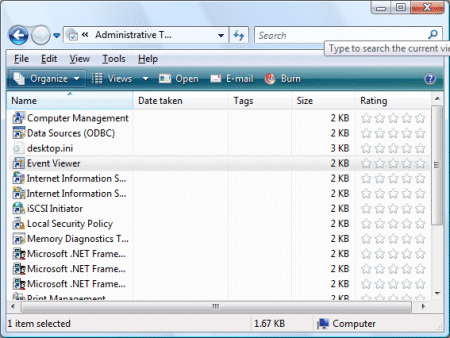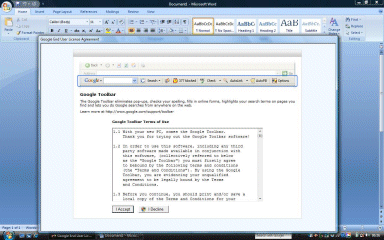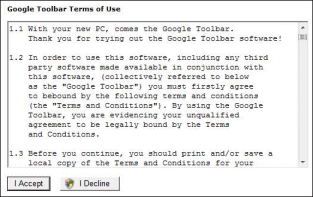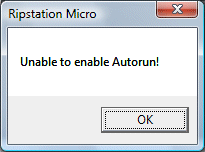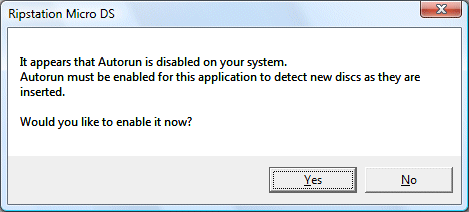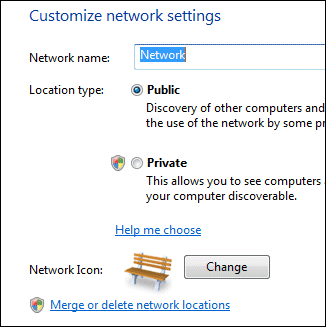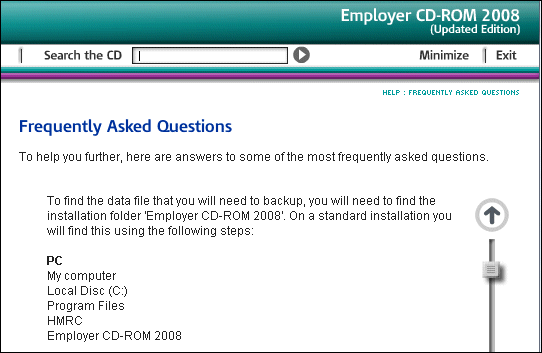I have a Toshiba Portege M400 which is a couple of years old now, but it is not too bad a spec (Core 2 Duo 2.00 Ghz and a Tablet), so when I ran out of disk space I decided to upgrade to a larger drive rather than looking for a new machine. The M400 is slightly unusual, in that you can install a second drive in place of the DVD (which I rarely use), so I was able to fit the new drive in this bay while booting into the old system. The old drive is 80GB, and the new one 250GB. My task was to clone the old Vista installation onto the new drive.
I decided to use Drive Snapshot, which is able to make an exact copy of a running Windows installation. I created two partitions on the new drive, one just a little bigger than the old drive, and one to hold the Drive Snapshot backup files. Then I backed up the old drive to the second partition, and restored it to the first. Next, I removed the old drive (which remains as a backup), moved the new drive to the permanent internal position, and started the system.
No joy. Windows tried to boot but reported a missing winload.exe. I presumed it was looking in the wrong place. I booted from a Vista DVD and chose the Repair option. There was a slight complication: Vista setup needs to load the Toshiba RAID driver in order to see the drive, but fortunately I have this on another CD. The Vista repair fixed the boot configuration, and I restarted thinking all would be well.
Still no joy. Well, partial joy. Vista booted, and I logged on, but only to a blank light blue screen. Using Task Manager I could start Explorer, but Windows told me it was using a temporary profile. I figured out the problem: drive letters. The system drive was meant to be C, but when I created the partition I had assigned it the letter K. I though that Drive Snapshot’s sector copy would overwrite that assignment, but apparently not. In this state, Vista could boot OK but not much worked. Even RegEdit and the disk management utility failed to open, reporting a “path not found” error.
I found some useful information on the problem here. It looked as if I could fix it by editing the registry, if I could work out how to do so. I have a little experience with this, so I knew roughly what to do. I booted again from the Vista DVD, and opened a command prompt. The minimal system recovery version of Windows does have a registry editor, but if you run RegEdit you get the registry of the setup Windows, not the one in the system you are trying to fix. The solution is to use Load Hive to edit the target registry. I found the key HKEY_LOCAL_MACHINE\SYSTEM\MountedDevices and deleted all the entries except Default. Rebooted, and everything worked perfectly.
One task remained. I ran Disk Management, and deleted the spare partition which contained the Drive Snapshop backup files. Next, I right-clicked the Windows partition, selected Extend Volume, and expanded it to fill the entire drive. Success – now I have 155GB free for new versions of Visual Studio, Adobe CS4, Delphi 2009, VirtualBox disk images, interview recordings, and all the other stuff which occupies my time.
Should I have done a clean install? Now I have a spare drive I might do one as an experiment, but considering the work involved in reinstalling everything, plus the fact that there is nothing really wrong with the current installation, I am not keen.
Overall it did not take long, and while there may be better utilities out there for this particular operation, I’m happy with the results from Drive Snapshot.
Technorati tags:
toshiba,
vista,
windows