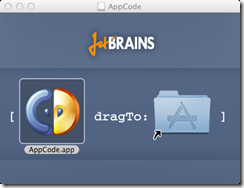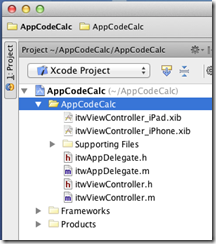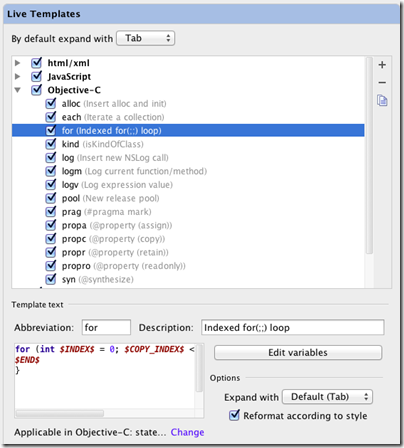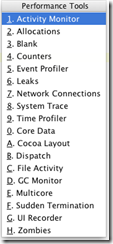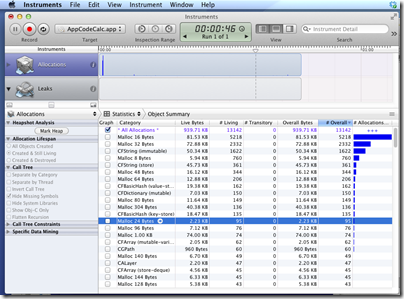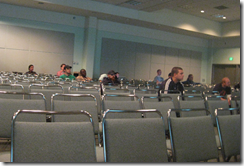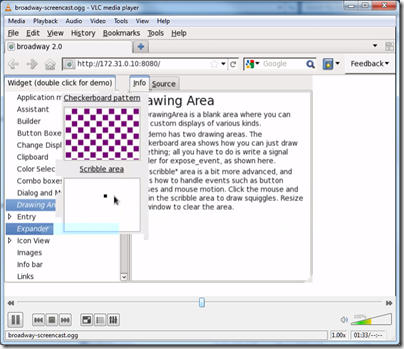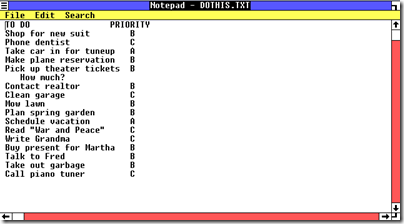I have been trying Nokia’s Lumia 800 for the last week or so, the first Windows Phone from the company. It is a significant device, since Microsoft is relying on Nokia to revive its Windows Phone 7 platform which has won only a tiny market share since its launch in late 2010, while Nokia is betting its business on Windows Phone after selecting it in preference to Google Android or its own MeeGo operating system. No pressure then.
The phone is nicely packaged and comes with a free protective skin as well as a fake railway ticket stating “Your one way ticket to amazing.” This is a UK ticket so I presume it is suitably regionalised elsewhere. A small detail, but it formed part of my impression that Nokia has thought carefully about the unwrapping experience, whereas previous HTC Windows Phones have felt like just another phone in a box.

The Lumia takes a micro-SIM, as used in the iPhone 4.x, and the only one I had available was in my iPhone, so I removed it and popped it in the Lumia. Everything worked, the switch-on and initial setup was good, and I was soon up and running with Exchange email. I did have to install my self-signed certificates for Exchange, but this is not an issue that will affect most users.
This phone has a polycarbonate body and a Gorilla Glass front and feels solid and well-made. The 480×800 screen is bright, clear and responsive to touch. I have not had any issues of laggy or uncertain response to taps.
What counts here is that the Lumia feels like a high quality device; the design has something extra that sets it apart from most smartphones out there.
In terms of hardware features, the Lumia is unexceptional, with volume, on-off and camera buttons on its right edge, speaker at the bottom, standard headset socket on top, and rear-facing camera lens and flash.
I rate the sound through the supplied ear buds as decent, but the speaker is tinny, much worse than that on the iPhone 4. Fortunately you rarely want to play music through the built-in speaker.
The USB connector (also used for charging) is behind a flap. You have to push a small protrusion to swing it open. It is a little awkward at first and a slight annoyance, but I can also see how it improves the appearance and protects the socket.
Although I like the hardware overall, there are a few issues. One is battery life; it is barely adequate, though Nokia says a future update will improve it:
A software update in early December will include improvements to power efficiency, while a second update in early January introduces further enhancements to battery life and battery charging.
How bad is it? Here is a screenshot:

Do the maths … if 23% is 1 hour then 100% is just over 4.5 hours, not good. Of course this is with active use, mostly email and web browsing. Do not panic about the “Time since last charge” – it was not a full charge!
The Lumia does have a neat feature whereby it goes into a “battery saver” mode which turns off non-essential services to prolong battery life when it is low. Curiously this was off by default, but I enabled it and it works.
Lumia Software
Physically the phone is above average; but what about the software? This bit is mostly Microsoft’s responsibility, though Nokia has done what it takes to make it run sweetly on the Lumia; the user interface flows smoothly and the chunky tiles are easy to tap.

On an iPhone you get four favourite shortcuts at the bottom of the screen and page through the others by swiping through pages (or you can create groups). On Windows Phone you get eight favourites above the fold, scroll down for more favourites or tap the arrow at top right for the complete alphabetical list which scrolls vertically. It is different but equally easy to use.
You have to tap at the top to see network and battery status; I would prefer to have this always visible but it is a minor point once you know how.
Nokia does supply several apps. Nokia Music is radio without the ads or commentary; you choose a genre and it plays continuous tracks. A decent app.

Nokia Maps is an alternative to the standard Bing Maps, which is also installed, and seems redundant to me, since it has fewer features. I also noticed several cafes wrongly positioned in my local area, which does not inspire confidence.
Nokia Drive though is worthwhile, offering turn by turn directions and its own set of road maps – though I am not sure how practical it is if you are driving on your own.
The Lumia comes with a mobile build of Internet Explorer 9, and I have found it pretty good in general though of course neither Adobe Flash nor even Silverlight is supported.
Office Hub
The Office Hub is one good reason to get a Windows Phone – provided you use Exchange and SharePoint (though note the annoyance below), or the free SkyDrive, or Office 365. I like the way Outlook on the phone easily handles multiple Exchange accounts, which appear as separate instances.
The Office Hub gives you read-write access to Word, Excel, PowerPoint and OneNote documents, which I personally find useful, even though the editing features are limited.
Me and People Hubs
The Windows Phone 7 OS aggregates a number of social media accounts: Windows Live, Twitter, Facebook, LinkedIn though not Google+. I find this works fairly well, though I found the slightly different roles of the Me tile and the People tile confusing at first. Personally I use Twitter more than Facebook; and I find tweets of people I follow listed in the People app, while my own recent tweets and notifications of tweets mentioning me are in the Me app. I wonder if these two apps could usefully be merged?
That said, Windows Phone does a great job of surfacing your social network interactions and I would guess that this is one of its foremost attractions in the consumer market.
Annoyances
I found a few bugs and annoyances, though I suspect for most of these Microsoft is more to blame than Nokia.
First, there seems to be a bug in the interaction between the maps, the GPS and the direction finding and “Local Scout”, which is meant to find local attractions and facilities.
I saw this today. I was in London and the GPS was working fine, I could tap the “me” button and it correctly located me on the map. But when I asked for directions to a street nearby I got this:

“No location information”. Something not right there – and yes, I tried again. I also get this sometimes with Local Scout.
Second annoyance: on my Android phone I can connect to my laptop and use the mobile as a 3G modem. Windows Phone has a Mobile Hotspot feature, though it does not work on my O2 connection; I assume that is a carrier issue, but I miss the feature and the direct USB connection works well for me on Android.
Third annoyance: Zune. I do not know why Microsoft persists with the tarnished Zune brand, and it is a mistake to build in this dependency on Windows only desktop software – yes, I know there is also Windows Phone 7 Connector for the Mac. I would prefer to be able to connect the phone to any PC or Mac and have the ability to copy documents and music to and from device storage.
Zune is not too bad when everything is working, though I had a specific issue on the train recently. I had written some notes in a Word document on my laptop and wanted to transfer them to the phone. Zune only syncs music. The only way to get the document from the laptop to the phone would have been via the internet, and that was impossible because the laptop was offline.
Fourth annoyance: SharePoint. I run my own SharePoint server, and while I can easily access it on the internal network, if I try using it from Office Hub over the Internet I get the message “SharePoint doesn’t support this authentication scheme.”
This turns out to be documented:
Unless your organization uses a Microsoft Forefront Unified Access Gateway (UAG) server, you can only access a SharePoint 2010 site if you’re in the office and connected to your organization’s Wi-Fi network.
That is not what I consider a detailed technical explanation and maybe there is a workaround; but it is annoying when Microsoft cannot get its own products to work together properly. Note though that SharePoint in Office 365 works fine.
Fifth, I had to sign up for a paid developer account in order to install a screen capture application. This is why many Windows Phone reviews have no screenshots. How difficult would this be for Microsoft to build in?
Sixth, I have found Local Scout near-useless. This is mainly because of lack of momentum; it needs more data and user reviews to be useful. However I have also noticed that a restaurant near me which closed a while back is still listed even though I have twice reported it closed through the “Tell us this place is closed” link, the first time two months ago. It makes me wonder to what extent this database is actively maintained; inaccurate information can be worse than useless.
Windows Phone Apps: still a disappointment
The biggest disappointment deserves its own heading. This is the apps available in the marketplace. When I go to the Apple or Android stores I see dozens of apps that look interesting; in the Windows Phone store on the other hand I struggle to find excellent apps. The number of apps in the marketplace is less important than the quality, and here Windows Phone 7 still seems to fall short.
If I go to the marketplace, choose the category of All apps, and then select Top (which I presume ranks according to popularity and rating) it is interesting that they are all games and mostly from Microsoft Studios:

Games are important, but that does not look like a healthy ecosystem to me.
Could this be an opportunity for developers? Since Nokia World in London at the end of October I have seen a dramatic increase in profile for Windows Phone; it is what Microsoft should have achieved at the original launch a year earlier. We will not know numbers for a while, but there must be more of these things going out, with new users looking for apps.
The Camera
I am not reviewing the camera in detail here. The quality is good though the images seem a little “cold” to me, which means I suppose that the colours are not as vibrant as they should be. I will not press the point though; it is a decent camera and good enough.
Summary
This is a beautiful phone and the only showstopper problem is the poor battery life. If Nokia fixes this, we are left with what seems to me the best Windows Phone 7 implementation yet, despite a few annoyances which are mostly in the Windows Phone 7 OS and its core apps rather than being the fault of Nokia.
There are a number of things to like: social network integration, the Office Hub, Mix Radio
Nokia’s Windows Phone launch has made more impact than I had expected. Microsoft and its partners need to follow through with faster updates, and to work on quality rather than quantity in populating the app Marketplace.