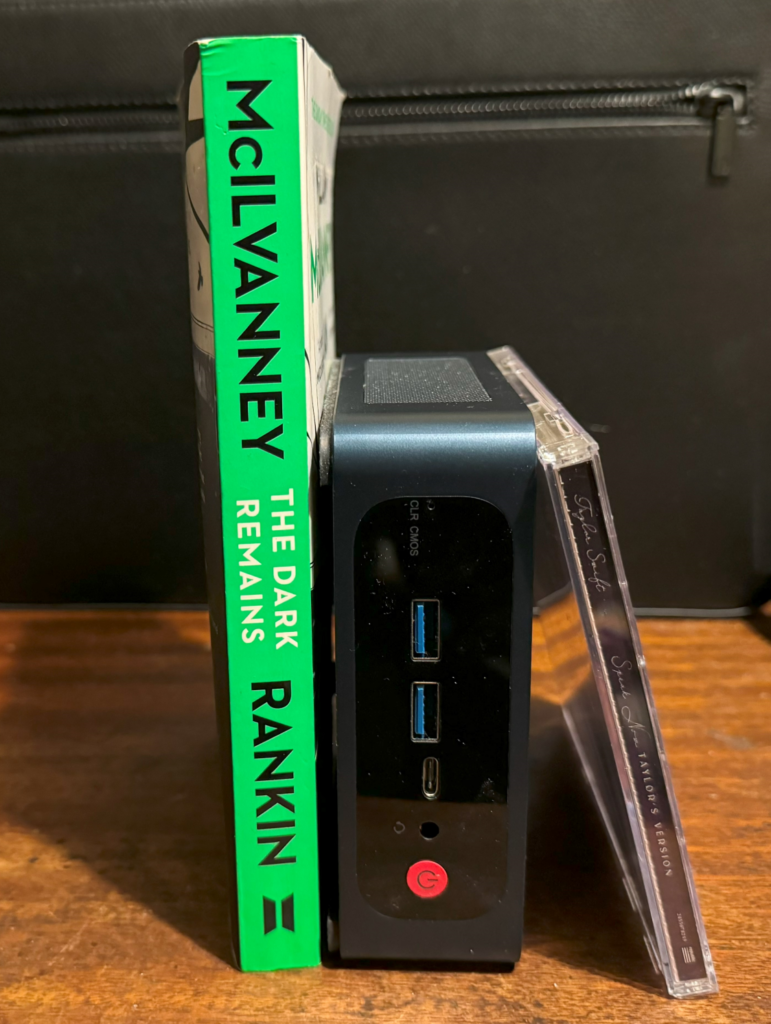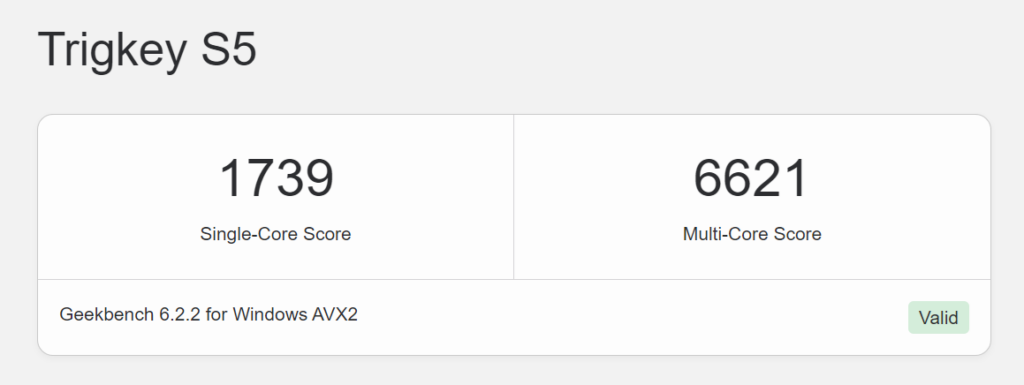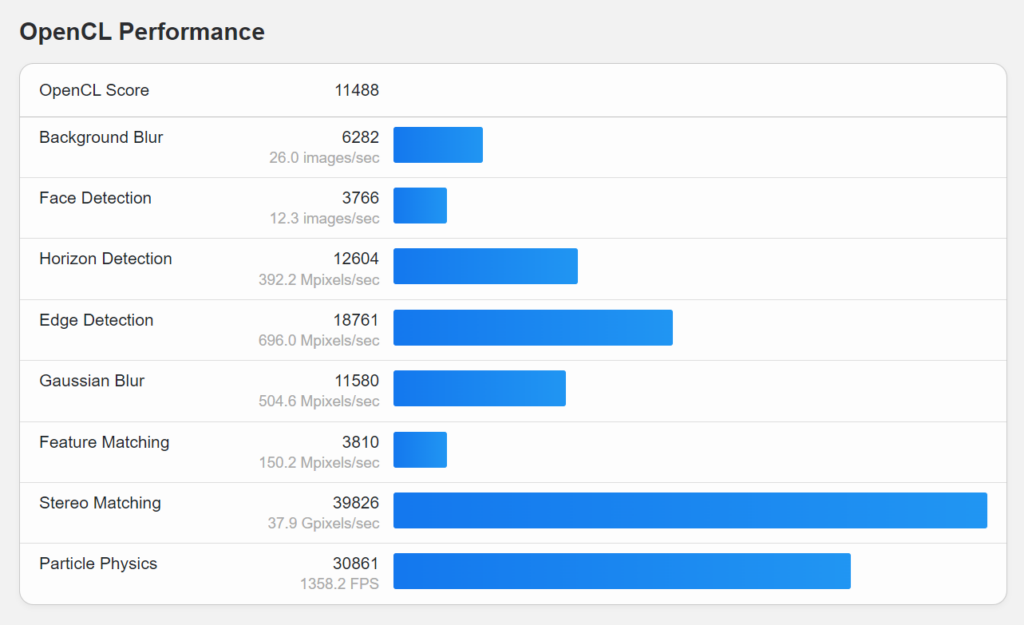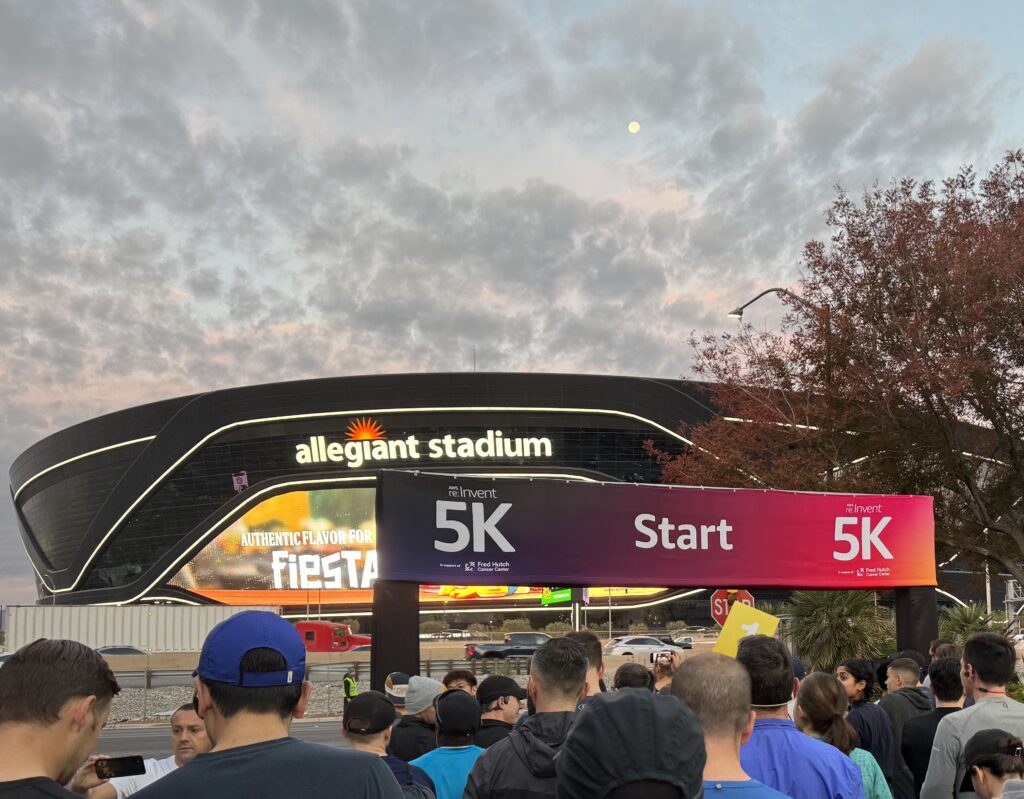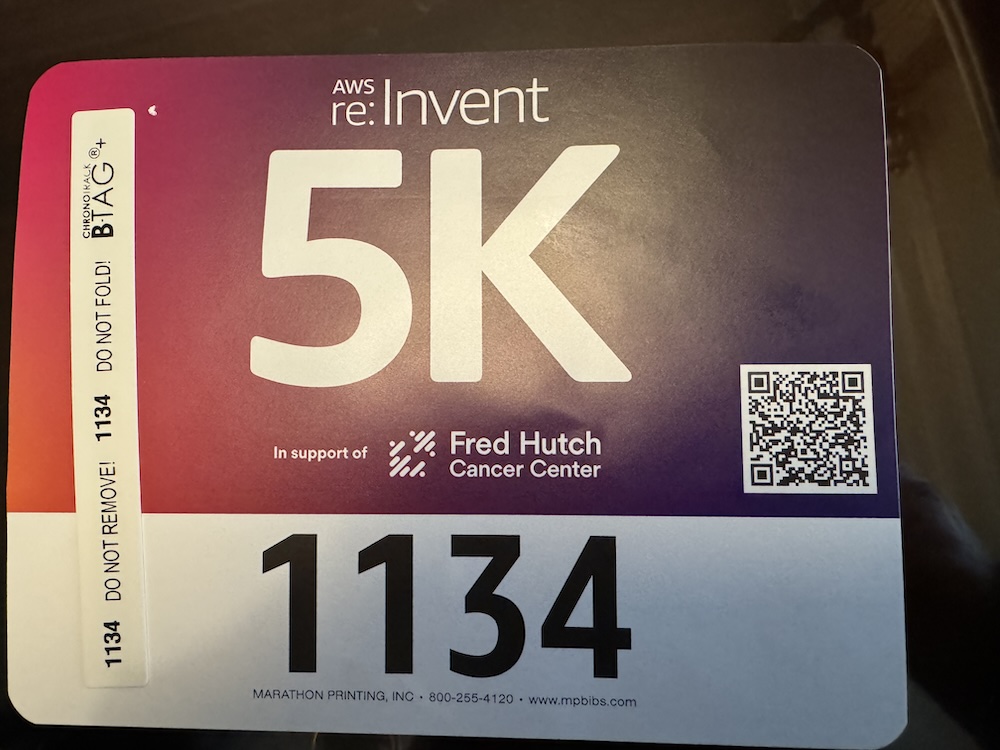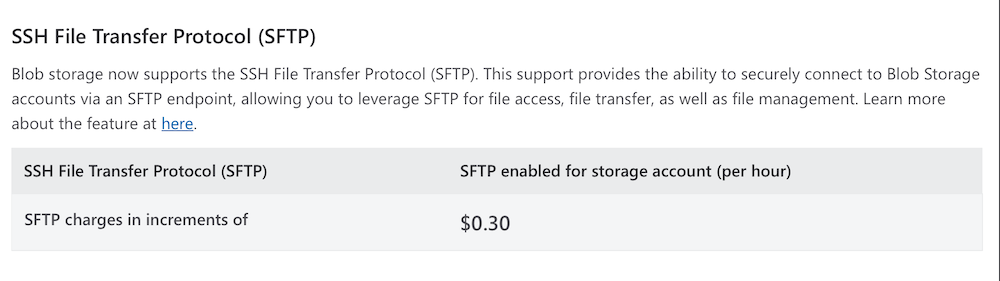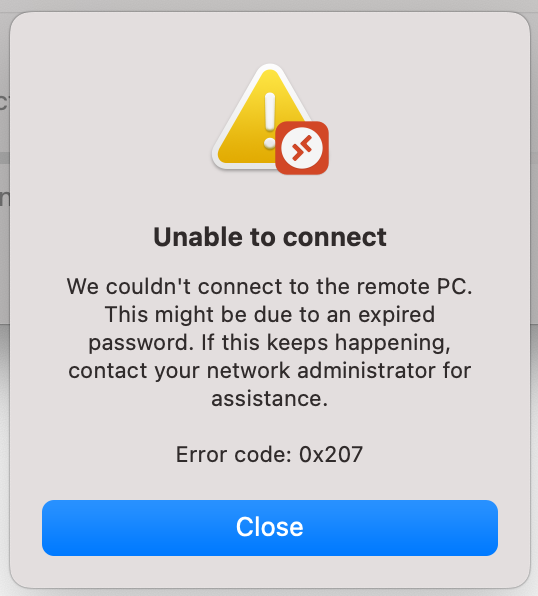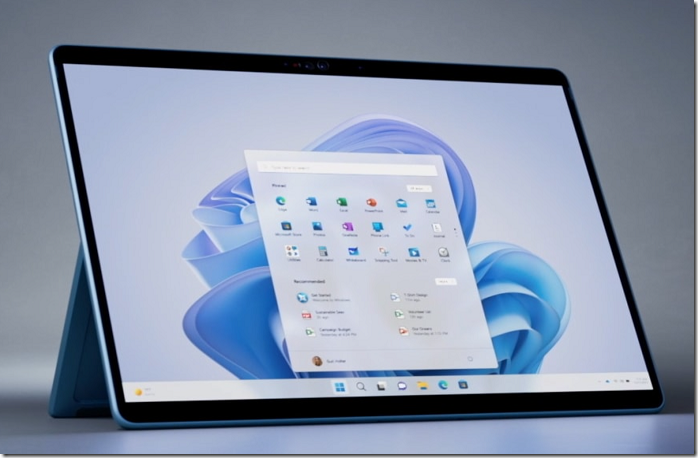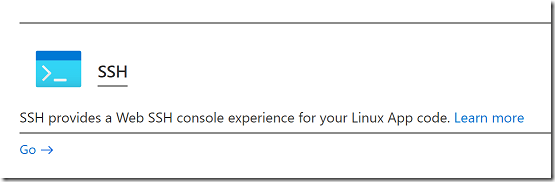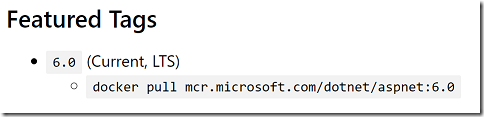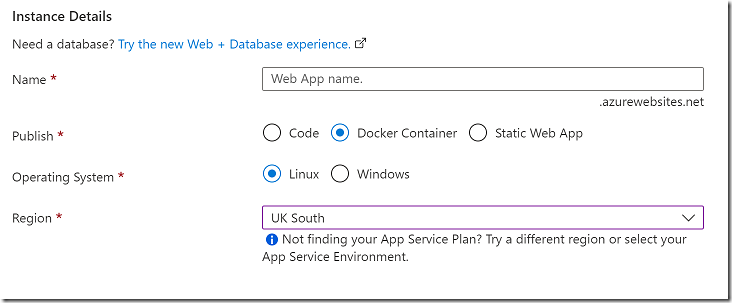I was a smartwatch holdout for many years, on the basis that the short battery life would be annoying (my previous watch had a 10 year battery) and that the utility of a smartwatch is limited; mainly I just need to know the time. The big feature of a smartwatch of course is health tracking but that was not something I felt I needed.
Two and half years ago I succumbed and bought an Apple Watch 7, partly to see what I had been missing, but it also nearly coincided with taking up running.
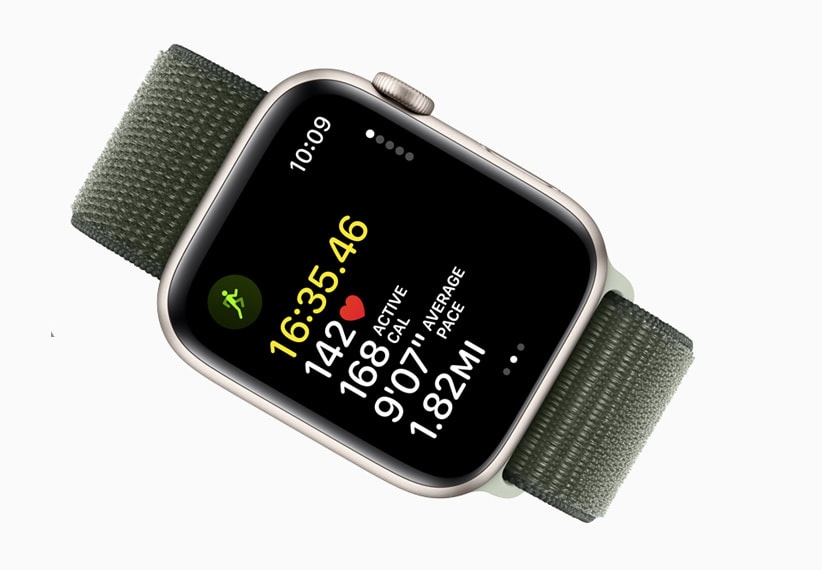
I used the Apple Watch from mid-2022 until January this year, to track my runs and monitor my fitness. If you are a runner you will know that you want to track your pace and distance as part of training, and if you have any interest in the data and science of running, then other things like heart rate zones, V̇O2 max and so on.
There is also the matter of listening to music while running. I enjoy this, though earbuds are controversial because of the need to pay attention to your surroundings especially on roads with traffic. I am a fan of bone conduction headphones which let you listen without blocking your ears at all; and UK Athletics, the official body for running, permits bone conduction headphones in races at the event organiser’s discretion.
The integration between the Apple Watch and iPhone is not as smooth as you might expect when it comes to music, or perhaps it is just a hard problem. If you have headphones paired to the iPhone you can control the music from the watch, but you will not get announcements about your pace and distance progress. The solution is to pair the headphones to the watch and not to the iPhone. Then you get both music and announcements, by default every km or mile (depending on preference) you are told your pace. There is also a buried setting that lets you set a playlist for workouts, that starts automatically when you start the workout and can play in random order. In case you have not found this setting, it is in the Watch app on the iPhone under Workout – Workout Playlist.
That all sounds good, but I gradually got frustrated with the Apple Watch for running. Here are the specific issues:
Starting a run (or other workout) is a matter of pressing the side button, selecting workout, scrolling to the workout you want (usually Outdoor Run for me), and tapping. Depending where you tap, you may be asked what type of run you want, open, goal-based, route, or all. Or it may just do a brief countdown and start. All sounds reasonable; but imagine that it is a cold wet day, you are wearing gloves, and about to start a race. Scrolling and tapping successfully is difficult with gloves and worse in the rain. All the above is fiddly, when what you want to do is just start the workout and get on with the race.
GPS accuracy I found not very good, especially early on when I had an iPhone SE. It would consistently under-report the distance so that a 5K race showed as 4.8K, for example. Apple Watch has GPS on board but version 7 and earlier use the GPS on the iPhone to save battery, when available. I replaced the iPhone and accuracy improved, so perhaps I was unlucky, but I still noticed anomalies from time to time. In fairness, it can be difficult with things like trail running under trees and so on.
Annoying bugs include the watch starting and ending run segments for no reason I could see, music volume resetting after a pace announcement, music playback occasionally not starting, and worst of all, the workout ending before the end of a race despite turning off the auto workout start and stop features (which never work reliably). Most of the time it worked but I never felt I could completely trust it.
Battery life is an issue. If you leave the default of the display being always on, the Watch 7 will barely last a day, and less than that if you run with music. It will do a half marathon if you start with a good charge but not a full marathon (not that I have done one); but I did find it running out of charge when training towards the end of the day. I gave up on sleep tracking because it was easiest just to stick the watch on the charger all night; with a bit of discipline you can charge it before heading to bed but of course that will mean it is not fully charged the next morning. I set the display to be off by default which improves matters a lot.
Most runners wear other types of watch, the most common being a Garmin. In January this year I decided to try a Garmin and got a Forerunner 265, a mid-range model.
Garmin differences and advantages

The Garmin has a button top right labelled Run. Press it and it searches for GPS; when found it goes green. Press it again and the run starts. Press it again and the run stops. It is easy to operate even with gloves and in rain; and touch control is disabled during workouts so there is no risk of inadvertent taps – which are a possible cause of some of the Apple Watch issues.
The second big improvement with the Garmin is the battery life, which is around a week. That means I can track my sleep and the watch is ready for a marathon (even though I am not). Battery life does reduce if used intensively, for example with GPS and music, but still a vast gain over Apple Watch.
Music is a bit of an issue on the Garmin if you use Apple Music, since it is not supported. The only solution is the old-school method of copying MP3s to the device. On Apple Garmin makes this difficult by insisting you use Garmin Express, which only recognizes the “iTunes” library, now Apple Music. I still have a ton of CDs ripped to FLAC and my solution is to select some FLAC files, copy them to a temporary location, convert them to MP3 (I used ffmpeg), add them to the Apple Music library, copy them across with Garmin Express, then remove them from the Apple Music library. There is probably an easier way.
On the plus side, music playback works really well and I do not get the volume issues I had with Apple Watch. Tracks are shuffled by default though the algorithm seems not quite as good as on Apple Watch, and tracks can repeat too soon. There is no auto-start. Controlling music is easy: just hold down the bottom left button and the music screen appears. As with Apple Watch, you get pace and distance announcements as well as music.
Fitness statistics are better on the Garmin. V̇O2 max and heart rate zones is an interesting one. V̇O2 max is an interesting statistic but not essential to know, but heart rate zones are important to training. All these figures depend on the “Maximum heart rate” (MHR) which is traditionally calculated as 220 minus age. However this formula is a crude way of calculating MHR as it assumes everyone is roughly the same, which is not the case.
Apple Watch gives you the option to enter your own MHR rather than use the formula. However it’s not that easy to find out and will change over time so that is not ideal.
The Garmin though will auto-detect your MHR which strikes me as a better approach. According to the docs:
Auto Detection can calculate your maximum heart rate value using performance data recorded by the watch during an activity. This value may differ from an observed lower value recorded by your watch as the feature can determine a different value based on a proprietary algorithm.
In my case I seem to have a higher than average MHR and as a result the Garmin is giving me more plausible data for heart rate zones and V̇O2 max. Note though that smartwatches are not reliable for this and as the Garmin docs also say “the most accurate method to measure your maximum heart rate is a graded maximum exercise test in a laboratory setting.” There is also a suggestion for calculating it with a running test.
I still think the Garmin auto detection is preferable to the Apple Watch approach. In practice the Garmin has given me a higher figure for both V̇O2 max and MHR.
The Garmin is more pro-active than Apple Watch in assessing your fitness and making recommendations. There are features like Training Readiness, Stress measurement, Body battery, and more. When you start a run, the Garmin will recommend a training run or recommend that you rest instead (you can disable this feature if you prefer). The Garmin will also assess the Training Effect of a run, divided into aerobic and anaerobic impact scores. Another interesting metric is recovery time which assesses how long you need to rest before another high intensity training effort. It is hard to say how reliable these various indicators are (and there are more that I have not mentioned) but I feel they have some value, and should improve in accuracy over time.
Apple Watch advantages
The Apple Watch is a general-purpose smartwatch, whereas the Garmin is a fitness watch and the Forerunner series designed specifically for running – so it is not surprising that the Garmin has advantages for runners.
The Apple Watch looks nicer and less geeky, and as you would expect integrates better with an iPhone. Features like Camera Remote are handy, as is turn by turn directions. You can dictate a message into the watch, which is not possible with the Garmin. I miss the integration with Apple Music.
Apple Watch workouts appear on the paired iPhone under Fitness. If you integrate with Strava you can choose which workouts to import from the Strava app. If you integrate the Garmin with Strava it either imports all, or none of your workouts. This is a nuisance as it clutters Strava to import every single little workout or repetition. The best workaround I have found is to import none, and then import the ones you want manually via export from the Garmin Connect web application. Another idea is to import all, and immediately delete the ones you do not want. Either way, Apple Watch is preferable in this respect.
Price-wise, a Forerunner 265 costs £429.99 which is more than a basic Apple Watch 9 at £399 and much more than Apple Watch SE at £219. The Apple Watch Ultra though, which I understand is better for fitness tracking, is much more expensive at £799. Even the high end Garmin Forerunner 965 is less, at £599.99. There are cheaper Garmins as well: the Forerunner 255 is apparently a decent choice at £299.99, with most of the features of the 265 but an inferior screen and no touch control.
Some reflections
I am writing from the perspective of a runner. I do not think you should consider a Garmin over an Apple Watch if you are not looking for a sports watch. Then again, I still feel that smartwatches have disappointing utility if you exclude the fitness/health tracking features.
That said, the Garmin does illustrate the advantages of physical buttons over touch control, and the greater efficiency of a custom embedded operating system over iOS (or strictly, Watch OS).
What is the Garmin OS? There are some clues in this 2020 interview with one of the developers, Brad Larson, who said it is “a full custom OS … OS is almost stretching it. It doesn’t support multiple processes, it does threading and memory management but it doesn’t multi-process, but that’s what’s necessary. Most of our codebase is still in C … we’ve been pushing for the UI framework which sits on top of everything to be C++.”
I do not know how much has changed since then but suspect it would be a disaster if Garmin were to adopt Android Wear OS, for example, with the inevitable bloat that would come with it.
It also seems to me that Apple could significantly improve its watch from a running perspective with a little effort, applying its corporate mind to simple things like the challenge of starting a workout in typical running conditions.
As of now, I recommend Garmin over Apple Watch for running, based on my experience.