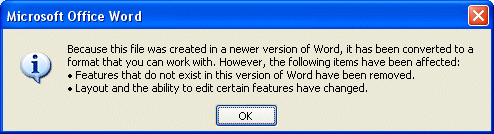Microsoft is generously allowing developers to use its ribbon UI, as seen in Office 2007, in their own software. But is this really so generous? Here’s the key proviso:
The license is available for applications on any platform, except for applications that compete directly with the five Office applications that currently have the new UI (Microsoft Word, Excel, PowerPoint, Outlook and Access).
It raises the interesting question: to what extent is the new UI in Office 2007 a ploy to counter Open Office? The truth is that many users cannot easily tell the difference between Microsoft Office and Open Office. They look similar. The new ribbon UI has two advantages for Microsoft:
- It looks distinctively different from other Office applications out there.
- Microsoft believes it has legally enforceable copyright in the new UI, extending to “both design and functionality.”
Why no menus in Word and Excel?
This may be the reason for another issue I’ve been puzzling over. Why is there no option to display a traditional menu in Office 2007? The reason is not technical. All the old keyboard shortcuts in Word and Excel still work, even the Alt combinations that access the menu. It is as if the menu is a ghostly presence.
I recall asking about this at the last PDC, when Office 2007 was unveiled. Microsoft said that providing a menu would stand in the way of users adopting the new UI. In other words, they would use the menu out of habit and never properly migrate to the new and presumed better way of doing things. But I wonder if this is also part of the legal strategy. With the menu in place, Word and Excel would look less distinctive; the ribbon would come over more like a fat toolbar, rather than a major new UI innovation.
Let me add that I would undoubtedly enable menus in Word and Excel, if they were available, as I have done in IE7. To me, toolbars are primarily shortcuts to commonly used features (I make an exception for the palettes in drawing and design applications). Menus on the other hand offer in-depth access to the full functionality of the product. Menus are efficient because they drop down when you need them, and collapse to a single line of screen space when not in use.
Would Microsoft have provided menus, at least as a compatibility option, if it were not so keen to look different from Open Office and enforce its IP?
A risky strategy
Removing the Office menus is a risky strategy. I’ve been using the new Office since the final code was made available, and it is disorientating. I’m intrigued and want to persevere to see if the ribbons really are more productive; but I’m not sure that the average Word or Excel user will take to it easily. Some at least will react against it and want their old Office back. If Microsoft is really unlucky, it could even serve to drive Open Office adoption, rather than preventing it.
On one level, I applaud Microsoft for taking some risks with Office 2007, after years of conservative upgrades. I’m keeping an open mind about the productivity benefits of the new UI. However, I doubt anyone would welcome the idea of the ribbon UI becoming an industry standard owned by Microsoft, and used specifically to prevent competition in office applications. It also strikes me that there are risks for developers who sign up for the “free” UI license. What if at some future point Microsoft said you are competing directly with Office?