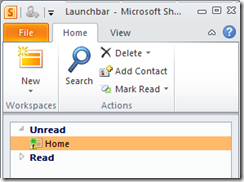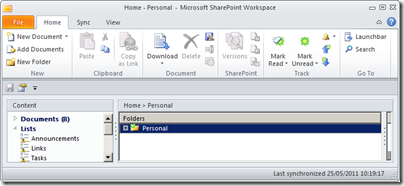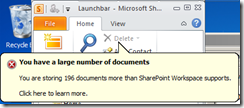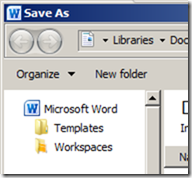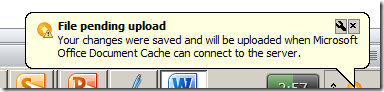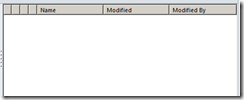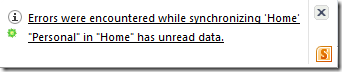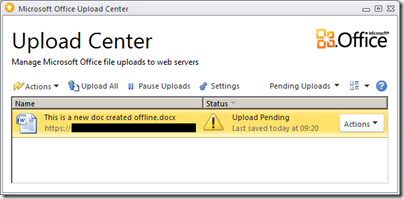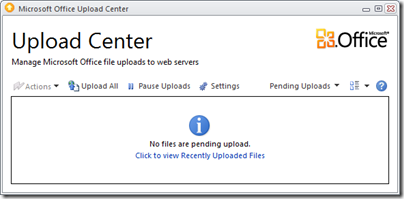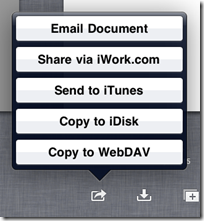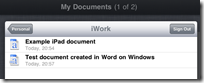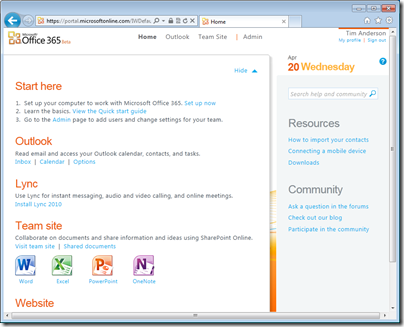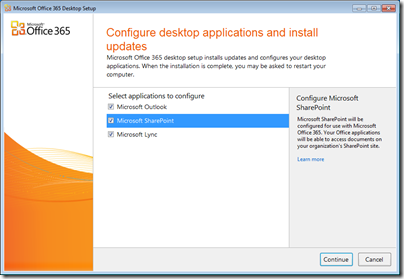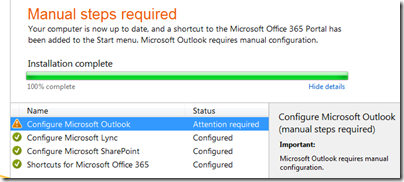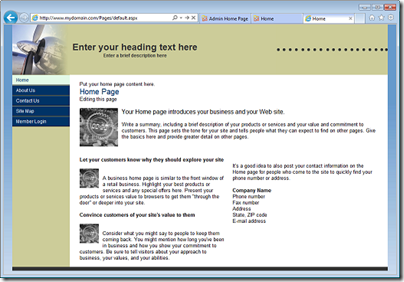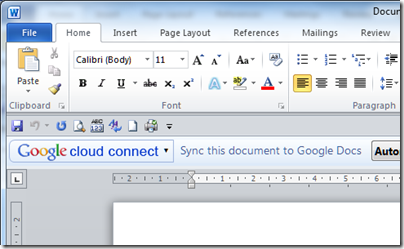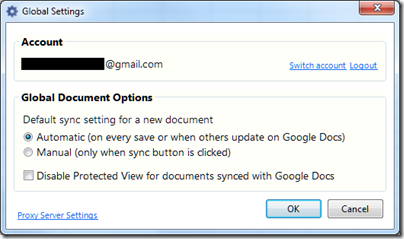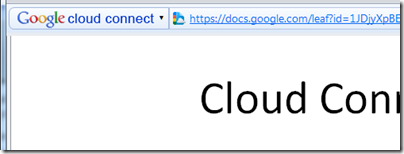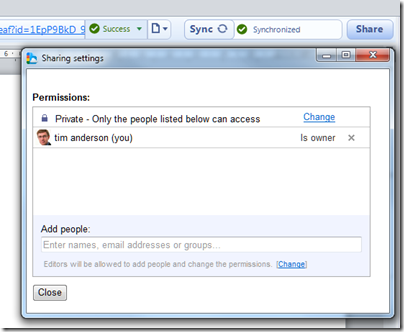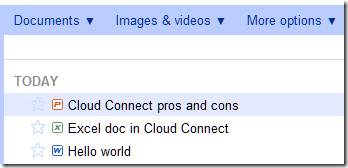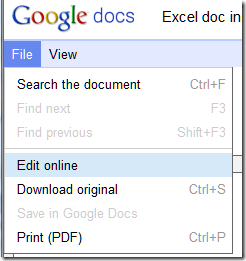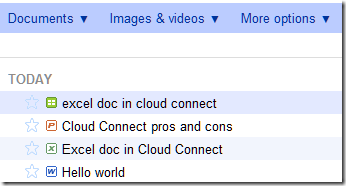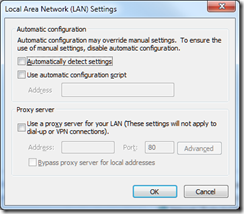Oracle has announced that it is contributing the OpenOffice.org code, the source for the free productivity suite that competes with Microsoft Office, to the Apache Software Foundation’s Incubator:
Incubation is the first step for a project to be considered among the diverse Open Source initiatives overseen by the ASF. A submitted project and its community will join the more than 50 projects in the Apache Incubator, and will benefit from the Foundation’s widely-emulated meritocratic process, stewardship, outreach, support, community events, and guiding principles that are affectionately known as "The Apache Way".
Everybody love the Apache Foundation so this is good news for the future of the project, though the Document Foundation, formed by renegade OpenOffice.org contributors fed up with Oracle’s stewardship, says the event is neutral from their perspective. The Document Foundation welcomes the ability to reuse code that will now but under the Apache License, but adds:
The Document Foundation would welcome the reuniting of the OpenOffice.org and LibreOffice projects into a single community of equals in the wake of the departure of Oracle. The step Oracle has taken today was no doubt taken in good faith, but does not appear to directly achieve this goal. The Apache community, which we respect enormously, has very different expectations and norms – licensing, membership and more – to the existing OpenOffice.org and LibreOffice projects. We regret the missed opportunity but are committed to working with all active community members to devise the best possible future for LibreOffice and OpenOffice.org.
It seems inevitable that the two projects will be reunited, and it seems that dialogue has already begun:
TDF is therefore willing to start talking with Apache Software Foundation, following the email from ASF President Jim Jagielski, who is anticipating frequent contacts between the Apache Software Foundation and The Document Foundation over the next few months.
A curious story, but one that seems likely to end in a good way. IBM, which is a big supporter of the ODF XML document formats used in OpenOffice, is welcoming the move:
Over the long-term, we plan to work with other Apache contributors to extend the vision of productivity beyond documents. We are learning much more about the semantic web through our additional work on LotusLive Symphony, and the vision in the research and lab teams has to extend productivity into new realms. Meanwhile, the Apache community can be expected to accelerate adoption of ODF as a primary set of document formats, and to drive ODF compatibility in other products and solutions in the future.
says Ed Brill. It is good to read about new approaches to productivity, because this has been a weakness in OpenOffice which is sometimes perceived a a kind of inferior-but-free equivalent to Microsoft Office. In the meantime, Microsoft has worked to make its own suite more distinctive, to defend a territory that accounts for a significant share of its profits. The ribbon user interface is part of that strategy, but more significant is its integration with SharePoint, and the emergence of Office Open XML as a unifying format for editing documents in desktop Office and within the browser using Office Web Apps.
Unifying the open source teams behind OpenOffice and getting it away from Oracle are both important steps towards making the project more compelling.