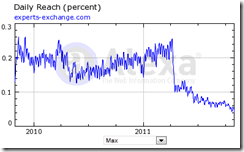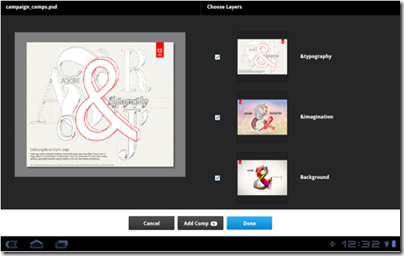At the Mobile World Congress in Barcelona last month I caught up with Wolfson Microelectronics, who make digital converter chips and other audio components. They do not sell many products to end users, but are making an exception for the Digital Silence range of noise-cancelling headsets.
The origin of the technology here is in the company’s 2007 acquisition of Sonaptic Ltd, specialists in micro-acoustics, or in other words getting good sound from mobile devices.
The Digital Silence range is unusual among ear buds in including noise cancellation. In other words, microphones on the outside of the buds pick up external sounds, phase reverse them, and add them to the input signal so that you hear more of the music (or voice, if listening to a call) and less of the external sound.
The new Digital Silence range has three models, of which I have been testing the DS-421D, which is set for general availability shortly.
What you get is a stereo headset with clip-on controller, spare ear foams, mini-jack adaptors to cope with the fact that some mobiles wire up their 4-pole mini-jacks differently, USB charging cable, and a black zip-up carrying case. As with most headsets, there is also a built-in microphone and answer button. By default they are iPhone-ready, but will work with pretty much any mobile or player with a standard 3.5mm mini-jack output.
The controller has a rechargeable battery, charged by a USB connection, and specified to last for 14 hours of playback. A switch on the controller enables ANC and lights a green LED to show that the battery is OK. The ear buds work without ANC as well, so if the battery gives out you still have music. In a quiet environment, you might also prefer not to use ANC in case it adds artefacts to the sound.
A button on the side of the controller marked Monitor has a dual purpose. Press it to mute the sound; or press and hold to change the ANC filter. There is no display, but the unit plays one, two or three beeps to indicate the selection:
General: 20dB cancellation across a wide frequency band
Aeroplane: Low frequency cancellation such as found in an aeroplane is emphasised.
Office: Speech frequency cancellation around 200Hz – 1kHz is emphasised
Other products in the range are the DS-101A (around £30.00) and the DS-321D (around £50). I do not have a price yet for the DS-421D itself but was told “Under £100”. The DS-101A does not have selectable filters or a call/answer button.
Sound quality
Enough of the technology, how is the sound? This is what counts, and I am impressed. The DS-421D headset sounds excellent even without ANC engaged. No amount of noise cancellation would make them good if they were poor to begin with, and I suspect this fundamental good design is actually more important than the clever processing.
I used a variety of ear-buds for comparison. My regular set are Shure SE210 noise-isolating (not cancelling) ear-buds which I find easily out-perform the ones that come free with smartphones and iPods. I was taken aback by how much better the 421D sounded. The biggest difference is in the bass extension, but the sound is also smoother but without loss of clarity. These are the first ear buds I have used where you do not feel you are compromising by not using over the ear headphones.
The noise cancelling works. Don’t have unrealistic expectations, these will not deliver “digital silence”, but they will substantially reduce the noise. It is a bit like shutting it behind a door. There is also a slight change in the quality of the sound, for the better in my opinion, being a little richer than before. I used the DS-421D on an aeroplane and on the London Underground and had worthwhile results in both cases. I could have the volume lower and still enjoy the music.
I also compared the DS-421D to a set of Sennheiser PXC 300 foldable noise-cancelling headphones. The PXC 300 was slightly more effective in killing background noise, but the reason I tend to leave these at home is that they are bulky and use two AAA batteries which give out if I forget to switch them off. The DS-421D is more convenient. As for sound quality, it is close and I might even give 421D the edge.
The DS-421D is mainly for music, but I found the headset functionality useful too. I used it for Skype on a Windows 8 tablet and it worked much better than using the built-in microphone.
Design
The design of the DS-421D is excellent in terms of technology, but I am not so sure about the ergonomics. The length of cable between the ear buds and the controller is short, so you cannot clip the controller to your belt. It must be on your collar or perhaps top pocket. You could leave it dangling, but it is heavy enough to be a nuisance if you do.
Visually, the design looks a bit geeky to me; not unattractive, but I can imagine the DS-421D losing out among the more fashion-conscious purchasers.
Conclusion
Regular traveller who likes music? I recommend you give these a try. Now you can have noise-cancellation and high quality sound and a small, light headset.
Technical addendum
Wolfson’s noise-cancelling system is called myZone ANC (Ambient Noise Cancellation) which the company says uses “feed-forward, rather than the usual feedback systems”.
What is that then? I hunted around and eventually found Wolfson’s white paper on the subject*. Here is an illustration of feedback versus feed-forward:
The figure on the left is a feedback system where the microphone is placed between the loudspeaker and the ear. In the feed-forward system the microphone is external so that the external noise is detected, inverted and added to the input. An advantage is that this does not require a sealed enclosure around the ear.
The main problem with implementation is time-aligning the cancellation signal with the input signal. Wolfson’s solution:
By placing microphones at the rim of the headphone, the ambient noise signal can be acquired and driven to the loudspeaker in advance of its arrival at the eardrum, thus compensating for the intrinsic response time of the loudspeaker.
The illustration in the paper shows a ring array of 5 microphones around each headphone, but since the DS-421D is a small earbud I doubt it has such an array. There is only one visible microphone aperture. Still, this gives some indication of the technology used.
Wolfson did not invent feed-forward as far as I know, so its innovation is in the area of how to achieve accurate time-alignment of the cancellation signal.
*The paper is called Ambient Noise Cancellation for Headphones and Headsets. I cannot find a direct link, but if you go here and search for resources for the WM2002 you will find it.