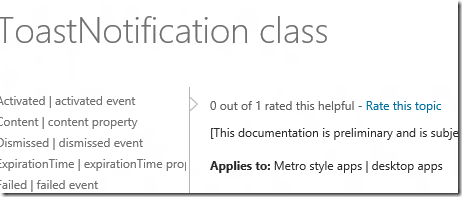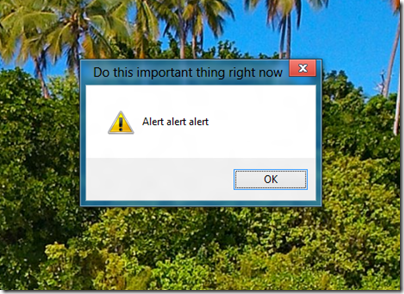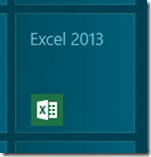We are getting some fine boxed sets in these last days of the CD, the latest being this complete set of Roxy Music studio recordings. What you get is 10 CDs in a smart black slipcase. Eight of the CDs are the original Roxy Music studio albums, while the last two are a double CD of singles, B-sides and alternative mixes. You will have heard many but not all of these if you have the box set The Thrill of it All, but for most people this is now the box to have.
Roxy Music was that stylish, inventive band from the seventies and eighties which combined the distinctive crooning of Bryan Ferry, the quirky electronics of Brian Eno (in the first two albums that is), and the musical excellence of band members such as guitarist Phil Manzanera, saxophonist Andy Mackay and drummer Paul Thompson, though the group members varied from album to album.
The notable thing for me is the progression of the band and how well it survived Eno’s departure. Stranded, the third album and the first without Eno, is perhaps the best and still has traces of experimentalism. By the time you get to the sumptuous melodies of Avalon this is a band that is less interesting but so rich and polished that I still love it.
Now the boxed set … there are good things and bad things, but mostly good.
First and foremost, the sound is good, the best yet on CD for Roxy Music. There is a bit of history to this. When first announced, this set was to have high resolution DVDs included, which were to be a flat transfer from the master tapes in a similar manner to the SHM SACDs which have come out of Japan in recent years.
The term “flat transfer” means no additional equalisation or compression is applied. The sound is as close as possible to what is on the tape. It is the opposite of what is known as the “loudness wars”, where perceived volume is maximised at the expense of dynamic range. It also means that the mastering engineers have resisted the temptation to boost the bass and treble to add some artificial sizzle; this can sound good for a brief listen but tends to be fatiguing over time.
A flat transfer is not always the right thing to do. According to mastering engineers such as Steve Hoffman, a specialist in this type of work, some master tapes really do not sound good without further equalisation, though it should be subtly applied. For that matter, I am not 100% sure that these are all pure flat transfers as this is not stated anywhere on the box, but if you read through fan discussions out there including some involved in this reissue, that is the strong rumour. The description repeated on several online retail sites such as Amazon, and therefore probably supplied by the record company, does say “New 2012 flat transfers from the original analogue master tapes ensure the audio sounds truer to its original LP sound.”
What you can hear though is the high quality of the sound. The overall volume is lower than on the 1999 Roxy Music remasters, but that is easily fixed with the volume control on your player. The sound is clean, the frequency response extended, and you can play the CDs loud or quiet and they still sound good.
For example, listen to the bass guitar on Love is the Drug which is what propels the song. I compared the three masters I have, from an early CD on EG, to the 1999 remaster, to this edition. The new mastering is easily the best. The bass guitar sounds deeper and more precise, and the song sounds funkier than ever.
The lack of high-resolution DVDs does not bother me, as I doubt there would be any audible improvement. A new mix for surround sound would be nice to hear, but as far I know that was never planned.
How about the packaging? On the plus side, the CDs are in glossy gatefolds with coloured inner sleeves, a touch of luxury that bring out the glamour of Roxy Music.
On the minus side, this set is really sparse in terms of information. The plain coloured inner sleeves are a waste when you consider that some of the albums had printed inner sleeves which could have been included here. No lyrics, no booklet with photos or biography, no information on the recordings or new mastering.
The quality of the printing varies. The first album, for example, is poorly reproduced compared to the original LP, but some of the later ones are excellent. This may be to do with what original artwork could be found.
Another oddity is that even the albums that were originally in single sleeves are presented here as gatefolds. In these cases, the inner gatefold of albums that were originally in single sleeves has an alternate shot from the cover sessions. This applies to Country Life (a new photo of the two ladies), Siren, Manifesto (I think I have seen this picture before, on the picture disc vinyl release), Flesh and Blood and Avalon. These new pictures are the only new images you will find in this set.
Disappointing then that the compilers of this set did not even include all the information that comes with the original albums, let alone new material, but I forgive them, because I have that information anyway, and the trouble taken with the sound counts for far more.
Postscript:
A regular complaint of mine is that reissues take too little care over the artwork. That is apparent on some of the cover reproductions here, with the first album a particularly poor example. Here is my snap of an original Island Records sleeve (left) alongside the new CD cover. Of course you have to make allowance for the smaller size of the CD, but even so this is poor. Look at the blusher on the model’s cheek: a lovely touch on the original, but looks like sunburn on the new CD.
Maybe the artwork is lost, but if I can do better with a snap of a record sleeve on my Canon compact camera, there is no excuse for the professionals.