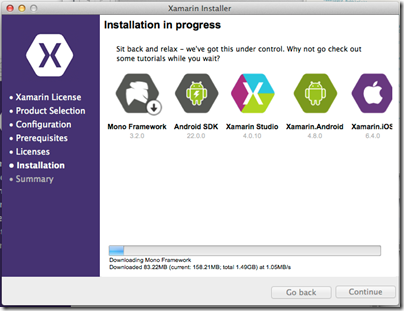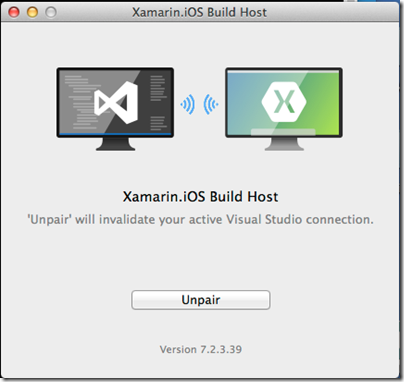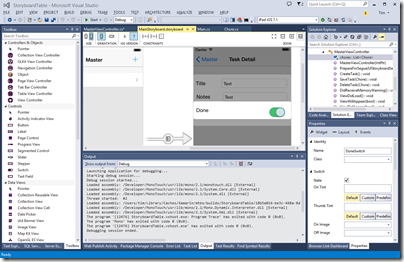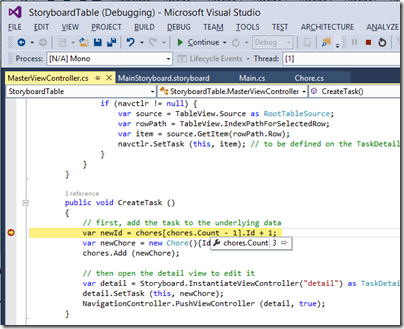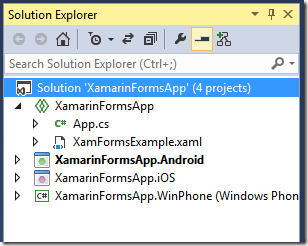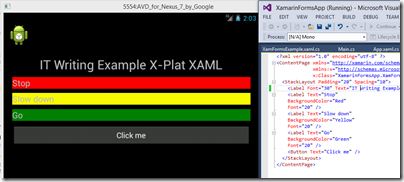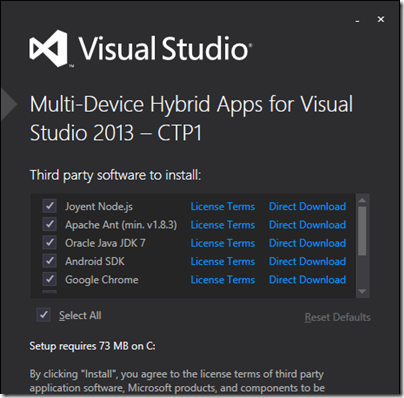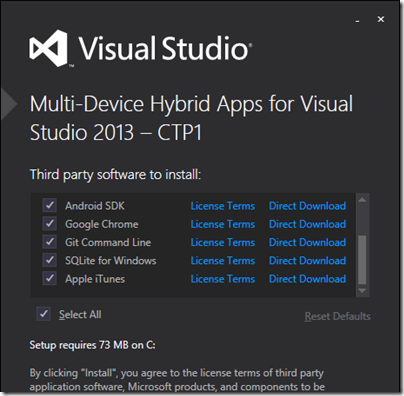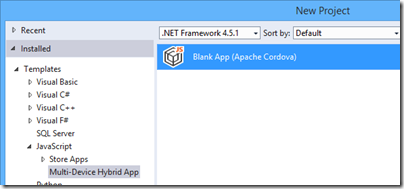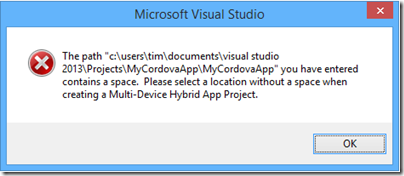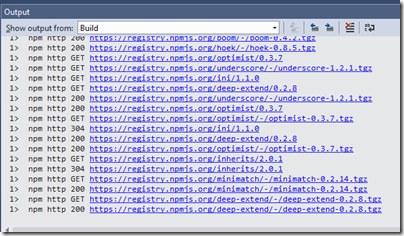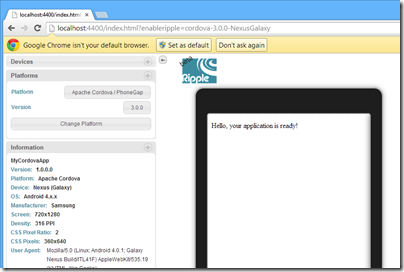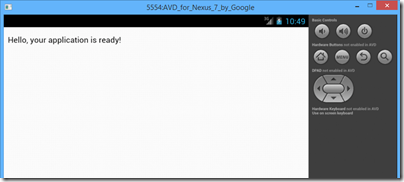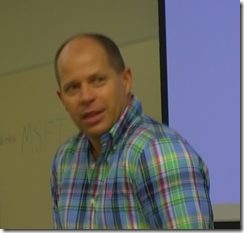Microsoft/Nokia has released the Lumia 630 Windows Phone in the UK. It is notable for two reasons:
- The first phone on sale with Windows Phone 8.1 installed
- A budget contender with a full range of features at around £100. For example, o2.co.uk offer it for £99.99 with a “Pay & Go” tariff from £10.00 monthly. Amazon.co.uk is currently offering it sim-free for £128.29.
The quick summary:
- 4.5″ 854×480 LCD screen
- 5MP rear camera
- 512MB RAM
- 8GB storage
- MicroSD slot supporting up to 128GB
- Qualcomm Snapdragon 400 quad-core 1.2 GHz processor
- Bluetooth 4.0, wi-fi, WCDMA,GSM,A-GPS etc
- 1830 mAh removable battery
What is missing? Among the compromises here, there is no front-facing camera, the only sensor is an accelerometer, the screen resolution is poor compared to a high-end smartphone, and there is no dedicated camera button.
The older Lumia 625 has some features missing on the 630, including a camera button, LED Flash, ambient light sensor and proximity sensor, Nokia’s “super sensitive touch” screen, and LTE. The 625 is a similar price, so if those features matter to you it might be a better buy, though you have to put up with the older and slower S4 processor.
The Lumia 630 does support Nokia’s SensorCore feature, which lets apps like Health & Fitness (pre-installed) track movement through an API without consuming much power.
The lack of a camera button or Flash is disappointing, considering Nokia’s reputation as a brand good for photography.
Out of the box
The Lumia 630 is a basic package. No headset is included, presumably on the grounds that you likely have one already, though buying one separately is inexpensive. There is a mains charger; you probably have one of these already too, but it might not be optimal for this particular device, which may be why Nokia chose to prioritise this over the headset.
In order to fit the SIM, you pop the phone out of its shell; it feels if anything a bit too easy, though the phone shows no sign of falling apart accidentally so far.
The software of course is Windows Phone 8.1, with several nice improvements including a notification screen accessed by swiping down from the top. This works even from the lock screen, and gives immediate access to the camera, which may explain why the button is missing. I still miss the button though.
Cortana, the virtual personal assistant currently in beta, is not yet present in the UK. You can enable Cortana with a bit of effort by changing your language and region, but it is not recommended other than for temporary experimentation.
I hit one problem in setup. The automatic date and time setting does not work, at least not with my carrier (Three). This in turn broke some other features including SkyDrive and Exchange/Office 365 email, until I set it manually. The manual setting is not brilliant though, since when I turned the set off and on again, it came up with a setting from several days ago. This looks like a software bug so I hope it will be fixed soon.
Here is the home screen pretty much out of the box, though I have connected it to Exchange:
This is NOT how I prefer to set up my home screen on a Windows phone. Normally I reduce all the tiles to the smallest size other than the phone icon, which I have large so I can hit it as easily as possible. This fits more icons on the screen and gets rid of the annoying People live tile animations. This is, of course, a matter of personal preference.
The apps prominent above the fold include PhotoBeamer, which lets you show pictures on a friend’s Windows Phone (a cool app), LINE which is a messaging app, and the excellent HERE maps and Nokia Camera.
Scroll down and you get Facebook, Skype, HERE Drive, Nokia Mix Radio, OneDrive, calendar and several more.
A word about apps
I do not intend this to be another reviews of a Windows Phone which say, “great phone but the apps are lacking.” It is true to the extent that Windows Phone lacks the great support with iOS and Android get in terms of apps. Windows Phone owners have to put up with seeing “available for iOS and Android” for apps which they might otherwise like to install, and with apps that are less well maintained or up to date than those for the two more popular platforms.
Clearly, the way to fix this is for lots more people to buy Windows Phones. Therefore, not to buy a Windows Phone because of the app shortage merely perpetuates the problem.
But how bad is it? The answer will be different depending which apps matter to you; but there are a couple of reasons why it is not, in my opinion, all that bad.
One is that Microsoft has its own platform, putting it in a stronger position than say, Blackberry or even Apple (if iOS were not already popular). The Microsoft platform includes maps and driving (Nokia), search (Bing), messaging (Skype), email and cloud documents (Office 365) and online storage (OneDrive).
Second, the Windows app store is not as moribund as the Windows 8 app store. There are decent apps in most categories and support from third parties like Spotify, WhatsApp, Instagram or the BBC is improving.
If you love Google, this is unlikely to be the phone for you, since it seems almost to go out of its way not to support Windows Phone.
On the other hand, there are Windows Phone apps which I miss on other platforms, including Nokia Camera, HERE Drive, and the built-in email and calendar apps.
It is a factor, but not a showstopper.
Lumia 630 in use
My experience of using the 630 is mainly positive. Performance is great; the phone is fast and responsive. Battery life is good too:
Note that the Battery Saver is off by default, but I prefer having it come on automatically as needed.
Battery life is nothing special if you use the phone intensively, such as to watch a video or play a game, but when it on standby it is better than previous Windows phones I have tried.
The camera is better than I had expected, given the annoyances mentioned above. For casual snaps it is up to the mark you would expect from a budget smartphone.

This is not PureView though; do not expect the same quality as on Nokia’s high-end phones. See here for some comparative snaps.
Audio on the Lumia 630 sounds fine when played with a high quality headset. I played the same track on the 630, the Lumia 1020, and from a PC via a dedicated headphone amplifer. Possibly the 630 sounds slightly thin compared to the more expensive setups, but the earbuds or headphones you use will likely make the most difference.
Health and Fitness tracking, using the Bing app, is fun and saves having to manage a separate device like a Fitbit.
I have yet to catch out the 630 on performance. Youtube videos and BBC iPlayer played smoothly.
The display is on the dull side but no enough to spoil the experience. However I did notice grey marks (presumably shadows of the glue that holds the screen on) at the top of the screen, visible on light backgrounds, which is a slight annoyance.
Conclusion
The Lumia 630 is a budget smartphone with a lot to offer. There are just a few annoyances: features missing that were present on the 625, slightly dull screen, and some signs of cost-cutting. These are small blemishes though when you consider what you do get for a modest outlay.
&nbr;