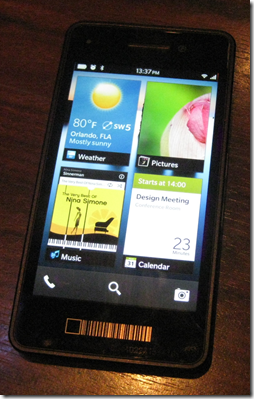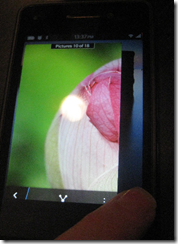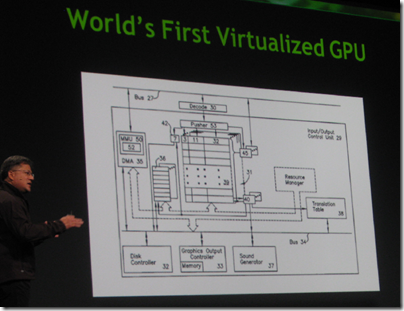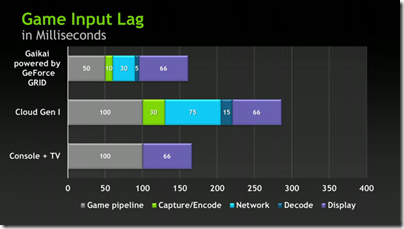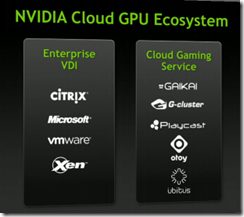One thing is obvious from the immediate reaction to Windows 8 Release Preview. Most of those who try it do not like it. It is a contrast to the pre-release days of Windows 7, when there was near-consensus that, whatever you think of Windows overall, the new edition was better than its predecessors.
Why would a company with huge resources and the world’s most popular desktop operating system – 600 million Windows 7 licenses so far, according to OEM VP Steven Guggenheimer – create a new edition which its customers do not want?
Microsoft under Steve Ballmer is a somewhat dysfunctional company – too many meetings, says ex-softie Brandon Watson – but there is still a wealth of talent there. Specifically, Windows President Steven Sinofsky has proven his ability, first with Microsoft Office 2007 which beat off the challenge from OpenOffice.org, and next with Windows 7, which if it repeated the disappointment of Windows Vista would have damaged the company severely.
If it is not incompetence, then, what is it?
In this context, Clayton M. Christensen’s 1997 classic The Innovator’s Dilemma – When new technologies cause great firms to fail is a good read. Chapter one is here. Christensen studied the hard drive market, asking why sixteen of the seventeen companies which dominated the industry in 1976 had failed or been acquired by 1995, replaced by new entrants to the market. Christensen argues that these firms failed because they listened too much to their customers. He says that delivering what your customers want is mostly a good idea, but occasionally fatal:
This is one of the innovator’s dilemmas: Blindly following the maxim that good managers should keep close to their customers can sometimes be a fatal mistake.
Specifically, hard drive companies failed because new entrants had physically smaller hard drives that were more popular. The reason the established companies failed was because their customers had told them that physically smaller drives was not what they wanted:
Why were the leading drive makers unable to launch 8-inch drives until it was too late? Clearly, they were technologically capable of producing these drives. Their failure resulted from delay in making the strategic commitment to enter the emerging market in which the 8-inch drives initially could be sold. Interviews with marketing and engineering executives close to these companies suggest that the established 14-inch drive manufacturers were held captive by customers. Mainframe computer manufacturers did not need an 8-inch drive. In fact, they explicitly did not want it: they wanted drives with increased capacity at a lower cost per megabyte. The 14-inch drive manufacturers were listening and responding to their established customers. And their customers–in a way that was not apparent to either the disk drive manufacturers or their computer-making customers–were pulling them along a trajectory of 22 percent capacity growth in a 14-inch platform that would ultimately prove fatal.
Are there any parallels with what is happening in computer operating systems today? I think there are. It is not exact, given that tablet pioneer Apple cannot be described as a new entrant, though Google with Android is a closer match. Nevertheless, there is a new kind of operating system based on mobility, touch control, long battery life, secure store-delivered apps, and cloud connectivity, which is eating into the market share for Windows. Further, it seems to me that for Microsoft to do the kind of new Windows that its customers are asking for, which Christensen calls a “sustaining innovation”, like Windows 7 but faster, more reliable, more secure, and with new features that make it easier to use and more capable, would be a trajectory of death. Existing customers would praise it and be more likely to upgrade, but it would do nothing to stem the market share bleed to Apple iPad and the like. Nor would it advance Microsoft’s position in smartphones.
Should Microsoft have adapted its Windows Phone OS for tablets two years ago, or created Metro-style Windows as an independent OS while maintaining Windows desktop separately? YES say customers infuriated by the full-screen Start menu. Yet, the dismal sales for Windows Phone show how difficult it is to enter a market where competitors are firmly entrenched. Would not the same apply to Windows Metro? Reviewers might like it, developers might like it, but in the shops customers would still prefer the safety of iPad and Android and their vast range of available apps.
You begin to see the remorseless logic behind Windows 8, which binds new and old so tightly that you cannot escape either. Don’t like it? Stick with Windows 7.
Microsoft will not say this, but my guess is that customer dissatisfaction with Windows 8 is expected. It is the cost, a heavy cost, of the fight to be a part of the next generation of client computers. It is noticeable though that while the feedback from users is mostly hostile, Microsoft’s OEM partners are right behind it. They do not like seeing their business munched by Apple.
The above does not prove that Microsoft is doing the right thing. Displeasing your customers, remember, is mostly the wrong thing to do. Windows 8 may fail, and Microsoft, already a company with shrinking influence, may go into an unstoppable decline. Bill Gates was right about the tablet taking over from the laptop, history may say, but Microsoft was incapable of making the radical changes to Windows that would make it work until it was too late.
Give credit for this though: Windows 8 is a bold move, and unlike the Tablet PCs that Gates waved around ten years ago, it is an OS that is fit for purpose. Sinofsky’s goal is to unify the smartphone and the tablet, making a new mobile OS that users will enjoy while also maintaining the legacy desktop and slotting in to enterprise management infrastructure. I admire his tenacity in the face of intense protest, and I am beginning to understand that foresight rather than stupidity underlies his efforts.