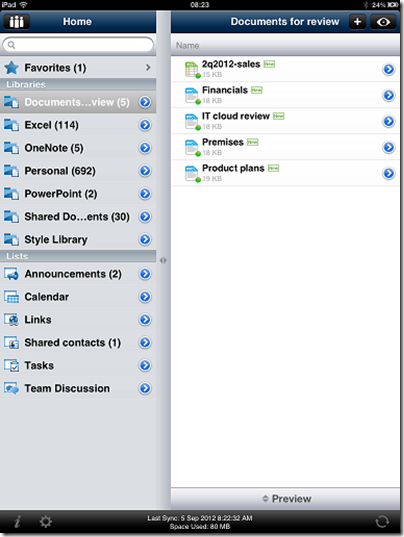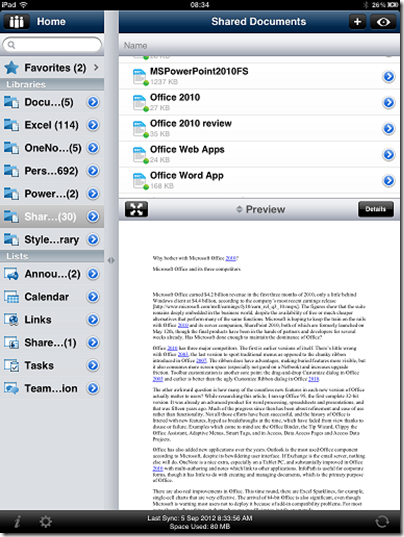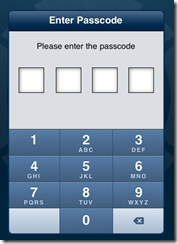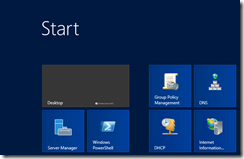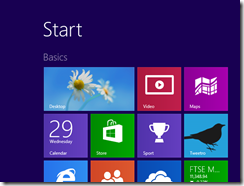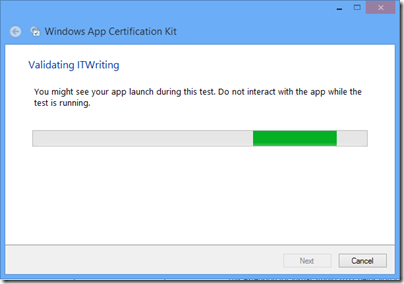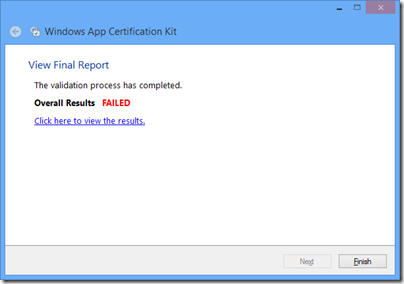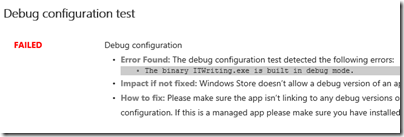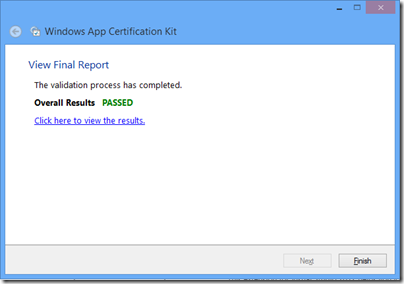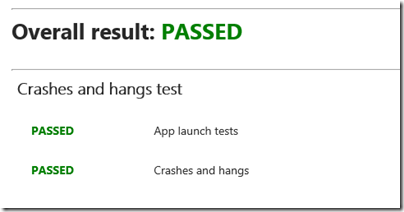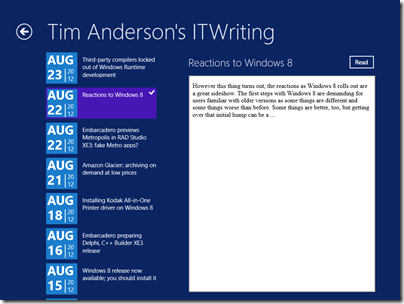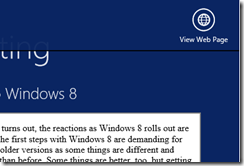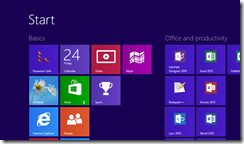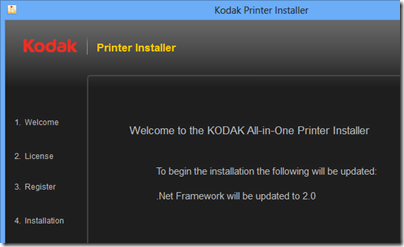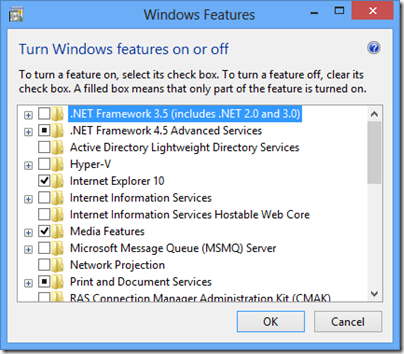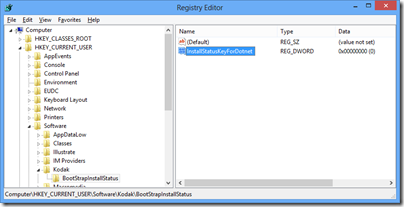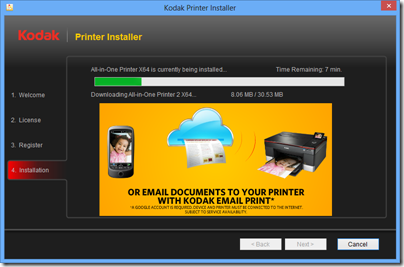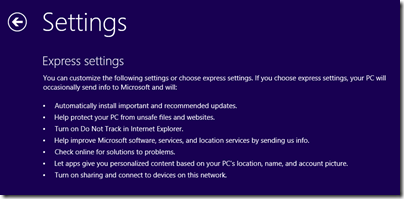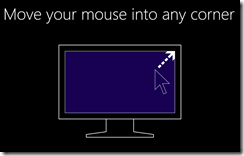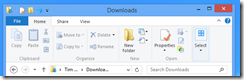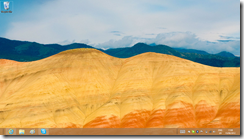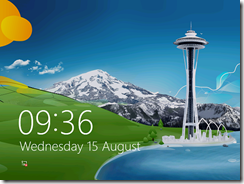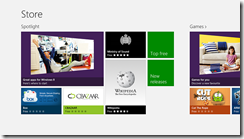I took a quick look at Colligo Briefcase, an offline SharePoint 2007 and 2010 client for the Apple iPad and iPhone. There is a free Lite version, limited to 50Mb and with cut-down features; Briefcase Pro which costs a modest $2.99; and Enterprise which adds centralized management.
SharePoint is a powerful collaboration platform, but Microsoft’s client support if you would rather not use a web browser is surprisingly poor. You are really meant to use Office, which of course does not exist on iOS, and even then the offline support is poor.
I used Briefcase Pro, which connected first time to my on-premise SharePoint server. I selected which lists and libraries to sync, and a few minutes later everything was available. Impressive. Better, in fact, than Microsoft’s own SharePoint Workspace on a PC; but that is not saying much.
Briefcase lets you easily preview Office documents. I am sure there are certain formatting or content types that do not work, but I found this effective for Word and Excel. OneNote is not supported for preview; a shame. I could not even get OneNote documents to open in OneNote on the iPad.
I confirmed that Briefcase works fine offline. In Airplane mode, I could still browse and preview documents.
I tried but was unable to connect to Microsoft’s SkyDrive. There may be a way. This would be useful, since Microsoft’s own SkyDrive app does not work offline.
My biggest concern with Briefcase is security. What if confidential documents are in SharePoint and the iPad or iPhone is stolen? Briefcase Enterprise has a remote wipe capability, but it is still a concern. You can set an additional PIN on the app:
More worrying though is how data can leak out of Briefcase into other locations. Imagine a user has an iPad and has agreed to Apple’s default settings for iCloud and Pages, the iPad word processor. In this mode, documents in Pages are automatically synched with iCloud.
Now the user wants to edit a Word document that is in Briefcase. She hits Open in … and selects Pages. Pages does not just open the document, it imports it. The user views or edits it in Pages. Now that document is sent to iCloud, and in due course will turn up on other iOS or Mac computers belonging to that user.
Another issue with Pages is that there is no easy way to get it back into SharePoint. Pages can use WebDAV, which should work, but must be configured separately. This may be why Colligo suggests Documents to Go. Supported apps have an Open in Briefcase option that enables upload.
The Enterprise edition of Briefcase lets administrators disable the Open in command to improve security. This is unfortunately necessary if you require any sort of security for SharePoint data accessed through Briefcase.
It is a shame there is no quick way to open a Briefcase document in the web browser. There is a Copy Link option, which you can paste into Safari, but you have to re-authenticate and it is not seamless.
A few niggles then; but given that most users will do more viewing than editing while on the go, Briefcase is an excellent and, for the Pro edition, low-cost way to use SharePoint offline.