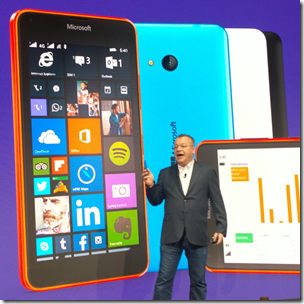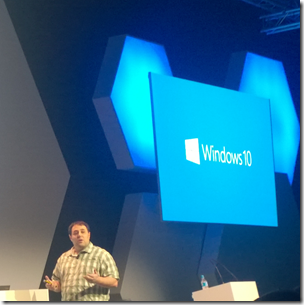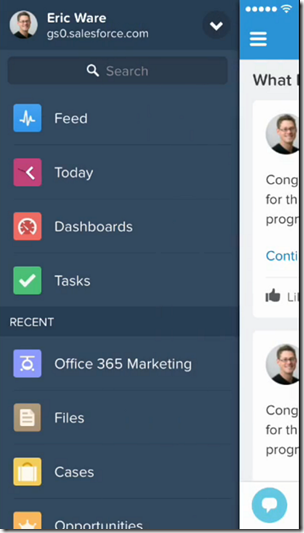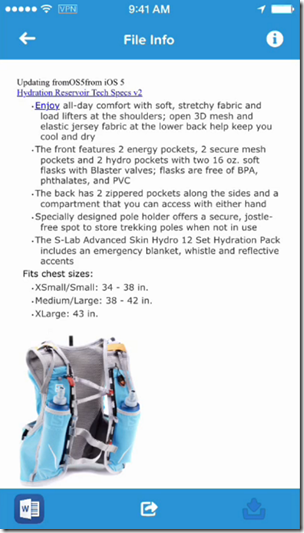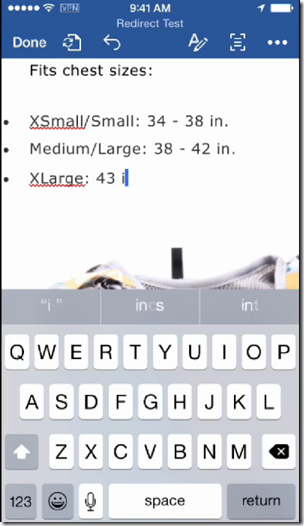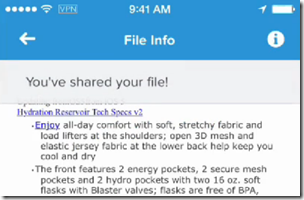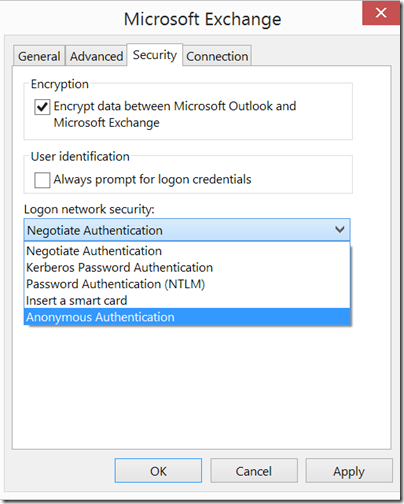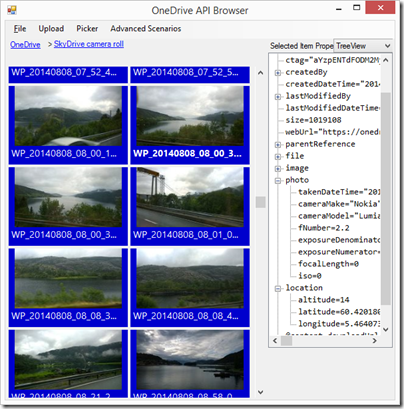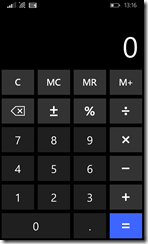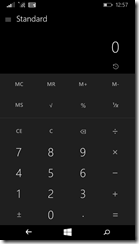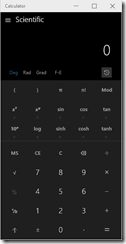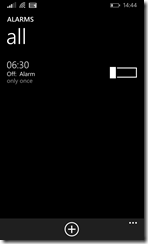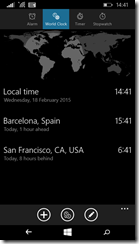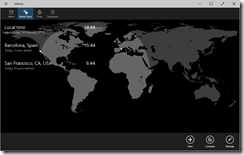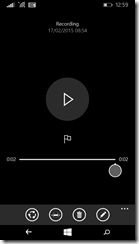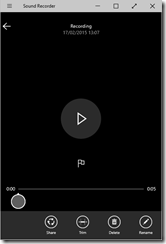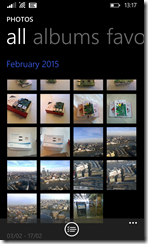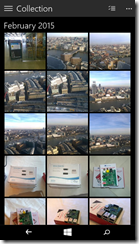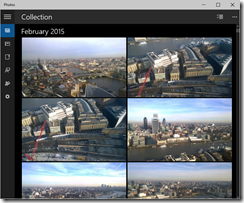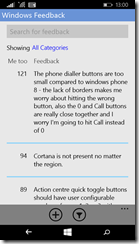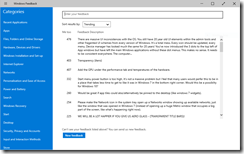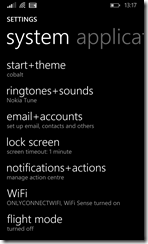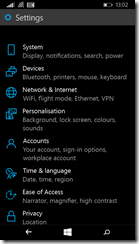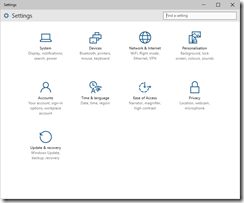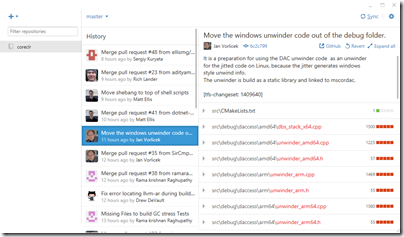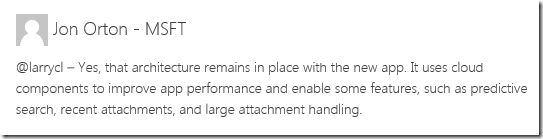StackOverflow, a popular (and the best) site for programming queries, has published its annual developer survey. Respondents included:
26,086 people from 157 countries participated in our 45-question survey. 6,800 identified as full-stack developers, 1,900 as mobile developers, 1,200 as front-end developers, 2 as farmers, and 12,000 as something else.
That is a decent sample size, though not necessarily representative of the entire developer community.
What is notable? Here are a few things that stood out for me:
Developers are young. The largest group is 25-29 and the average age 28.9 years old.
92.1% of respondents are male. Ouch.
Software is still a good bet for a career even if you have no qualifications. 41.8% declared themselves self-taught. That said, it is not clear to me what proportion of respondents do programming as their main job. Presumably not the two farmers?
If you look at the “Most popular technologies”, there is a striking decline in C# over the last three years:
2013: 44.7%
2014: 37.6%
2015: 31.6%
That’s a shame because C# is an excellent language. The reason? It’s speculation, but probably means less Windows development, whether server or desktop.
Swift is top of the “most loved” list, meaning a language that developers intend to continue with. Salesforce tops the “most dreaded”, meaning a platform that developers cannot wait to abandon, followed by Visual Basic.
What OS do developers use on the desktop? Here, Windows remains the biggest, but is declining:
2013: 60.4%
2014: 57.9%
2015: 54.5%
Windows XP has declined dramatically, down from 10.8% in 2013 to 1.0% today.
Where have developers gone, if they no longer use Windows? Mac is up over the period, but only by 2.8% share. 3.5% are using “Other”, interesting (Chromebook?).
I’ll stop there; I don’t want to spoil the survey.
Conclusions? This puts some data (albeit imperfect) on the theory that Microsoft is losing its grip on the developer community – though note that Microsoft’s technology in general remains popular, just less so than before.
Postscript: Several on Twitter have observed that most languages have declined over the period, not just C#. Here’s the difference in share from 2013 to 2015 for some of them:
JavaScript: –2.2%
SQL: –11.6%
Java: –5.1%
C#: –13.1%
PHP: –5.1%
In other words, all of the top 5 have declined, though C# has declined the most.
What does this mean? Since the numbers sum to more than 100%, it might imply more specialisation. Or it might just say something about how the StackOverflow community has evolved, since that is the source of the data. Still, it seems to me that you cannot spin this as good news for Microsoft, though it might be less bad than it first appears.