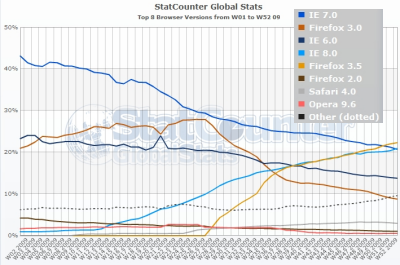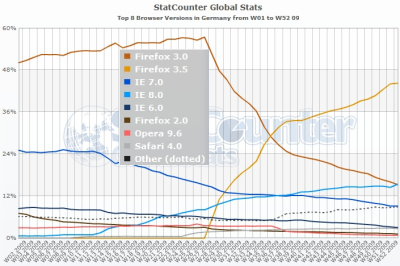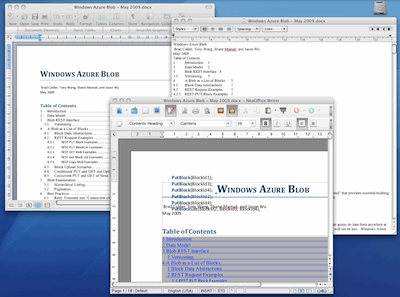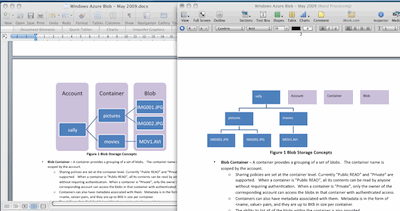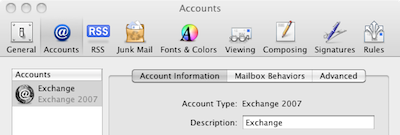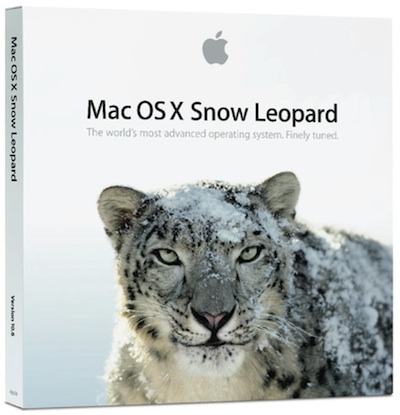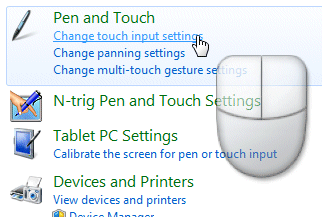I’ve been trying a Dell Latitude XT2 with Windows 7 as a way of exploring multi-touch with Microsoft’s new operating system. I have a number of thoughts on the subject, which I will do my best to organize, but this is work in progress and I welcome your comments.
Multi-touch has received scant attention in all the Windows 7 coverage for one very good reason: few of us have the right hardware. Even a Tablet PC won’t do; you need one with that supports multi-touch which is one of a very few PCs on the market.
Touch is nevertheless a key issue, because it is the future of how we interact with our computers, particularly portable computers.
Touch computers should have no keyboard or stylus
This one takes a bit of argument. I’ve used a Tablet PC for years, almost since their first release, and I like lots of things about them. However a lot of the time I use them in old-style keyboard mode. Why? Because the stylus is a nuisance and text input too fiddly. When Microsoft designed the Tablet PC, it should have made “doesn’t need a stylus” as the number one constraint, and “doesn’t need a keyboard” as another. It did not; and that is why Tablet PC has more-or-less failed.
There are several problems with the stylus concept. They are fiddly, expensive, and get lost easily. They make interacting with the device less natural. They introduce new problems while solving others.
As for the keyboard, it is a disaster. Once you concede the necessity of a keyboard, you end up with a clam-shell, twist-screen design that is complex, fragile and expensive. It is neither one thing nor another, and can never be mainstream.
The chunky finger problem
The stylus is a compromise that solves a particular problem: the finger is a chunky pointer. Typical menus and icons are designed with mouse-precision in mind, and stabbing them with a finger results in frustrating errors. Still, this problem bears a little analysis. Does a finger have less precision than a mouse pointer? Not really; human fingers are highly evolved and easily capable of the necessary precision. The Windows Touch Pointer (available in Vista as well as Windows 7) illustrates this. It is an on-screen mouse which represents a large target for the finger, but controls a pointer of high precision:
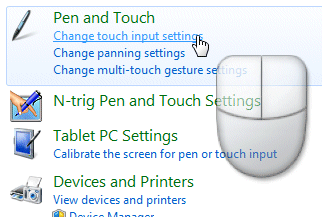
Using the touch pointer, the finger is just as precise as a real mouse, though it takes some mental adjustment, gets in the way, and is off by default in Windows 7.
The text input problem
The other advantage of the stylus is that it simulates a pen, making it easier to write or draw. This is actually an excellent reason to have a stylus as an option; but it should not be necessary for normal operations.
Text input without a keyboard is a partially unsolved problem, and the stylus is not a complete answer. Handwriting recognition is now pretty good on a Tablet; but I can still type faster than I write, and the pop-up input panel is an interference, especially when you only need to type a few letters. Apple’s iPhone (no stylus) has a good stab at making touch input work for text, and though I still don’t like it greatly, I think it is along the right lines.
Windows 7 and touch
What about Windows 7? Well, Microsoft has gone half-way towards making Windows touch-friendly. Multi-touch is a major advance, and gestures are a powerful concept enabling touch-driven applications that are much easier to use. A gesture interprets a pattern drawn on the screen as a single command; there is a list of Windows 7 gestures here, and developers can create their own.
Microsoft’s aim with Windows 7 was not to build a special touch interface, but to make the standard UI easy to control:
A touch shell for launching only touch-specific applications would not meet customers’ needs – there would be too much switching between “touch” mode and Windows applications. Instead, we focused our efforts on augmenting the overall experience so that Windows works great with touch.
This sounds good, but has Microsoft succeeded? My test was simple: start up in Tablet mode and see how easily I could work, without using the stylus.
I found using Windows 7 touch-only possible, but not always enjoyable. You can pump up the text size to make targets larger, but applications like Microsoft Office are still hard to use. The new taskbar is designed to be touch-friendly, and generally speaking it is, though not so much in the notification area. The Start menu is less good; and despite Microsoft’s concerns a touch-specific replacement may well be a good idea. Some applications, like Windows Media Player, seem fine with touch control; others, like Control Panel, awkward. Internet Explorer is relatively nice to use, and so is Apple’s Safari; I can well believe that it is designed with touch-control in mind.
One of the issues is that the on-screen keyboard does not always appear when you want it. It pops up automatically when you focus on standard text boxes; but for some reason it does not show up if I tap on a Sticky Note, for example; I have to drag it out manually.
The awkward truth: applications do need to be designed for touch in order to shine.
I do not know exactly what Microsoft and/or its OEM partners are planning for Windows 7 touch, but suspect we are going to see a few more high-priced niche items like the Dell Latitude XT2 – lovely hardware though it is – that essentially continue the Tablet PC theme and will not greatly impact the market.
The kind of device that might work, to my mind, would be:
1. Without keyboard or stylus
2. Priced keenly
3. Small – 12” screen at most
4. Bundled with excellent touch-friendly applications that are a pleasure to use – not just a collection of samples like the Windows 7 touch pack. Basic actions like web browsing, email, note-taking, and entertainment (games, media) should all be covered.
5. Preconfigured so that your first experience of Windows 7 multi-touch is not a frustrating one
Question: if that is right, is it likely that such machines will appear soon? Or is it more likely that Apple will deliver its rumoured tablet and severely impair Microsoft’s potential market?