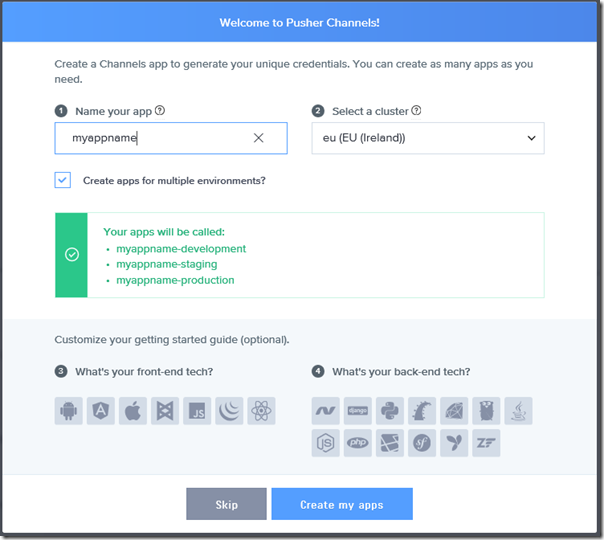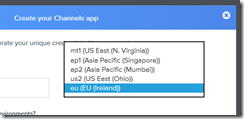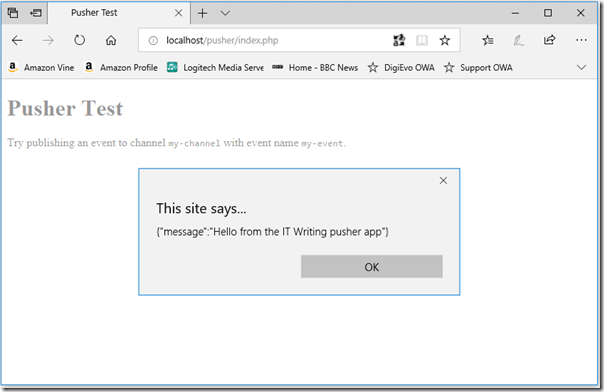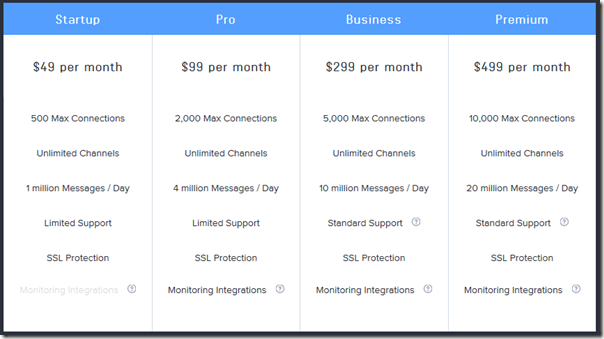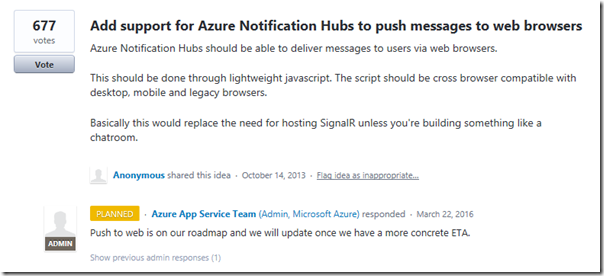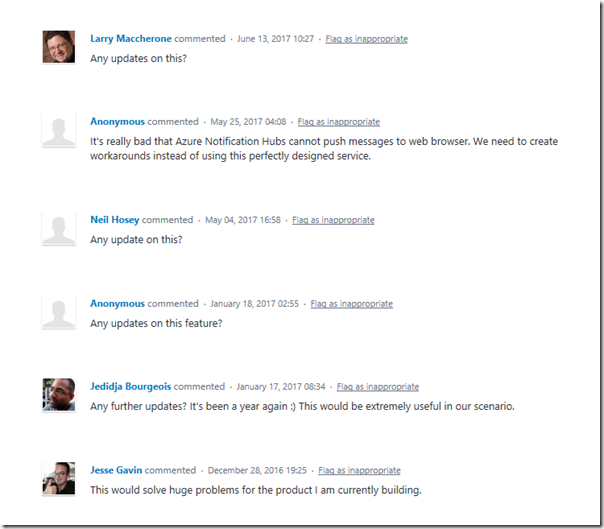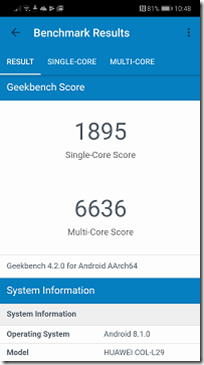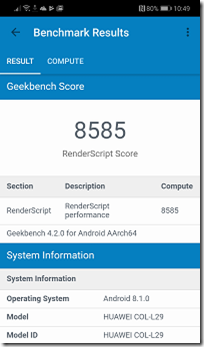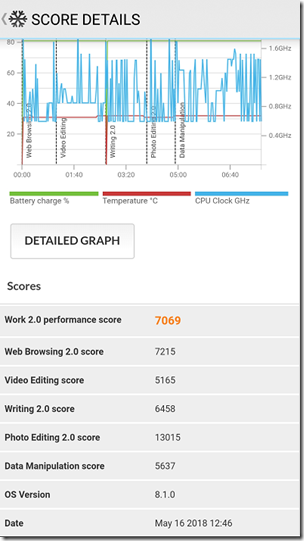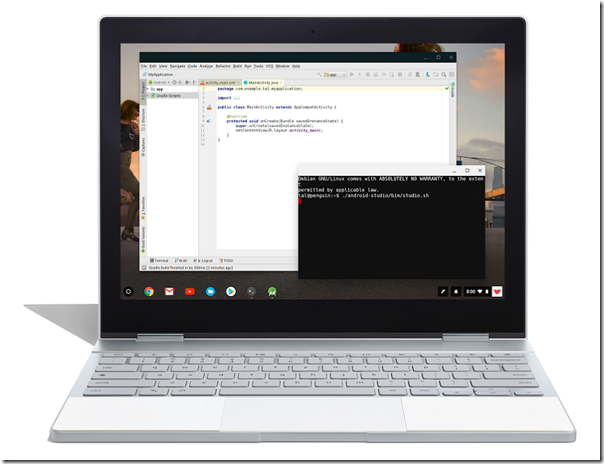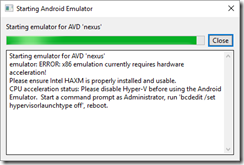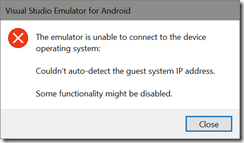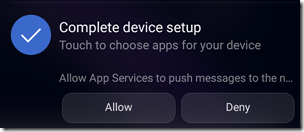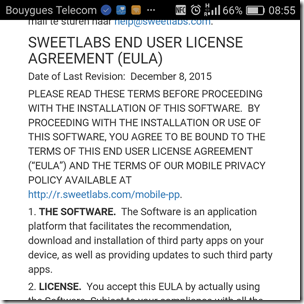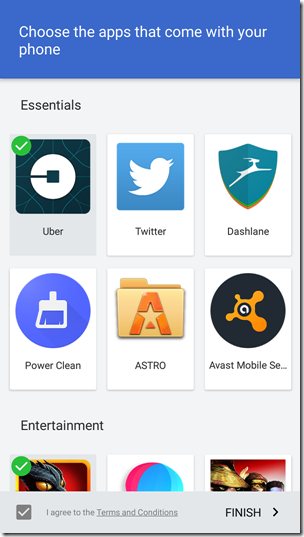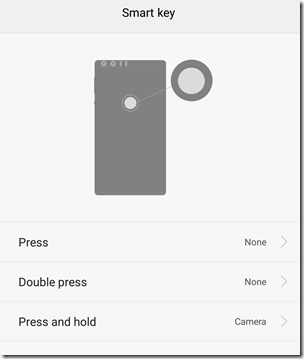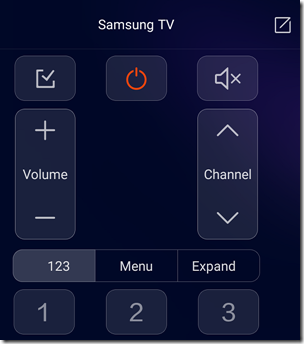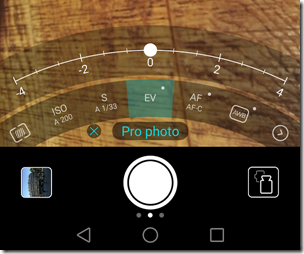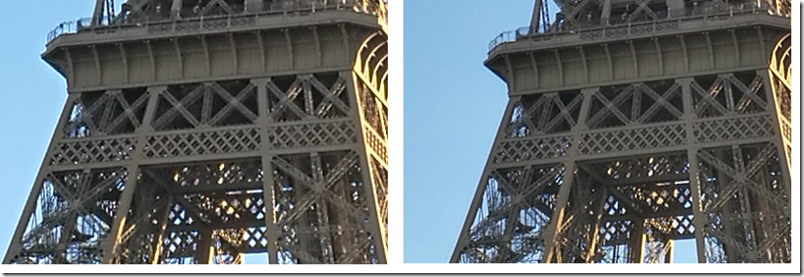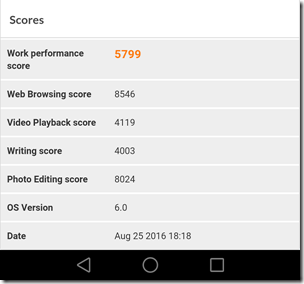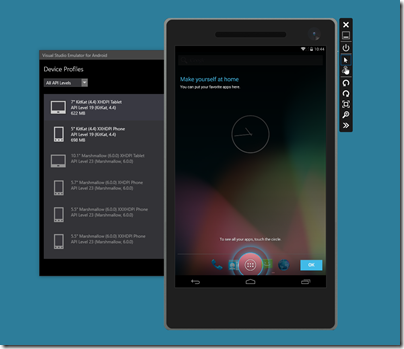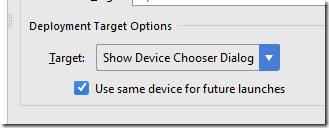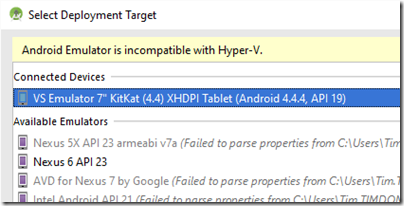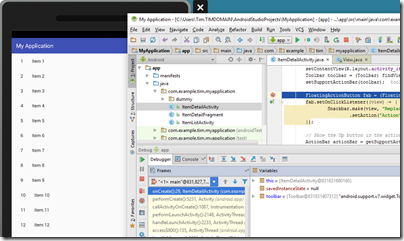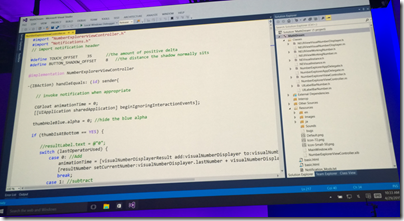I attended the launch of Huawei’s P9 and P9+ smartphone range in London. This was a global launch from a Chinese company which, like Xiaomi with its impressive presentation at Mobile World Congress, is intent on competing at the high end of the market.

Huawei also has an important edge over Xiaomi in that its P9 range will be available shortly; from Huawei’s vMall online store in mid-April, or from various UK operators in “early May”.
The review sample came in a smart box with charger, USB type C cable, and white earbuds/headset:

Insert micro-SIM, switch on, and the start-up experience I would describe as “reasonable for Android”, with a flurry of pop-ups asking for various permissions and agreements to terms and privacy policies; pretty ugly and hard to make sense of, but for this review I tapped OK to agree to most things in order to get what I guess is the normal experience.
I was also prompted to set up the fingerprint reader. This requires several readings of your finger and works well for me. Just touching my right finger on the back will unlock the phone. The phone storage is encrypted by default.
Design-wise, Huawei tried to persuade of the merits of “aerospace-class aluminium”, “diamond-cut edges”, “brushed hairlines” and the like; but while it is decent enough it does not strike me as exceptionally beautiful or nice to hold; of course tastes vary. It is thin and the edges are narrow to maximise the screen space. I am impressed that the designers squeezed a 3000 mAh battery into such a slim, light device.
The camera
Every smartphone needs some differentiation. Huawei has focused (ha!) on the camera. The P9 has a dual lens and the camera is designed in partnership with Leica, a well known and respected brand among professional photographers.

The back of the P9 showing the dual-lens camera and fingerprint reader.
Both lenses are described as “Leica Summarit”, one 12MP camera is colour and the other monochrome. Dual lenses can help with focus, and in addition Huawei say that the monochrome lens adds detail to an image. You can also take monochrome pictures of course, and this was used to good effect in some of the samples by professional photographers we were shown. Of course you can easily convert any colour image from any camera to monochrome; perhaps the results from a specialist camera are superior.
Huawei also states that dual cameras mean more light and detail in low-light conditions, which absolutely makes sense.
A hybrid focus feature uses “laser, depth calculation, and contrast” and automatically selects the best result, says Huawei.
I have not been trying the P9 for long, but did take roughly the same picture with the P9 and with the Lumia 1020 (the latter famous for its 40MP camera). All settings were default. The P9 is top, the Lumia below, slightly cropped and then reduced in resolution (click for a double-size image):


The P9 is more vivid and probably most people would prefer it. Here is a zoomed in detail, with the P9 at full resolution and the Lumia reduced to match:


Of course I am not a professional photographer, nor was I using a tripod; but this is how I use a camera on a phone. My feeling is that the Lumia still comes out well for close detail and I am sorry that Microsoft has not come out with a true successor to the 1020, which will be three years old in July. The sad story of Windows Phone at Microsoft is not the subject of this post however.
There is much more to the P9 camera though. Here is a look at the settings:


When the camera is open, there are buttons across the top to control flash, wide aperture (for close-up shots), filter effects, and switching between rear and front (8MP) cameras.
The wide aperture option enables a remarkable feature: the ability to re-focus after taking the shot. Simply take the picture with the wide aperture option. It will be then show up in the Gallery with an aperture icon overlay. Tap the image to open it, then tap the aperture icon below the image.
Now you are in “wide aperture effects” mode. Tap any part of the image to focus on that spot, and enable a slider to vary the aperture after the event.
It really works:

Now tap the out of focus tulip…

This is magic and a lot of fun.
You can swipe up for Pro controls:

In order to get full use of these options (and indeed the rest of the phone) you probably want to download the manual. The Pro controls are (left to right): metering mode (how exposure is set), ISO, Shutter speed, exposure compensation (brightness), focus mode and white balance.
Swipe left for a selection of special camera modes:

There is also some fancy stuff like voice activated shooting (say “cheese” to take a photo). You can do burst shooting to take a rapid sequence of shots, with the best couple auto-selected. You can take rapid shots (capture the moment) by pressing volume down twice; the screen does not light up immediately but the shot is taken. I got a time from press to photo of about one second using this mode.
Video resolution is a maximum of 1080p, 60 fps, with stereo sound recording.
All things considered, this is an excellent camera, which is why Huawei handed out a book of professional photos taken with the device, which look superb.
Performance
The P9 feels fast and responsive. Huawei mentioned a file system optimization which increases performance but I have not got details of this.
I got a PC Mark score of 6387.

This is ahead of the Samsung Galaxy S7, which scores 5926. Another mobile which is to hand, a budget Cubot with a quad code 1.3 GHz Mediatek, scores 3223.
On Geekbench 3 I got a score of 1725 single-core and 6087 multi-core. This compares to 2170 and 6360 for the Galaxy S7, so it falls behind slightly.
A bit more detail:


The biggest difference versus the S7 is in the graphics. The P9’s Mali T880 is not quite the equal of the S7’s Exynos 8890 (on UK models).
Audio
A few notes on the audio side. There are a couple of annoyances, one being that the default music app is not much use to me (I use Spotify or Google Play on Android). The supplied headset is disappointing, with no rubber gel so the fit is rather insecure, and a rather bright sound with little bass. No matter, you can use your own headset; and plugging in a high-quality headset left me with no complaints.
The other good news is that the on-board speakers are remarkable. I can put the phone down, play some music, and really enjoy it. Bass is unusually good considering the lack of a proper speaker enclosure, and clarity is excellent.
Pricing
Let’s get some pricing context. The P9 is a flagship device, though from a company not perceived as a premium brand, and is priced accordingly. At £449 for the cheaper, smaller model it is about 20% less than a Samsung Galaxy S7, and about 27.5% less than an Apple iPhone 6S. It is good value considering the hardware, but not a casual purchase. Here is a table
| |
RAM |
Storage |
Size |
Screen |
CPU |
Battery |
Special features |
Price |
| Huawei P9 |
3GB |
32GB |
5.2″ |
1920 x 1080 |
8-Core
2.5 GHz |
3000 mAh |
Dual lens camera
Fingerprint
Reader |
£449 |
| Huawei P9+ |
4GB |
64GB |
5.5″ |
1920 x 1080 |
8-Core
2.5 GHz |
3400 mAh |
Dual lens camera
Fingerprint
Reader |
£549 |
Samsung
Galaxy S7 |
4GB |
32GB |
5.1″ |
1440 x 2560 |
8-Core
2.3 GHz |
3000 mAh |
IP68 Water resistance
Wireless charging
Gear VR
KNOX security
Fingerprint Reader |
£569 |
| Samsung Galaxy S7 Edge |
4GB |
32GB |
5.5″ |
1440 x 2560 |
8-Core
2.3 GHz |
3600 mAh |
IP68 Water resistance
Wireless charging
Gear VR
KNOX security
Fingerprint Reader |
£639 |
| Apple iPhone 6S |
2GB |
From 16GB |
4.7″ |
1334×750 |
2-Core 1.85 GHz
64-bit A9 |
1715 mAh |
Fingerprint sensor |
from
£539 |
| Apple iPhone 6s Plus |
2GB |
From 16GB |
5.5″ |
1920×1080 |
2-Core 1.85 GHz
64-bit A9 |
2750 mAh |
Fingerprint sensor |
from
£619 |
| Apple iPhone SE |
2GB |
From 16GB |
4″ |
1136×640 |
2-Core 1.85 GHz
64-bit A9 |
1624 mAh |
Fingerprint sensor |
from £359 |
The table above comes with a number of caveats. It doesn’t cover all the important specifications, it doesn’t tell you about the quality of materials or design, and some details, like the amount of storage, vary depending on the exact offer. The prices are for unlocked phones, whereas most people buy on contract. Apple’s prices tend to be higher than shown, because who wants just 16GB non-expandable storage? With 64GB the 6Se goes up to £439 and the 6S to £619.
First look conclusion
A couple of days with this phone leaves me convinced that Huawei has come up with a true high-end device at a very reasonable price. The camera is outstanding in terms of features though having been spoilt with the Lumia 1020 I would like a bit more than 12MP; I realise though that counting pixels is no way to judge a camera.
On the software side I note that the out of box experience on Android is not great, thanks to incessant permission pop-ups and confusing alternatives for things like music and email. Samsung’s apps are a bit better I think; but if you mostly live in Google apps or other favourite third-party apps, you will not care too much. Everything I have tried so far has worked.
The usefulness of the fingerprint reader is a pleasant surprise, as is the sound quality from the built-in speakers.
For sure the P9 is well worth considering if you are looking for an Android mobile with great performance and an interesting camera. It is excellent value for price/performance.
I think Samsung should worry a bit, not just about Huawei, but about other Chinese vendors with aggressive marketing plans, such as Xiaomi. Apple? On the train back I spoke to a passenger using an iPhone and asked whether she would switch to a mobile that was both better (in hardware terms) and cheaper. No, she said, because everything syncs between my phone, iPad and computer. Of course she could switch to Android and get similar synching with apps from other vendors; but I got the impression she is happy to stay in Apple’s world where stuff (more or less) just works. In this respect, it doesn’t help that each Android vendor wants to make their mark with distinctive apps; for many users that is just additional complication (I have declined to set up a Huawei ID, despite being prompted).
An impressive device though, and a clear statement of intent from Huawei.