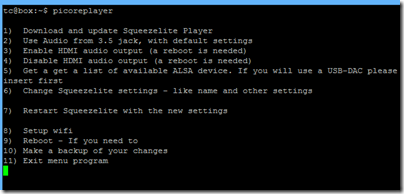Thanks to the just-launched Kickstarter project, there are now firm technical details for Neil Young’s curious Pono project, which aims to solve what the musician sees as the loss of audio quality caused by the transition to digital music:
“Pono” is Hawaiian for righteous. What righteous means to our founder Neil Young is honoring the artist’s intention, and the soul of music. That’s why he’s been on a quest, for a few years now, to revive the magic that has been squeezed out of digital music. In the process of making music more convenient – easier to download, and more portable – we have sacrificed the emotional impact that only higher quality music can deliver.
There is a lot about emotion and the spirit of music in the pitch; but ultimately while music is art, audio is technology. What is the technology in Pono and can it deliver something markedly better than we have already?
Pono has several components. The first is a portable player:
- 64GB on-board storage and 64GB SD card
- 8 hour rechargeable battery
- Software for PC and Mac to transfer songs
- Two stereo output jack sockets, one for headphones, and one a line-out for connection to a home hi-fi system
- Ability to play FLAC, ALAC, WAV, MP3, AIFF and AAC at resolutions (at least for FLAC) of up to 192Khz/24-bit.
The Pono player will cost around $400.00, though early Kickstarter backers can pre-order for $200 (all sold now) or $300.00.
There will also be a Pono music store “supported by all major labels and their growing catalogues of high quality digital music”. The record companies will set their own prices, but high-res (24/96 and higher) music is expected to cost between $14.99 and $24.99 per album. Individual songs will also be available.
Here is the key question: will you hear the difference. Here is what the pitch says:
Yes. We are confident that you will hear the difference. We’re even more confident you will feel it. Everyone who’s ever heard PonoMusic will tell you that the difference is surprising and dramatic. Especially when they listen to music that they know well – their favorite music. They’re amazed by how much better the music sounds – and astonished at how much detail they didn’t realize was missing compared to the original. They tell us that not only do they hear the difference; they feel it in their body, in their soul.
Count me sceptical. There are two ways in which Pono can sound better than what you use at the moment to play music – which for many of us is a smartphone, a CD ripped to a hard drive and played from a PC, Mac or iPod, or streamed to a device like a Sonos or Squeezebox.
One is though superior electronics. Pono is designed by Ayre Acoustics, a high end audio company, and you can expect a Pono to sound good; but there is no reason to think it will sound better than many other DACs and pre-amplifiers available today. As a dedicated audio device it should sound better than the average smartphone; but Apple for one has always cared about audio quality so I would not count on a dramatic improvement.
The second is through higher resolution sources. This is a controversial area, and the Kickstarter pitch is misleading:
On the “low end” of higher resolution music (CD lossless, 16 bit/44.1kHz), PonoMusic files have about 6 times more musical information than a typical mp3. With ultra-high quality resolution recordings (24 bit/192kHz), the difference between a PonoMusic digital file and an mp3 is about 30 times more data from which your player reconstructs the “song”.
We need to examine what is meant by “musical information” in the above. The Pono blurb makes the assumption that more data must mean better sound. However, just because a CD “lossless” file is six times the size of an MP3 file does not mean it sounds six times better. Listening tests show that by the time you get to say 320kbps MP3, most people find it hard to hear the difference, because the lossy formats like MP3 and AAC are designed to discard data that we cannot hear.
What about 24/96 or 24/192 versus CD format (16/44)? Advocates will tell you that they hear a big difference, but the science of this is obscure; see 24/192 downloads and why they make no sense for an explanation, complete with accompanying videos that spell this out. Most listening tests that I am aware of have failed to detect an audible difference from resolutions above CD format. Even so, audio is subtle and complex enough that it would be brave to say there is never any audible improvement above 16/44; but if it exists, it is subtle and not the obvious difference that the Pono folk claim.
The irritation here is that digital music often does sound bad, but not because of limitations in the audio format. Rather, it is the modern engineering trend of whacking up the loudness so that the dynamic range and sense of space in the music is lost – which seems close to what Neil Young is complaining about. The solution to this is not primarily in high resolution formats, but in doing a better job in mastering.
Why then do so many well known names in music praise the Pono sound so highly?
While I would like to think that this is because of a technical breakthough, I suspect it is more to do with comparing excellent mastering from a good source to a typical over-loud CD or MP3 file, than anything revolutionary in Pono itself. If you have a high-resolution track that sounds great, try downsampling it to 16/44 and comparing it to that, before concluding that it is the format itself that provides the superior sound.
The highest distortion in the audio chain is in the transducers, speakers and microphones, and not in the digital storage, conversion and amplification.
The Pono Kickstarter has already raised $550,000 of its $800,000 goal which looks promising. Even if the high resolution aspect makes little sense, it is likely that the Pono music store will offer some great sounding digital music so the project will not be a complete dead loss.
That said, who is going to want Pono when a tiny music player, or just using your smartphone, is so much more convenient? Only a dedicated few. This, combined with the lack of any real technical breakthrough, means that Pono will likely stumble in the market, despite its good intentions.
Within the crazy audiophile world we are also going to hear voices saying, “you should have used DSD”, a alternative way of encoding high-resolution audio, as found in SACD disks.