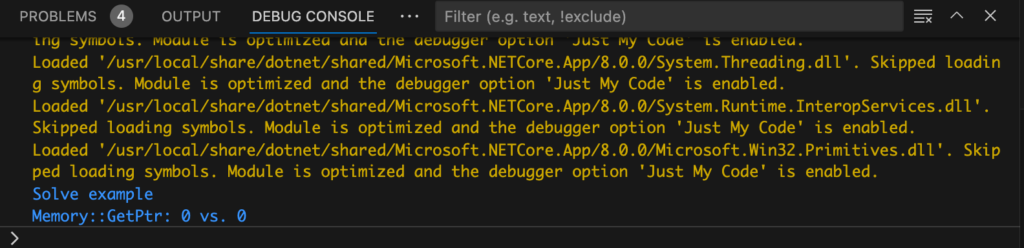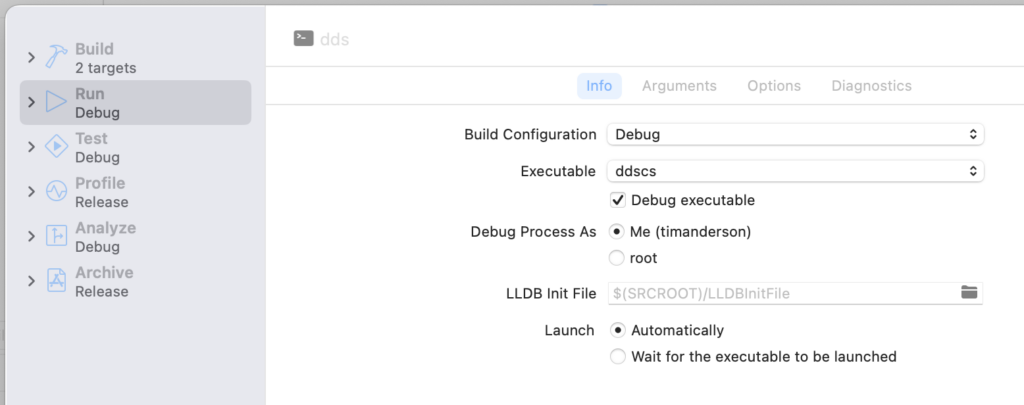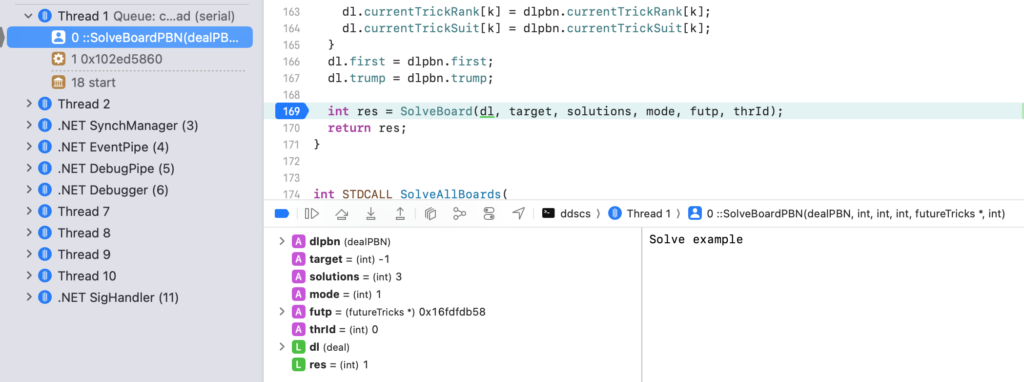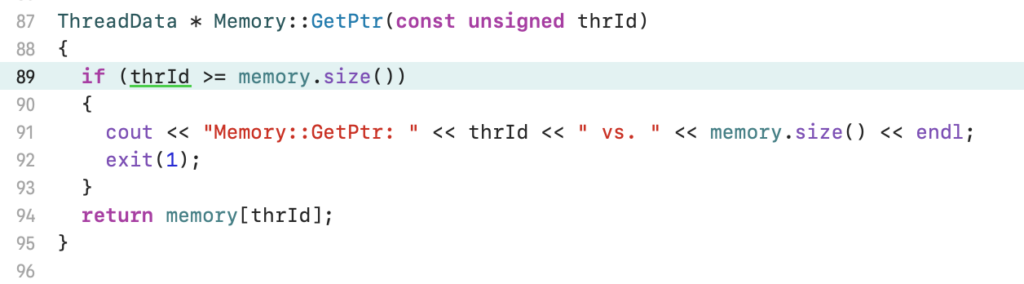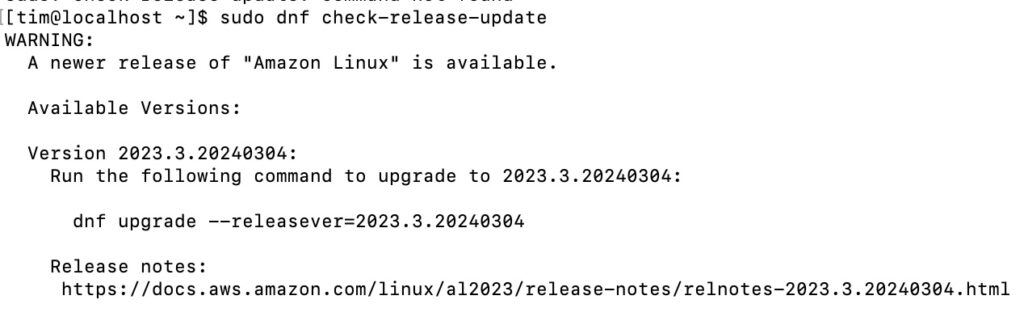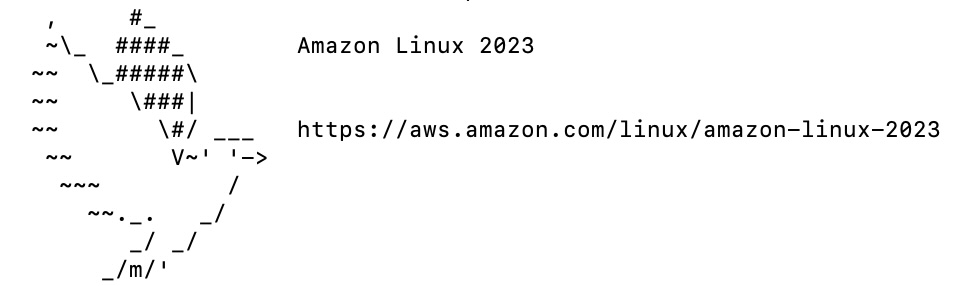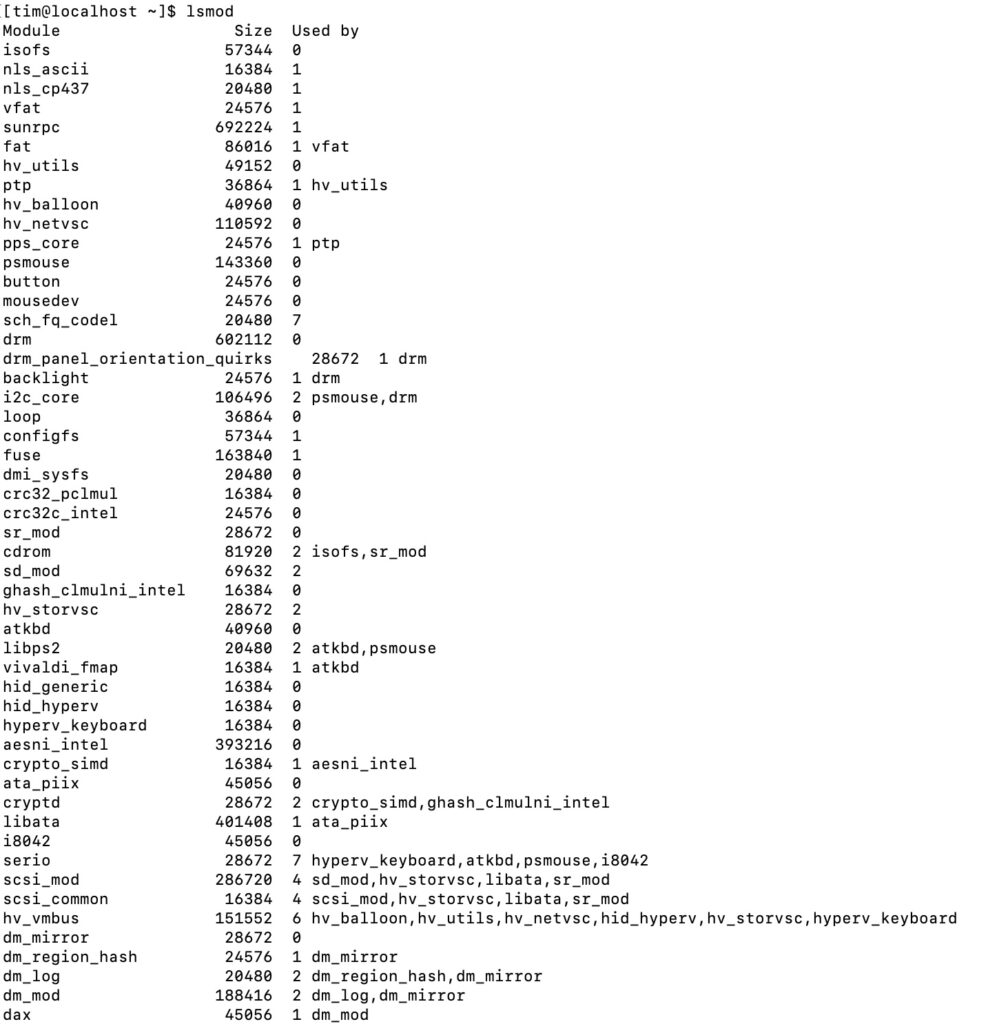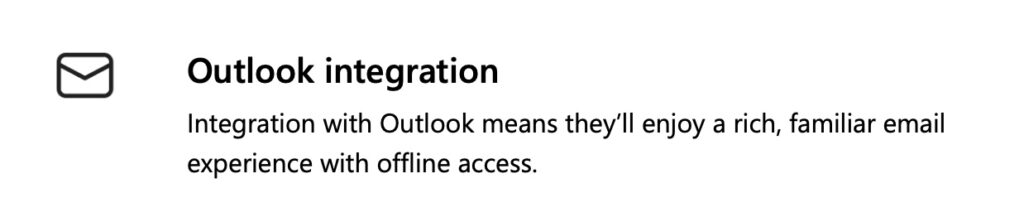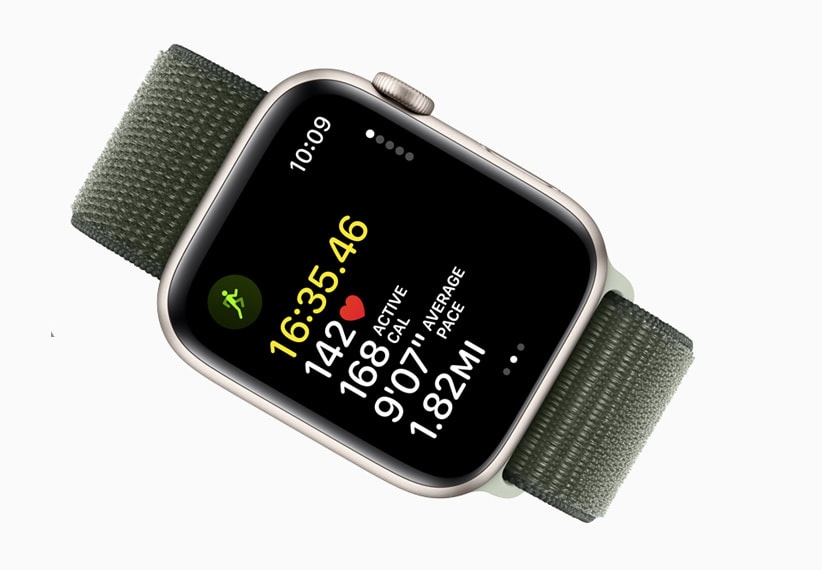I started running nearly two years ago and until recently have been injury-free. In February I purchased some new running shoes, similar I thought to ones I had already. The first time I wore them I had some numbness in my left foot but put it down to wearing in. I wore them twice more; the second time they felt better, the third time I was training intensively and it was a disaster. I ran fast but was in pain walking home, mainly in my left foot.
Never again did I wear those shoes; but what had happened? I did some research and discovered that while the shoes I had bought were well rated in general, they were known to have a narrow toe box. Ouch.
I thought that having ditched the shoes all would be well. I continued to run and found that I got a bit of pain to begin with after which it felt fine. Unfortunately matters did not improve; the pain got worse, persisted longer, and I began to have issues walking as well. I realised I had a serious problem, from a running perspective at least. I suspected a thing called Plantar Fasciitis (misnamed because generally not an inflammation) which causes pain on the inside of your heel, where the plantar fascia, a strong piece of connective tissue, joins the heel.
I purchased orthotic insoles which helped to releive pain walking. I started cycling more, in order to keep fit while running less. And I also did a ton of research, discovering to my alarm that Plantar Fasciitis is notorious for lingering for months or even years; and that there appears to be no consensus about how to treat it.
It is a small problem in the context of many worse things that can happen but seeing my plans for a summer of running perhaps in tatters was not a good feeling.
The nadir for me was approximately one month after the injury. I attempted a 5K parkrun and just after 1.5K experienced such intense pain that I abandoned the run and limped to the bus stop. This was almost exactly one month after the injury began.
Plantar Fasciitis: things I learned
This is a common injury mainly affecting two groups of people: runners, and people who are on their feet a lot at work. It is somewhat more common in females but I am a typical sufferer being an older person who has ramped up their running relatively quickly.
While it is easy to diagnose likely plantar fasciitis, knowing exactly what is going on requires an MRI scan (I have not had one). I wanted to discover how to treat it and when I could get back to running; and discovered instead that neither question is easy to answer. In fact, I was surprised how much variation and contradiction there is out there.
Note: none of what follows is advice.
There seem to be two divergent approaches, one of which is focused on support, the argument being that resting the foot and wearing footwear that has heel cushioning and firm arch support will allow the foot to heal.
The other is focused on strengthening, the idea being that the problem occurs because of weakness in the foot and leg. Supporting the foot with insoles tends to make it weaker rather than stronger.
Regarding running with plantar fasciitis, there are arguments for not running until it is completely healed, or that it is OK to run provided the pain is only moderate and that it is no worse the next morning.
The risk of not running is that one loses fitness, though this can be mitigated by other types of activity such as cycling and swimming. The risk of running is that it could make the injury worse.
There are certain things though which are widely agreed. One is that the plantar fascia is just one part of a complex and wonderful system which includes toes, ankle, calves and glutes.
Until now I had taken my ability to walk and run for granted. I have always been a fast walker and assumed that my feet and legs would look after themselves. I now realise that they deserve some love and attention.
Although there is no consensus regarding orthotic insoles, there is reasonable agreement that stretching and strengthening exercises do speed healing.
How I have been treating my plantar fasciitis
Again, this is not advice, only a record of my own experience. I felt instinctively more drawn to the arguments for strengthening rather than support. I read every article and forum thread I could find, with particular interest in reports from others on what had worked for them. I even ventured into the hellhole of YouTube which of course has a million videos all promising quick relief – but it is always worth reading the comments.
I found the insoles did help early on, making walking less painful and running less risky, but resolved to wean myself off them as early as possible.
I obtained some minamalist barefoot-style shoes from Vivobarefoot. It was not just this post from the vendor; I saw other reports saying they were beneficial. Others said they made it worse. In general this is a big subject and merits a separate post; however note that I am not running in these shoes, only wearing them for day to day use. It took some adjustment but I find them comfortable.
I collected some exercises and did them intensively. They take about 25 minutes and I do them three or four times a day. They include:
- Toe exercises. The big toe is part of the windlass system which includes the planter fascia.
- Calf stretching exercises.
- Glute strengthening exercises.
- Using a resistance band to strengthen the toes and foot.
At first I thought nothing was changing. Three weeks later though, I noticed that I was much improved. I no longer found the first steps in the morning painful. I could walk almost normally. I even tried a tentative run without insoles and it went OK. I resolved not to run with pain higher than a 2 (on a 0-10 scale) and have followed it.
I am two months on from the injury now. I cannot say it is fully healed, but it is now mild and I am runnning almost as normal. I no longer use the insoles. I am keeping going with the exercises though; I do not know which of them is working, but something is helping. Or perhaps it would have got better anyway; it is never easy to be sure.
Some references
NICE (National Institute for Health and Care Excellence) clinical knowledge summary for plantar fasciitis. Recommends resting the foot, not walking barefoot, shoes with “good arch support and cushioned heels”, weight loss, symptomatic relief with an ice pack. Regarding insoles, states that “foot orthoses are widely recommended on the basis that they benefit foot posture and aid fascia healing. However, there is little evidence to support this.”
5 methods to manage plantar fasciitis – based on research though with limitations. Inconclusive but questions the benefits of strength training. Also found that custom-made insoles (much more expensive) are no more effective than off the shelf (cheap).
Detailed look at plantar fasciitis, what it is and how to treat it, from American Orthopaedic Foot and Ankle Society. States that “more than 90% of patients achieve symptomatic relief with 3-6 months of conservative treatment.” Advises that “stretching of the gastrocnemius muscle is a mainstay of treatment of PF.” Positive about insoles stating that “both prefabricated and custom-fitted orthotics have been shown to reduce pain and improve function in the short term with few risks or side effects” though note “short term.”
Can you run with Plantar Fasciitis – I quite like this thoughtful piece though it is inconclusive regarding the question posed in the title. Also quotes research which states, “At the moment there is limited evidence upon which to base clinical practice.”