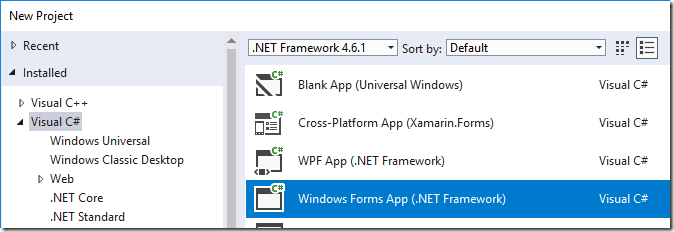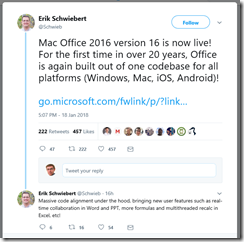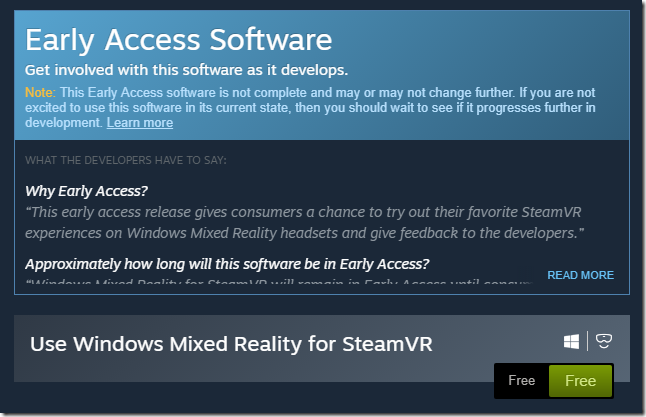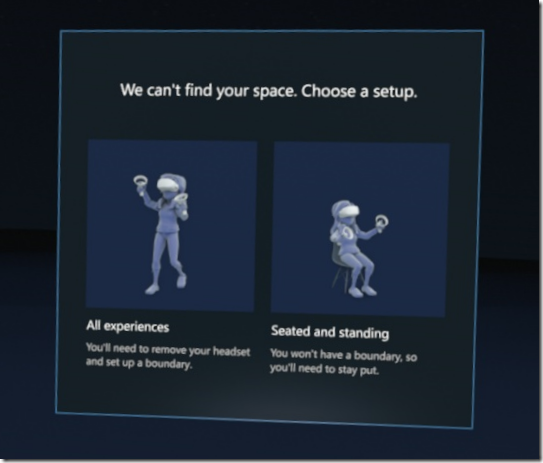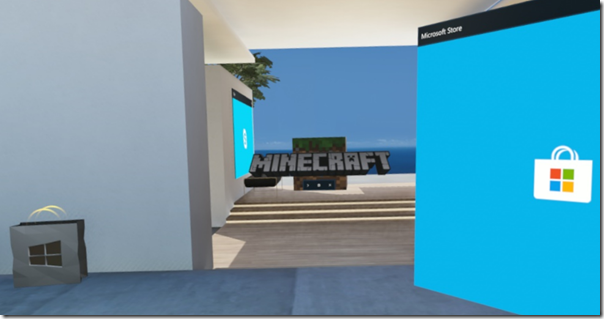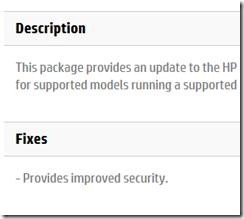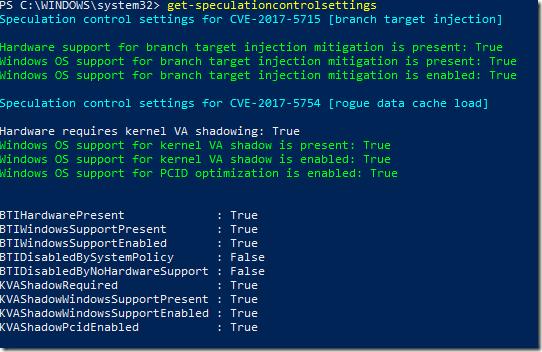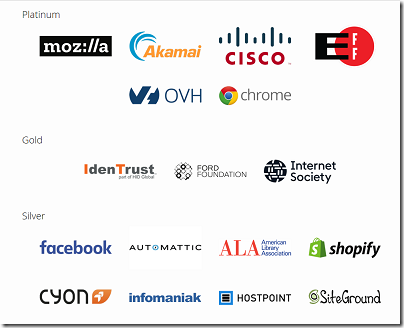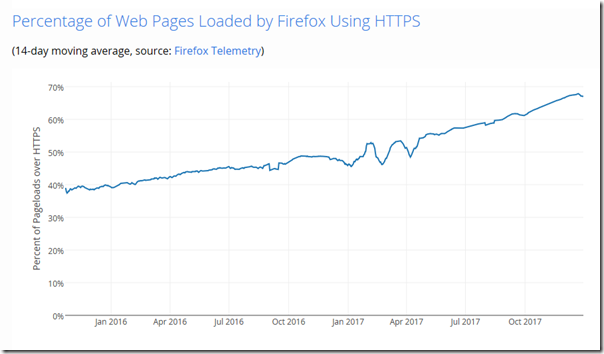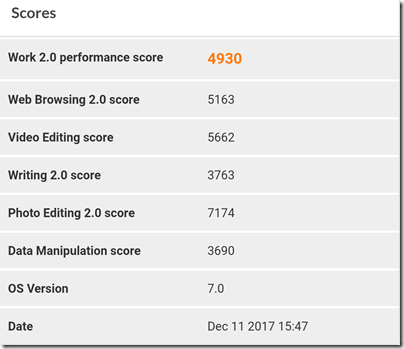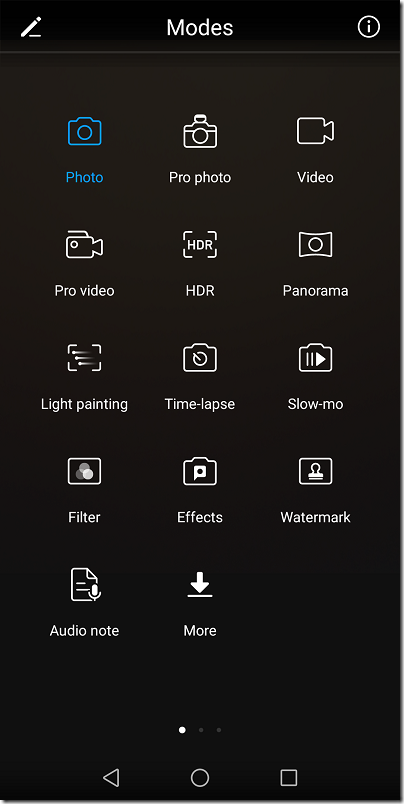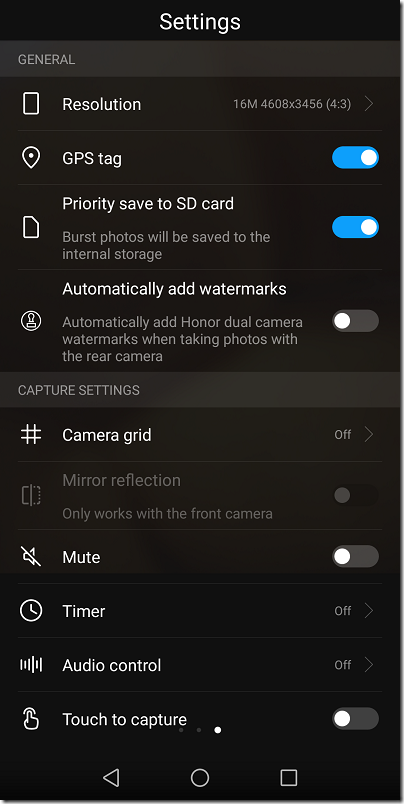Microsoft reported a big quarter (in terms of revenue) for the three months ending December 31st, with revenue of $28,918 million.
What’s notable? Mainly the big jump in Microsoft’s recent success stories: year on year Office 365 up by 41%, Azure up by 98%, Dynamics 365 up by 67%.
Windows is flat/weak as you would expect, and Surface hardware is standing still. Xbox grew a bit following the launch of Xbox One X.
LinkedIn is growing: revenue of $1.3 billion and “sessions growth of over 20%” in the quarter. In the earnings webcast, Microsoft’s Amy Hood said that the LinkedIn acquisition has both performed better, and seems more strategic, now than it did at the time.
Hood also made reference to the company’s ability to up-sell cloud users to higher-margin services. “Office 365 commercial revenue increased 41 percent from installed base growth across all customer segments, and ARPU [Average Revenue per User] expansion from continued customer migration to higher value offers in the E3 and E5 workloads.”
This point is key and is the answer (from the provider’s point of view) to the lower margins implicit in moving from software to services. When Microsoft sells a licence for you to use Windows or Office, the margin is huge because reproducing the software, or providing it for download, costs almost nothing; whereas with a subscription there is significant cost to providing the service. However the subscription has advantages which offset this, in particular the continuing interaction with the customer that both provides data, which the customer as well as the provider can mine (subject to appropriate privacy controls), and gives opportunity for the provider to extend the relationship into new or upgraded services.
CEO Satya Nadella fielded a good question about Microsoft losing out to Sony in gaming and to Alexa and Google Home in voice devices. On gaming, Nadella referred to the PC alongside Xbox as a strategic asset. “PC gaming is a growth market,” he said, as well as software such as Minecraft now on mobile devices, giving the company a broad reach. He also remarked on Azure as a gaming back end.
As for Cortana in the home (or absence from), Nadella said that the focus is on the server-side cognitive services. He also talked about voice input and control of Office 365. The key point though was that Microsoft wants to work both with its own and other voice assistant devices so it can win on services even when competitor devices are in use. “One-turn dialogs on one speaker in one home, that’s just not our vision,” he said.
Nadella made another key point in the webcast, in answer to a question about how Azure Stack (a packaged version of Azure for installation on-premises) will impact Azure. “Computing is becoming more distributed, not less distributed,” he said. IoT and sensors play a large part in this. Everything goes to the cloud but computing on the edge (the new buzzword for local processing) is important for efficiency.
It is easy to see ways in which Microsoft could stumble. The PC will decline as the number of users who need a desktop or laptop computer diminishes. Microsoft’s failure in mobile could prove costly as competitors use synergy with their own applications and cloud services to steer customers away. There are opportunities such as home automation and payments which seem closed to the company now.
Then again, strong results such as these show how the company can succeed by continuing to migrate its business users to cloud services. It remains deeply embedded in business computing.
Here is my chart summarising Microsoft’s performance:
Quarter ending December 31st 2017 vs quarter ending December 31st 2016, $millions
| Segment | Revenue | Change | Operating income | Change |
| Productivity and Business Processes | 8953 | +1774 | 3337 | +284 |
| Intelligent Cloud | 7795 | +1037 | 2832 | +541 |
| More Personal Computing | 12170 | +281 | 2510 | -51 |
The segments break down as:
Productivity and Business Processes: Office, Office 365, Dynamics 365 and on-premises Dynamics, LinkedIn
Intelligent Cloud: Server products, Azure cloud services
More Personal Computing: Consumer including Windows, Xbox; Bing search; Surface hardware