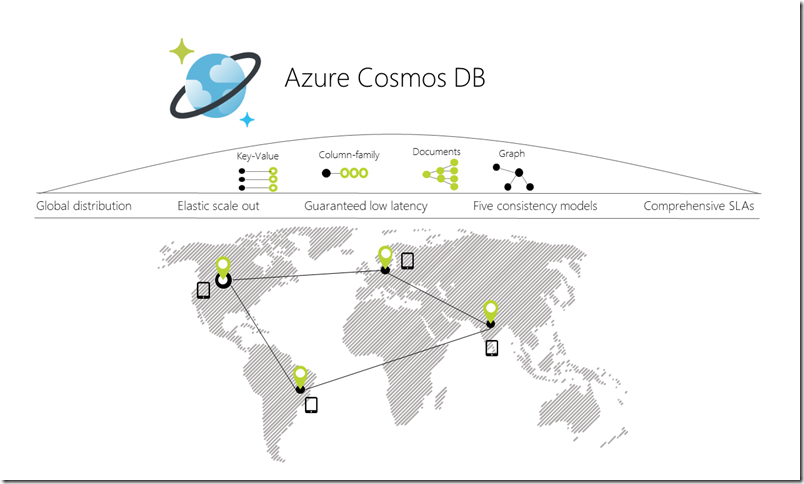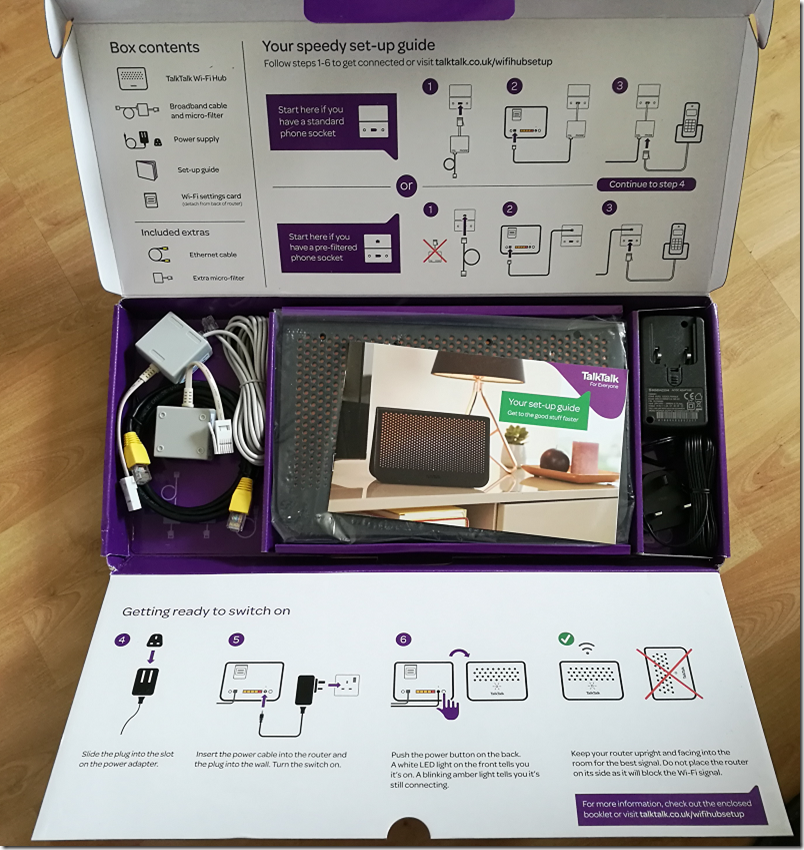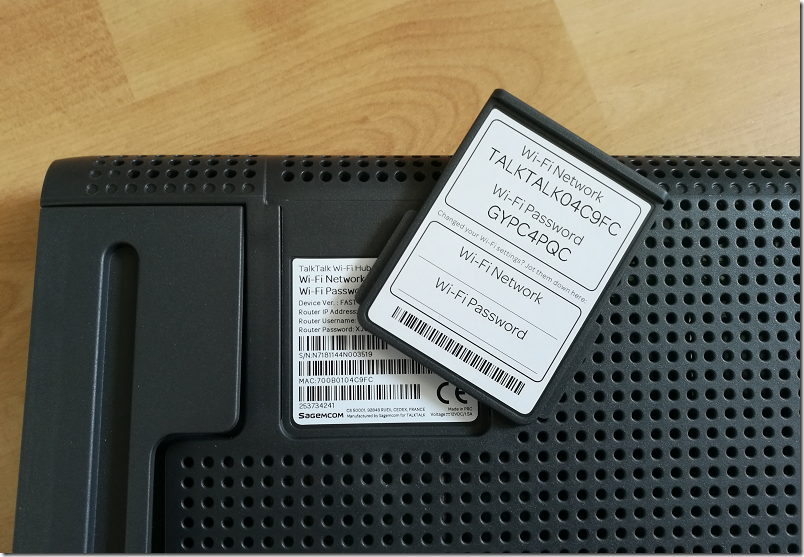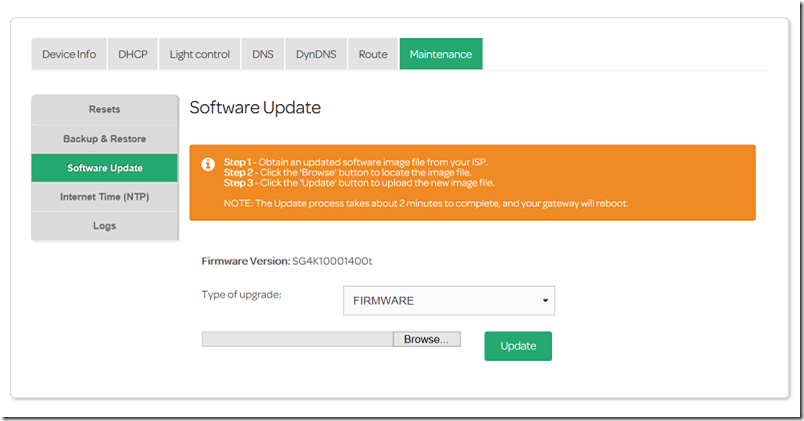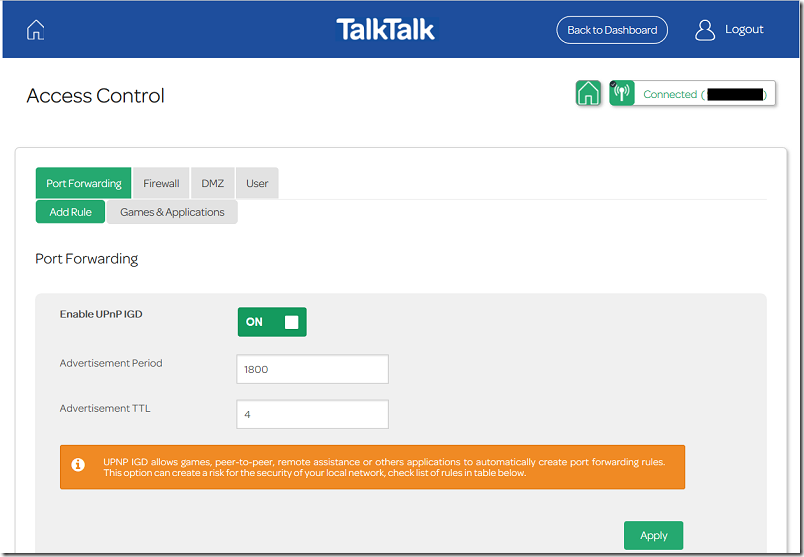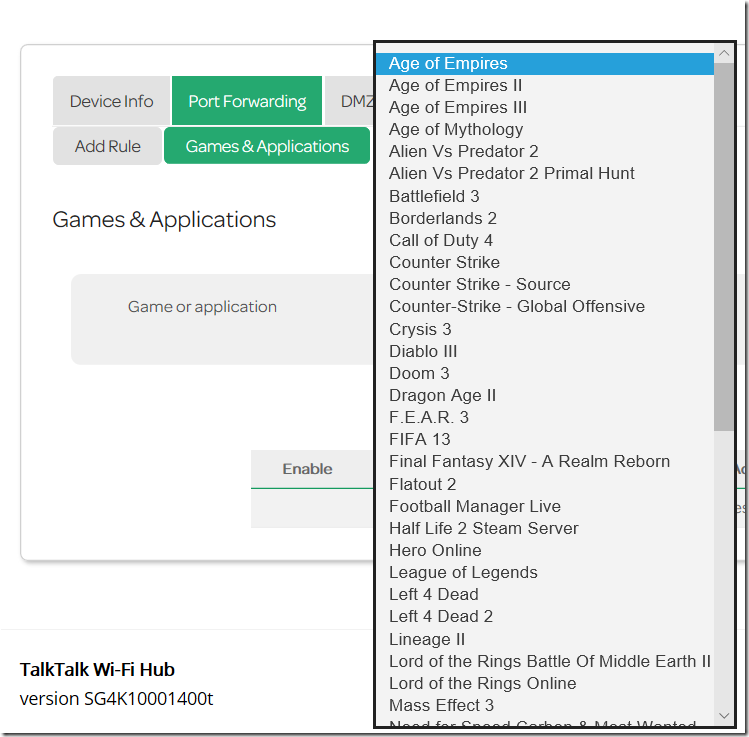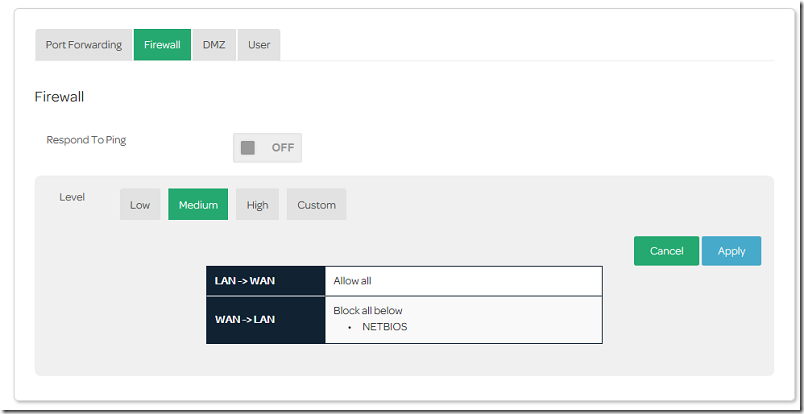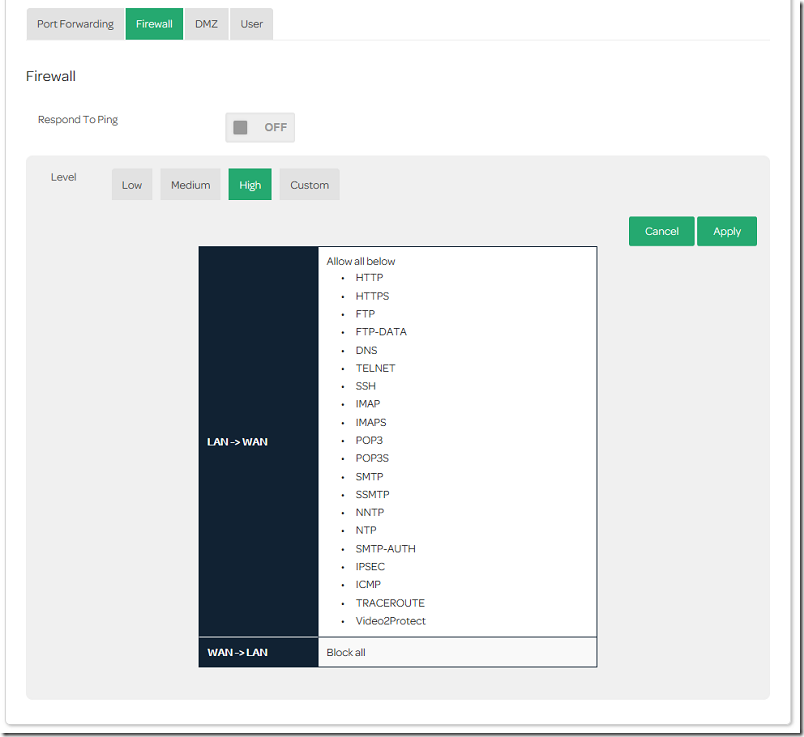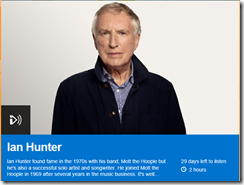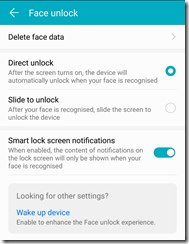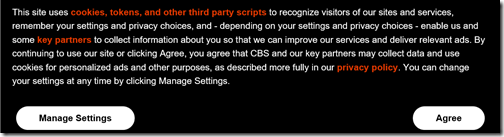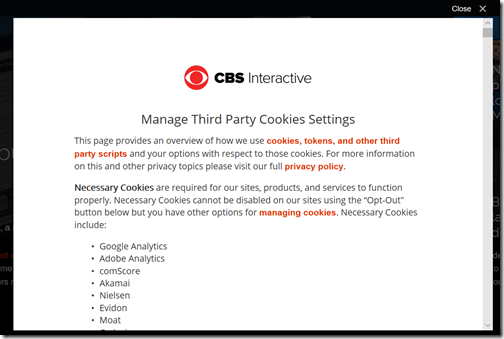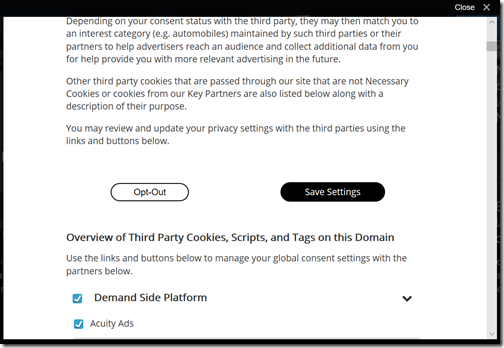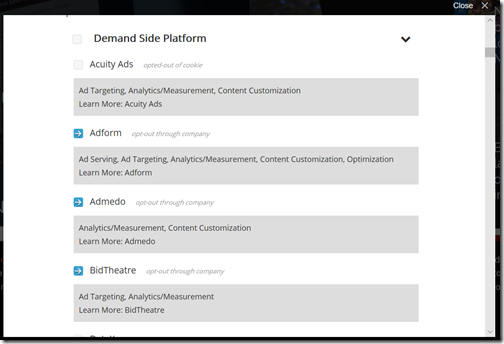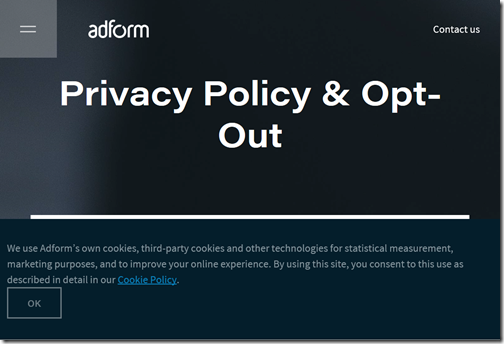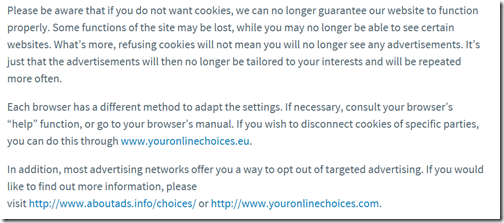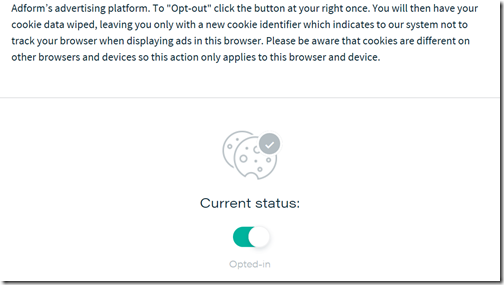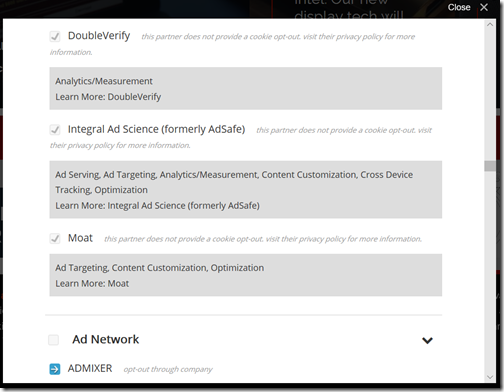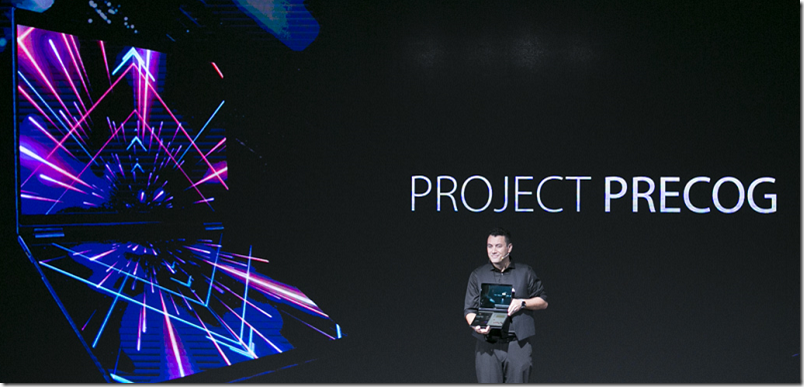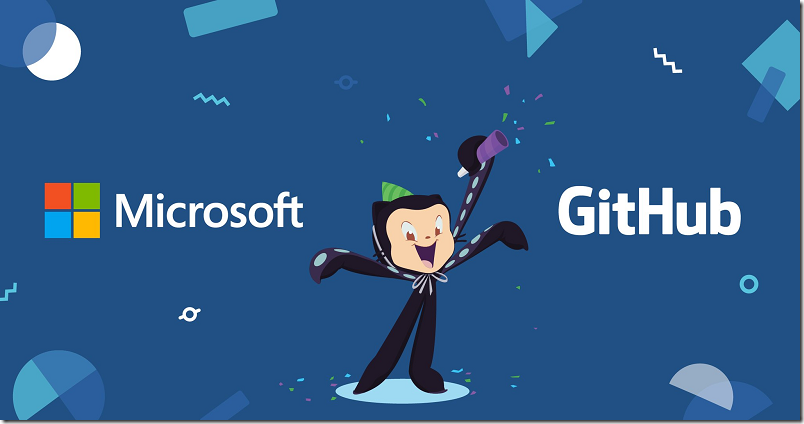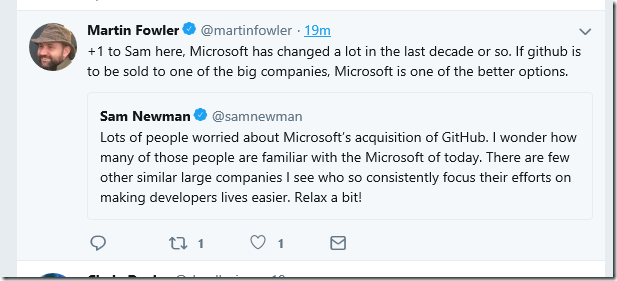TalkTalk has a new router available to its 4 million broadband customers in the UK. The router is made by Sagemcom and called the FAST 5364. The company will sell you one for £120 here but it comes for free if you get the Faster Fibre Broadband package; or for £30 with the Fast Broadband package.
TalkTalk’s previous router was the Huawei HG633 or for some luckier customers the HG635, or perhaps a DLINK DSL3782. The HG633 is a poor product with slow WiFi performance and 100 Mbps Ethernet ports. The FAST 5364 looks like an effort to put things right. It is not worth £120 (you can get a better 3rd-party router for that money) but it is well worth £30 as an upgrade.
The router comes in a smart box with a big emphasis on the step-by-step guide to getting started.
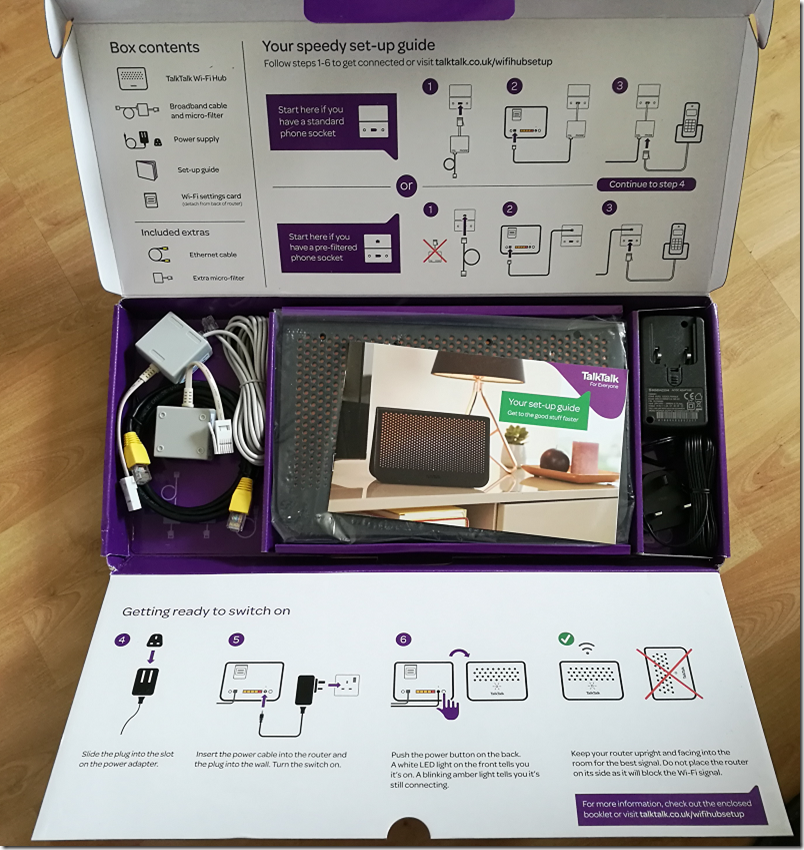
The router itself has a perforated plastic case with a flip-out stand. On the back are four Gigabit Ethernet ports, a WAN port, a VDSL/ADSL Broadband port, a WPS button and an on-off switch. There is also a recessed Reset button.

A handy feature is that the WiFi details are on a removable panel. The router admin password is on the back label but not on the removeable panel – better for security.
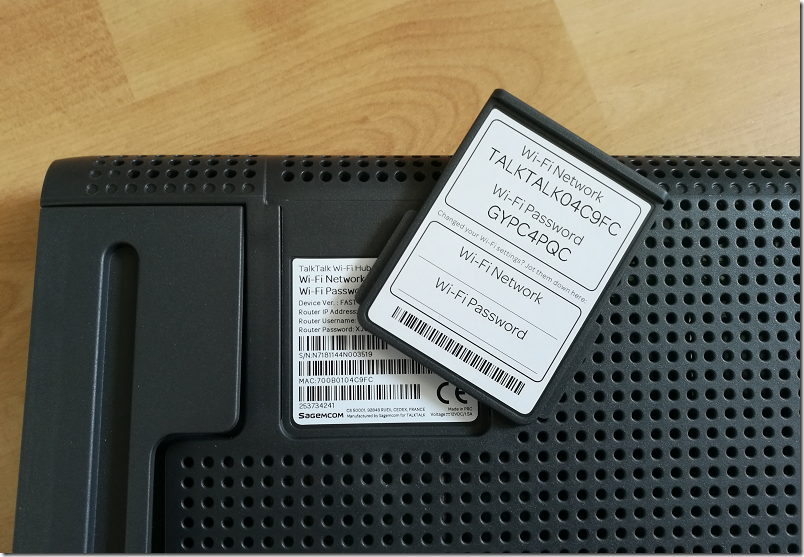
Getting started
Presuming you are a TalkTalk customer, it should just be a matter of connecting the cables and turning on. In my case it took a little longer as I am not a TalkTalk consumer customer. I connected up, then logged into the admin at http://192.168.1.1 to enter my username and password for the internet connection, following which I was online. An LED on the front turns from amber to white to confirm.
There is an oddity though. The FAST 5364 has a red Ethernet port marked WAN. This should be suitable for connecting to a cable modem or any internet connection via Ethernet. However when I tried to use this it did not work, but kept on trying to connect via ADSL/VDSL. Either this is deliberately disabled, or this is a firmware bug.
Performance and specification
The good news is that performance on the FAST 5364 is good. Here is the spec:
Antennas: 4×4 5GHz and 3×3 2.4GHz
WiFi: 2.4GHz Wi-Fi (802.11 b/g/n) and MU-MIMO 5GHz Wi-Fi (802.11 a/n/ac)
Broadband: ADSL2+ & VDSL2
A point of interest here is that the WiFi supports a technology called Beamforming. This uses an array of antennas to optimise the signal. It is called Beamforming because it shapes the the beam according to the location of the client.
In addition, MU-MIMO (Multi-User, Multi-input, Multi-output) means that multiple WiFi streams are available, so multiple users can each have a dedicated stream. This means better performance when you have many users. TalkTalk claims up to 50 devices can connect with high quality.
Features
The FAST 5364 is managed through a web browser. Like many devices, it has a simplified dashboard along with “Advanced settings”.
From the simple dashboard, you can view status, change WiFi network name and password, and not much else.
If you click Manage my devices and then Manage advanced settings, you get to another dashboard.
Then you can click Access Control, where you get to manage the firewall, and set the admin password for the router.
Or you can click TalkTalk WI-Fi Hub, where you get more detailed status information, and can manage DHCP, Light control (literally whether the LED lights up or not), DNS (this sets the DNS server which connected clients use), DynDNS (which supports several dynamic DNS providers, not just DynDNS), Route for adding static routes, and Maintenance for firmware updates, logs, and setting an NTP server (so your router knows the time and date).
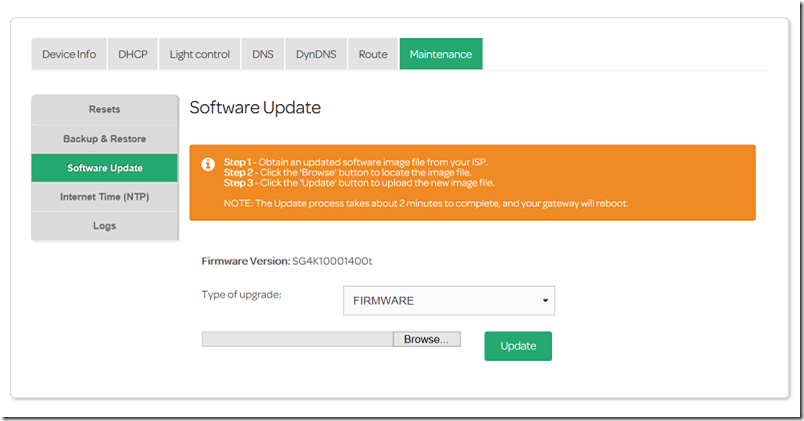
Or you can click Internet Connectivity so you can set a DNS server to be used on the WAN side as well as username, password and other settings if you cannot connect automatically.
Firewall and port forwarding
The firewall in your router is critically important for security. Further, users often want to configure port forwarding to enable multi-user online gaming or other services to work.
Dealing with this can be fiddly so most modern routers support a feature called UPnP which lets devices on your network request port forwarding automatically.
Personally I dislike UPnP because it is a security risk if an insecure device is present on your network (cheap security cameras are a notorious example). I like to control which ports are forwarded manually. That said, UPnP is better in some ways since it allows the same port to be forwarded to different devices depending on what is in use. It is a trade-off. Ideally you should be able to specify which devices are allowed to use UPnP but that level of control is not available here. Instead, you can turn UPnP on or off.
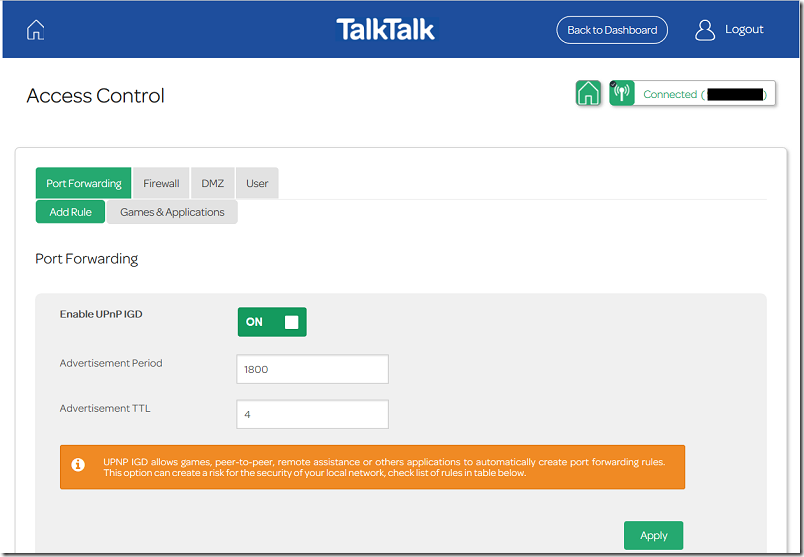
On the Port Forwarding screen, you can add rules manually, or select Games and Applications, which automatically sets the rules for the selected item if you specify its IP address on the network.
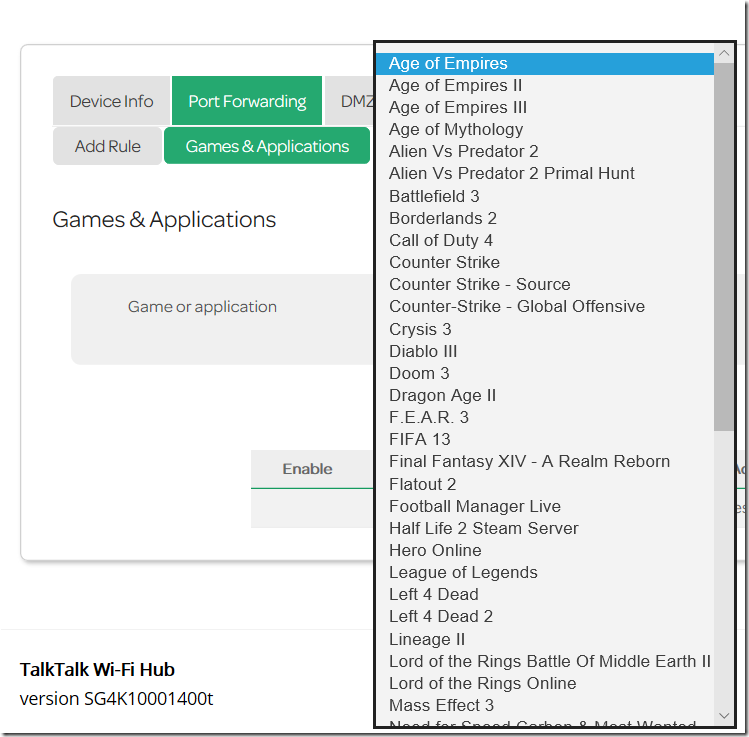
You can get to this same screen via Connected Devices, in which case the IP address of the selected device is pre-populated.
The Firewall management gives you four levels:
Low: Allow all traffic both LAN->WAN and WAN->LAN. Not recommended, but not quite as bad as it sounds since NAT will give you some protection.
Medium: Allow all traffic LAN->WAN. Block NETBIOS traffic WAN->LAN. This is the default. More relaxed than I would like, presuming it means that all other traffic WAN->LAN is allowed, which is the obvious interpretation.
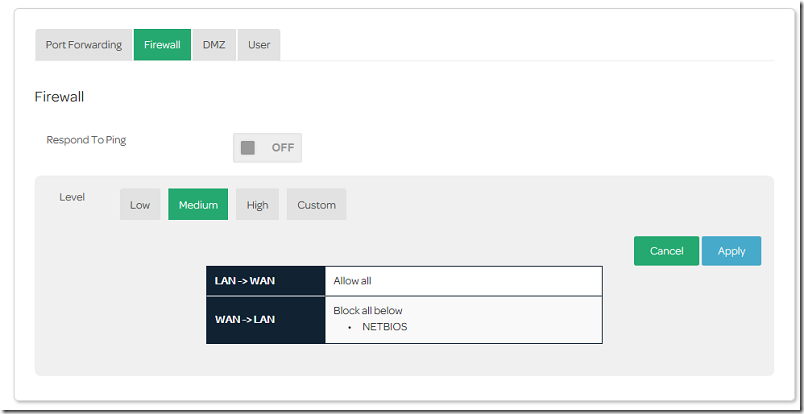
High: Allow common protocols LAN->WAN. Block all traffic WAN->LAN. A good secure setting but could be annoying since you will not be able to connect to non-standard ports and will probably find some web sites or applications not working as they should.
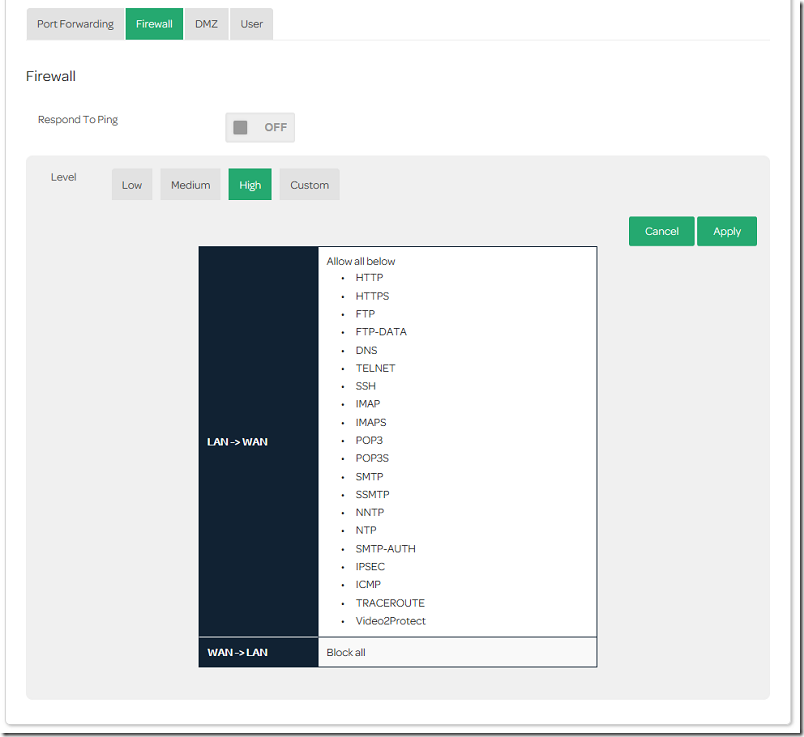
Custom: This seems to be the High setting but shown as custom rules, with the ability to add new rules. Thus with some effort you could set a rule to allow all traffic LAN->WAN, and block all traffic WAN->LAN except where you add a custom rule. To my mind this should be the default.
Most home users will never find this screen so it seems that TalkTalk is opening up its customers to a rather insecure setup by default, especially if there are bugs discovered in the router firmware.
I am asking TalkTalk about this and will let you know the response.
Missing features
The most obvious missing feature, compared to previous TalkTalk routers, is the lack of any USB port to attach local storage. This can be useful for media sharing. It is no great loss though, as you would be better off getting a proper NAS device and attaching it to one of the wired Ethernet ports.
Next, there is no provision for VPN connections. Of course you can set up a VPN endpoint on another device and configure the firewall to allow the traffic.
I cannot see a specific option to set a DHCP reservation, though I suspect this happens automatically. This is important when publishing services or even games, as the internal IP must not change.
There is no option to set a guest WiFi network, with access to the internet but not the local network.
Overall I would describe the router and firewall features as basic but adequate.
TalkTalk vs third party routers
Should you use a TalkTalk-supplied router, or get your own? There are really only a couple of reasons to use the TalkTalk one. First, it comes free or at a low price with your broadband bundle. Second, if you need support, the TalkTalk router is both understood and manageable by TalkTalk staff. Yes, TalkTalk can access your router, via the TR-069 protocol designed for this purpose (and which you cannot disable, as far as I can tell). If you want an easy life with as much as possible automatically configured, it makes sense to use a TalkTalk router.
That said, if you get a third-party router you can make sure it has all the features you need and configure it exactly as you want. These routers will not be accessible by TalkTalk staff. I would recommend this approach if you have anything beyond basic connectivity needs, and if you want the most secure setup. Keep a TalkTalk router handy in case you need to connect it for the sake of a support incident.
Final remarks
TalkTalk users are saying that the new router performs much better than the old ones (though this is not a high bar). For example:
“this is a very very good router with strong stable wifi. It is a massive upgrade to any of the routers supplied currently and its not just the wifi that is better. I get 16 meg upload now was 14 before”
That sounds good, and really this is a much better device than the previous TalkTalk offerings.
My main quibble is over the questionable default firewall settings. The browser UI is not great but may well improve over time. Inability to use the WAN port with a cable modem is annoying, and it would be good to see a more comprehensive range of features, though given that most users just want to plug in and go, a wide range of features is not the most important thing.