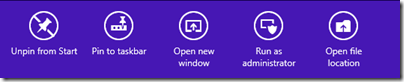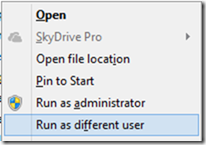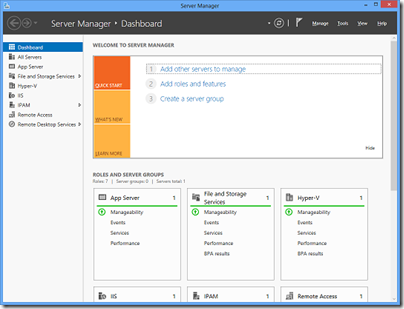If you are running Windows Server 2012 you can install the Remote Administration Tools on Windows 8, which lets you administer your server from the comfort of the Windows 8 GUI, even if your servers are Server Core.
However, it is unlikely that you log onto your Windows 8 client with the same credentials you use to manage your servers.
The solution is to run the tools as a different user. The approach you use depends on which tool you are using. If you run PowerShell, for example, you can use the enter-psssession cmdlet with the Credential argument:
enter-psssession yourservername -credential yourdomain\youradmin
This will pop up a login prompt so you can start an administrative PowerShell session on the server.
But what about Server Manager? If you go to the Start screen (after installing the remote tools) and type Server Manager, you can right-click the shortcut (or flick up) and get these options:
Run as administrator will not help you, since this is the local adminstrator. Instead, choose Open file location.
Next, hold down the shift key and right-click the shortcut for Server Manager:
From the pop-up menu choose Run as different user and enter your server admin credentials.
Now you have a nice Dashboard from which to manage your remote server.