I have installed the Windows 8 developer preview on Oracle VirtualBox. It does not work on Virtual PC since 64-bit guests are not supported. It is probably fine on Hyper-V, but I don’t have spare Hyper-V capacity for it at the moment.
I had a few hassles and thought it would be worth sharing my notes.
I gave the VM 2GB of RAM, 2 processors, and the maximum amount of video ram, but these settings are up to you.
The main problem I encountered was with the mouse. I found that it worked a bit in the Windows 8 guest, but only a bit. The pointer jumped around and was too frustrating to use.
The solution I found was to remote desktop to the VM from my Windows 7 desktop. I could not get the remote desktop built into VirtualBox to work, on a brief try, so I used pure Windows to Windows.
In order to do this, I first set networking in VirtualBox to Bridged. This means it is on the same subnet as the host computer. Then I enabled remote desktop access in the Windows 8 control panel. I opened a command prompt to check the IP address – Windows key + R opens the Run prompt and is a useful combination when the mouse is not working.
Then I was able to use remote desktop to that IP address. Note that unless you join the Windows 8 machine to a domain, the username is:
machinename\email address
or alternatively
WindowsLiveID\email address
presuming you do the default thing, which is to hook up Windows 8 to a Live ID.
Now, if you do this you will have two GUIs showing, which is untidy. You can fix this by running the VM headless. Shut down the VM, navigate to the VirtualBox directory and run the following command:
vboxheadless –startvm yourvmname
Now you can log on to the Windows 8 VM without having any other instance on the screen.
You might not have the same problem with the mouse, of course.
Incidentally, I am not sure what is the best way to shutdown the VM, but I use a command prompt or WindowsKey – R and type:
shutdown /s
My final observation: Windows 8 with just mouse and keyboard is a lot less fun than on a real tablet. It raises the question of just how much value there is in Windows 8 for non-tablet users. I suspect rather little, which is why Windows 7 is set for a long life on the corporate desktop, and for other users who do not have touch screens.
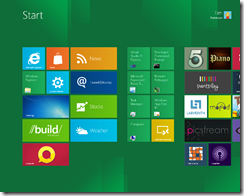
I didn’t have trouble with the mouse with Windows 8 on VirtualBox, but I’ve had trouble with Windows 8 itself keeping on freezing. However it is only a preview, so I’m not surprised.
Stable in VirtualBox here though as you say it is a preview.
Tim
I have installed it in virtual box without any problems (latest). I had alot of problems in VMWare though.
I completely agree with the assessment on desktop Windows 8 though..
The most intriguing thing so far is that Hyper-V will be part of the client. But that is more a dev thing, the same with being able to run metro on one monitor and normal on the other. As well as multi monitor taskbar.
I have run Windows 8 for a while on my ASUS EEE 1101HA. It feels as if Win 8 is slightly more responsive.
I do feel that they need to bring back the desktop start menu though, but we will see with time.
And Metro IE without plugins…
I have yet to try it on a touch device.
Win8 won’t install on VMware Workstation 7.x, but it will install on the new VMware Workstation v8.0.0 http://bit.ly/qXImOh
You can download a free 30 day trial of VMware v8.0.0 from VMware.
Vic
I’d prefer a Win8 experience more like Win7 (including a Start Menu). I’d like the Metro stuff to just run in a separate, resizable window, rather than “fighting” to dominate the desktop. Perhaps someone will write a 3rd party Win8 app that makes all that happen.
I have Workstation 8.0 latest full copy, but it won’t work well, it will install, but then hang or lock up as I install the additions.
You can have the Win7 start menu back, it is still in the code
HKCUSoftwareMicrosoftWindowsCurrentVersionExplorerRPEnabled
0 – win 7
1 – win 8
Or
http://windows8startmenu.codeplex.com/
Be warned though, it disables alot of Metro features.
What do you mean by “less fun” when using mouse and keyboard? Do you mean in the sense that you’re losing the semi-tactile feel of pushing UI elements around on a touch screen or is there some actual usability issue keeping you from being as productive/useful in Win8 using mouse and keyboard?
@Lynn the horizonally scrooling Metro UI is not very good with mouse and keyboard. Instead of flicking it left and right you get a scrollbar on the bottom or you can use page up/down keys. In Metro games such as WordHunt dragging the mouse is harder than using touch, and some games simply don’t work without an accelerometer. Metro looks pretty but adds little value when used like this.
Tim
@Niclas,
Thanks for the tip about the Start-Menu tweak. Googling for RPEnabled seems to indicate it is a popular modification.
Vic