For some time I have been meaning to post about SharePoint Workspace 2010. This application was introduced as part of Office 2010, though it is partly based on the older Office Groove software. Its purpose is to allow users to work with documents stored on SharePoint servers even when they are offline. I regard this as an important feature, and since I now store many of my own documents in SharePoint I was quick to install and use it.
I hate it. I am surprised that the Office team released software that is so unreliable, bewildering, overcomplicated, and hard to use even when working as designed. Given that it came out at a time when Microsoft had supposedly got the message about design and user experience, it really is surprisingly bad.
What is wrong with it? All I want to do is to work offline with my SharePoint documents; but the first annoyance is that SharePoint Workspace is designed to accommodate multiple different SharePoint servers. That is not a bad thing in itself, but it means that every time I want to get to my Workspace, I have to go through two steps. First, open the SharePoint workspace Launchbar:
Then double-click Home to open my actual Workspace:
The workspace is Explorer-like, but it is not Explorer. I think this is a mistake. Microsoft should have made this just another folder in Explorer, that works online and offline, and synchronises when connected. Like Dropbox, in fact. But it did not.
Still, I could cope with this if it worked well. Unfortunately it does not. Here was the first unpleasant message I encountered:
“You are storing 196 more documents than SharePoint Workspace supports,” it says. The phrasing is odd. If SharePoint Workspace does not support that number of documents, how come I am storing them?
If you are lucky enough to find it, this document attempts to explain. Here are the limits:
SharePoint Workspace cannot synchronize any files that are larger than 1 GB. Additionally, SharePoint Workspace will stop synchronizing any shared folder that exceeds the following limits: More than 5000 files or a set of files that exceeds 2 GB in total size.
I am way below this though. Why do I get the warning? Maybe because:
For optimal performance in a shared folder, keep the following in mind:
- Avoid adding large files (>50 MB) to a shared folder.
- Avoid adding large numbers of files (>100 files) at once.
- Avoid storing large numbers of files (>500 files) in a shared folder.
Perhaps then I am within the absolute limit, but above the recommended limit for “optimal performance”. However, this article tells a slightly different story:
You can store approximately 500 documents in SharePoint Workspace. If you exceed this limit, a warning message appears on the Launchbar whenever you start up SharePoint Workspace to remind you that you need to free up space. You can ignore this message and continue to do all SharePoint Workspace activities, though with degraded performance.
If you attempt to create a new SharePoint workspace that would exceed 1800 documents across your SharePoint workspaces, a warning message appears to inform you that only document properties will be downloaded to the workspace.
What then are the limits? 5000 per folder? 500 per folder? 1800 overall? or 500 overall?
If it is 500 overall, that is rather small. What is worse though, SharePoint Workspace lacks any common-sense way to control synchronisation. For example, I would like a global setting that said: Synchronize all documents that changed in the last 90 days, plus others I individually specify.
No such luck. You can connect or disconnect entire libraries, otherwise you can manually set a document to download headers only by right-clicking and choosing Discard local copy. That’s it.
I am not done yet. I get other puzzling errors and messages from this thing, which rarely works as expected. In particular, it is rather bad at its primary function, synching offline changes. To demonstrate this, I decided to record exactly what happens when trying something simple like creating a SharePoint document when offline.
I open SharePoint Workspace when offline. I right-click in a folder and choose New Document. Word opens, which is good. I type my document and hit save. Word opens the Save dialog at the default My Documents location – not where I want it.
However, I can click at top left of the Save dialog where it says Workspaces.
Then I have to navigate back down to the location where I want it and click Save. Eventually I get this notification:
Great, I have managed to create and save a SharePoint document when offline. Except, if I look now in the location to which I have just saved it, it is empty:
However, it does appears in Word’s recent document list and I can open it from there.
Perhaps it will sort itself out when I reconnect. I reconnect. Oh no, here comes an unwelcome notification:
On investigation, I now find my document in another thing called Microsoft Office Upload Center, with a warning mark:
I click Upload all. Nothing happens. I drop down Actions and select Upload. Nothing happens. No error, no upload.
Oddly, if I open SharePoint Workspace, it says it is synchronized. I guess it means synchronized but with errors.
So what is the problem here? Sometimes the problem is that Word is still running. Even if the document is not actually open in Word, some file lock is not released and it prevents the upload, though you do not get an error message that tells you what is wrong. Not this time though. I could not get it to sync.
I rebooted. Still no joy. I re-opened the document in Word by double-clicking and hit save. Something fixed itself.
I am so conditioned to this kind of rigmarole that I rarely try this now. I store the document locally and copy it to SharePoint when it is online, bypassing the Workspace.
Why do I bother with it? A couple of reasons. One is that the ability to get at your SharePoint documents offline, and to have a kind of additional backup, really is a huge feature, and I prefer one that works badly than to be completely without it. Second, I like to live with these things so that I can assess how well they work. Otherwise we are at the mercy of the press releases that state the existence of the feature but do not describe its limitations.
I hope Microsoft comes up with something better for Office 2012 (or vNext).
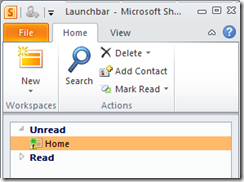
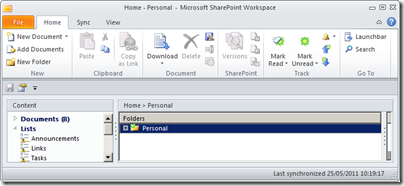
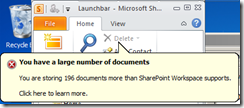
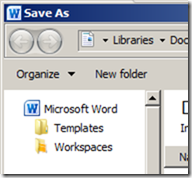
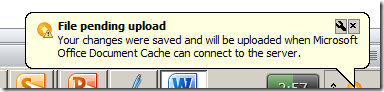
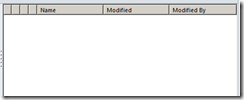
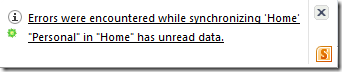
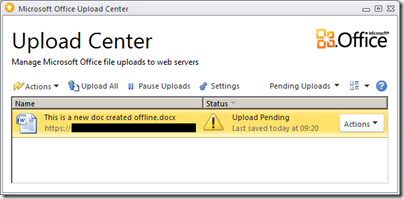
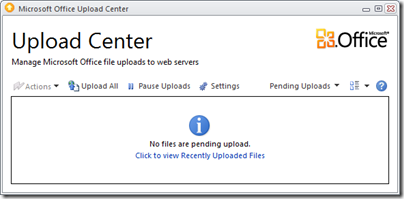
I have yet to find anyone who has anything good to say about SharePoint full stop. But the above post just showcases everything we have learnt to hate about Windows in general. Just look at the first two images in that post – what a mess of a UI is that?
It reminds me of that time when someone opened all available Views and Toolbars in Word and was left with about a third of the screen left for writing any text.
Outlook gave me the same experience when I last tried it (I’ve stuck with OSX by the way): just how many buttons do you need to write a flippin’ email? Certainly not the amount that Outlook presented to me…
@Stefan: How about this: SharePoint is a fantastic collaboration tool, and makes document sharing a doddle. Most people I know love it – when it’s been properly configured.
I can believe that Workspace is a dog’s breakfast. Microsoft never really seem to have got the hang of synchronisation: think about Windows Mobile.
Point taken Clyde. Maybe I talked to the people who had to configure SharePoint 🙂
“doddle”? (easy)
Sorry I have to point that with Office 365 all the server provisioning is taken care of. This leaves the end use with the most complete set of tools to store and connect to the service to manage and share files and information. Workspace is one of the best tools i’ve used in a long time. Forget mapped drives and server shares this is the way forwards. Comments like yours above just seem bitter and very short sighted. No Microsoft is not perfect but who is? Workspace is simply a local gui for accessing sharepoint stored files and data. I’ve yet to see anything better than this.
Totally agree. Workspace it is not as usefull as it could be. All this problems exist and more. Fore example, it is not possible to sort the documents by any column ! Microsoft should do something about it. They did change the name of the application from groove to Workspace and not many other things have been improved. It should be as good as dropbox.
Carlos – check your view settings in Workspace. I’ve found that I can sort documents by any column when I change my workspace view to ‘Workspace Default’.
Stefan when you talk about configuring office toolbars in that manner, you’re referring to a product that’s nearly 10 years old now. We’re into the third iteration since then.
That’s not to say Workspace is without it’s issues. I’m seeing similar problems to those in this article. When Workspace works, it’s a great product and a real contentder to be a good solution to offline SharePoint files.. Roll on the Office 15 beta this summer (2012) and hope that it’s been improved!
Rob – If you think Workspace is the best thing for offline sync of SharePoint files, than you haven’t looked very hard. Colligo Contributer Client does a much better job with syncing SharePoint sites.
I totally agree with the author. Working in the offshore industry requires me to work offline for weeks at a time, only synchronising every other day to get a back-up of my files. I’m experiencing the exact same problems as described by the author, and have fallen into the same pattern of work. I now store all files locally in a folder, and drag and drop into the workspace when I want to add or update files.
My company does a lot of engineering, and I am the CAD Manager for my company. We use SolidWorks and it comes with its own software for storing and collaborating on files called Enterprise PDM. This piece of software integrates directly into Windows Explorer, and the difference to SP Workspace is enormous. EPDM really is like working with your files locally. Improvements can be made for sure, but how I whish all files could be stored there. Alas, my company dictates otherwise.
It seems Microsoft often make a mess of things, sadly.
My colleague and I were working on a Word document that was shared via SharePoint. I actually got excited that we could both work on the document at the same time. All of a sudden it dumped 25 pages of “nonsense” (I wanted to use a harsher term), replaced all the headers and footers with numerical values and inserted more numerical values where we had References and TOC inserted. Even though we had Track Changes on, none of the insertions were tracked, so we cannot easily remove them.
My vote? Thumbs down for something so unreliable. All time savings now lost!
I was also trying to get a similar functionality, but i am completely baffled by the “Launch Bar” and “Workspace”. None of my 15 years of It experience helped me in understanding the features of Sharepoint 2010 Workspace sync. I really don’t know where the files are locally saved. If i don;t see my local files in Explorer i really get uncomfortable. I am reading lot of tutorials to understand this as i wanted to sync my files between work PC and home PC.
Microsoft has really made this feature very complex. This blog is very informative and useful.