A friend’s computer would no longer boot. The problem turned out to be a failed hard drive. After five years’ service, this 40GB Western Digital is nearly dead. Replacing the drive is cheap; but what about the hundreds of family snapshots, for which no backup exists? Such data falls into an awkward category, of no financial value, not worth huge sums for professional data recovery, but sad to lose.
This drive is free of clicking noises (which are usually a very bad sign) and is recognized by the BIOS. My usual procedure in cases like this is to attach the drive to another working computer, do a backup image copy if possible, and then run utilities like CHKDSK as an attempted repair.
This one wasn’t easy. One problem is that the faulty drive slows down the whole system, presumably as Windows repeatedly queries it for information and gets a delayed response or a timeout. That makes for slow and frustrating work. Initially the drive was completely unreadable. Following several hours of CHKDSK, I could see the file system in Explorer, but directories took several minutes to open. I managed to copy a few files, but most of the images failed to copy; after a long pause Windows would report a file I/O error.
I tried the official Western Digital diagnostic and repair utility. It reported too many bad sectors to continue.
I had a quick look for utilities that might help, and came across ZAR, Zero Assumption Recovery. This is trialware, free for recovering up to 4 folders, or images from a memory card, and inexpensive for the full version. I ran it first in the free image recovery mode. It took 20 hours but recovered 55,000 image files, saved with random names in a single directory. I tried opening some of the JPEGs; some opened, some were corrupt. Still, better than nothing. I paid for the full version, and re-ran the utility. This time it was quicker. I was able to select the NTFS folders I wanted to recover – I chose all of Documents and Settings – and it retained the folders and filenames. After about 7 hours, it recovered most of the data successfully. I have not tested all the images, but the ones I have tried open fine.
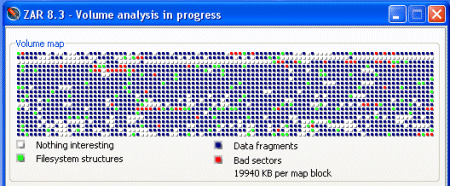
There may be better utilities out there, but I was impressed with ZAR; it takes a long time, but since it works unattended that is not a problem.
Finally, a few words of general advice if you have a failing Windows drive containing important data. Disclaimer: this is based on my experience and might not work for you.
- If you notice the problem when the drive is working, backup what you care about immediately. It may never spin up again.
- Check the event log – if there are disk errors reported, such as ATAPI or SCSI errors, perhaps the drive is failing. I always replace the drive in these cases; keeping it is not worth the hassle.
- If that’s not possible, stop working with the drive. Writing data to it may make it worse. Attach it to a different PC as a spare drive. Back it up as-is if possible, using something like Drive Snapshot.
- Now, how much do you really care about that data? If it is business critical, just send it to someone like OnTrack. It will cost a fortune, but pretty much anything can be recovered.
- If the drive won’t spin, or the BIOS won’t recognize it, you are on your own. Homely remedies include sharp taps or a dose of refrigeration; or maybe the skip beckons.
- If it kinda works, try CHKDSK /R. This can take many hours with a bad drive, but often works well enough to recover data.
- If that fails, get the drive manufacturer’s diagnostic utility. This will tell you if the drive is physically damaged, or just scrambled. A repair using this utility may also work – but could also make data harder to recover. That’s why you made the image backup.
- If that fails, try ZAR or one of many other utilities out there. I noticed that OnTrack has some too. There are free ones as well. Good luck.
I’ve had numerous friends/relatives come to me for advice regarding purchasing or upgrading their computer. The first thing I harangue them about is buying a portable hard drive for backup, such as the Wd MyBook, even before they get the new machine.
Especially if you have a laptop, you need one of these. Laptops are highly nickable and even if you have encrypted with something like BitLocker you are not likely to get your machine back.
I’m going to give this a try with a couple of old drives i’ve been meaning to work on. I can confirm that in some cases freezing the drive in the freezer works. It revives the drive for a bit and gives you time to retrieve the files needed.