I have a Surface Pro, first version, still a reasonable spec with Core i5 and 4GB RAM, though the 128GB SSD is too small and a frustration.
Still, Microsoft hardware, Windows 8.1 installed and in good shape, Windows 10 upgrade will be a breeze?
Now, I know there is an ISO route that would probably work but I decided to wait for the upgrade to arrive via Windows Update since I have yet to see this run successfully. In due course the GWX (Get Windows 10) update sprang to life and said my upgrade was ready.
Note that in anticipation of the big day I had freed over 10GB of disk space which should be enough, right?
The upgrade failed though.
Well, I understand that things go wrong sometimes; but note that Microsoft has not seen fit to give us any log entries to give a clue about what might be going wrong, just an error code and a useless link that leads to generic Windows Update troubleshooting tips.
I did try a few things. Freeing more disk space. Resetting Windows Update. The famous sfc /scannow beloved of generic forum respondents. I was rewarded for my efforts with a variety of different error codes but the same outcome.
Now my Surface is mocking me. Every time I boot up, I get the little pop up assuring me that my upgrade is ready. Every time I shutdown I am am invited to “update and restart”, the machine attempts to install Windows 10, and then again it fails.
I guess I should get the message: this is not going to work.
Again, I know there is an ISO route and I guess I will have to use it; but while I am not really surprised, it is disappointing that even on first-party hardware the automatic upgrade is so problematic.
Postscript
I am not sure what changed, but I tried the update again a couple of days ago and it worked. This is the first time I have successfully upgraded a PC to Windows 10 via Windows Update.
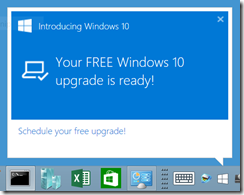
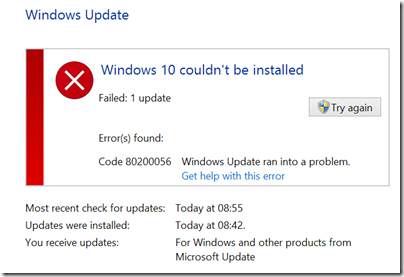
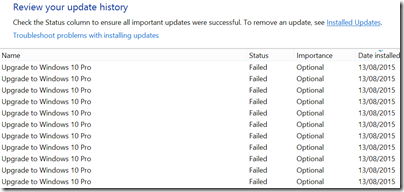
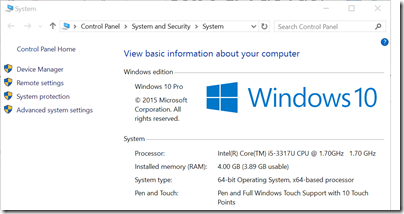
My upgrade ran without a hitch on the same hardware, but the disappointment was shortly thereafter, as the battery started draining when in standby.
This is equally surprising, if Windows 10 should have been well tested anywhere one would have thought it would have been on the surface line up.
I have finally found a work around, it seems to be the USB hub that connects the touch/keyboard that won’t power down properly, which is even more surprising, a HW driver related error on their own hardware.
The error code you have indicates your download was interrupted. Did you try deleting the intermediate files and restart the windows update down?
delete
C:WindowsSoftwareDistributionDownload
run “wuauclt /updatenow”
I had the same random Windows Update errors on my Surface Pro 2, but it eventually just worked. Had to attempt the update maybe a half dozen times, nothing like your list. Never really figured out what the problem was.
@[Niclas Lindgren] How did you work around the battery drain issue, did you just disconnect the cover entirely? Since I upgraded to Windows 10, my Surface Pro 2 battery also drains quickly while in standby. I noticed it immediately after the upgrade.
@Nicholas I disabled wake up from sleep on both the keyboards in device pomanager, as well as all devices under Human Interface Devices. You can diagnose sleep issues with powercfg /lastwake and powercfg /batteryreport
For me it was this USB hub, which in turn has the keyboards and touch screen attached to it
C:WINDOWSsystem32>powercfg -lastwake
Wake History Count – 1
Wake History [0]
Wake Source Count – 1
Wake Source [0]
Type: Device
Instance Path: USBROOT_HUB204&2054784c&0
Friendly Name:
Description: USB Root Hub
Manufacturer: (Standard USB Host Controller)
I had the same issue as you, right after install, first time I put it into standby I came back to a drained battery. Never had any issues at all with this before. As I said really surprising, as I have kept this device stock from the start, not done anything with it, so it should be a prestine microsoft devices. Not sure how they missed this. But Windows 10 release feels rushed.
Yes, tried that, but thanks for the suggestion.
Tim
Perhaps they are just bringing the older devices up the standards of the newer ones. As devices with connected-standby ALWAYS drain their battery in standby. 🙁
I have the Asus T100 which has excellent battery life, but it drains just as fast in standby as powered on.
Microsoft in their infinite wisdom also do not allow you disable connected standby, even though classic standby is perfectly sufficient for my purposes. Unless they have added this option in Windows 10, which I doubt.
Although you can at least tell WiFi to turn off in standby on 10, but then you might as well not have connected standby at all then as 99% of the use cases involve alerts from data services. So why not just let you turn the damn thing off?