I have a custom Word template which I use for transcribing interviews (it lets me start and stop the audio with a key combination). I installed this into the location defined for user templates. This option is in File – Options – Advanced – File Locations.
However, when I chose File – New in Word, my custom template did not appear. The reason, I discovered, is that Word has an additional option which sets the save location of personal templates. This was blank in my installation.
You have to set this to be the same as the user template path in File locations. After you do that, personal templates show up when you do File – New. Note that you also have to click on the PERSONAL heading before you see them.
It works. Now for a little rant.
- Why are there two locations? What is meant to be the difference between the location for user templates, and the location for personal templates?
- Why does a Save location impact what happens when happens when you are starting a new document?
- How did the personal template location get to be blank?
- If one of these locations is blank, why is Word not smart enough to have a look in the other one?
I guess this may be a bug.
While I am on the subject, it appears that there is no automatic way to sync custom templates across different Office installations, even if you sign in with the same account. A shame.
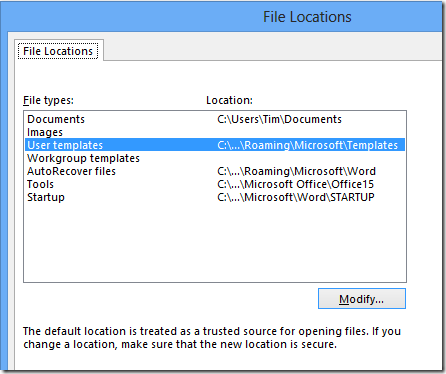
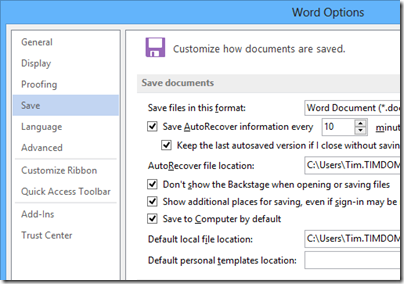
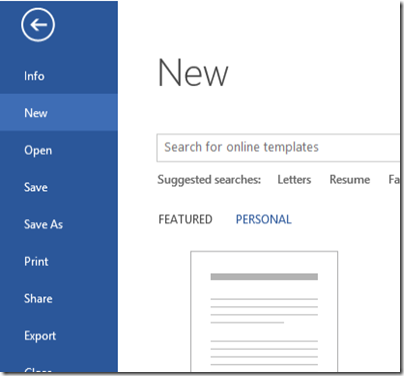
You wrote this six years ago and it’s still useful and relevant. Been frustrated trying to use my custom templates with Word 365.
Thanks.
It should be possible to delete or at least hide all the ‘featured’ templates. I don’t believe many users are desperate for quick access to ‘blank caligraphy’, ‘student report with cover photo’, ‘seasonal event flyer’ and all the rest of the clutter. But I guess we’ll have to put up with that nonsense.