I’ve been spending some time in Windows 8, complete with the Metro-style Start menu. The new Start menu is not great in a virtual machine without touch. You have to navigate with the horizontal scroll bar at the bottom of the screen, which I find somewhat jerky. DirectX is not particularly fast on the VM, which I view using Remote Desktop. Another puzzle is that many apps are not represented by tiles on the big menu. How do you find them?
The answer is that the tiles are not exactly equivalent to the items on a Windows 7 Start menu. They are more equivalent to the items that you have pinned to the taskbar in Windows 7; and in fact, if you pin an app in Windows 8, it appears as a tile. To get the full list of Start menu items you are meant to start typing.
When you press a key in the Metro Start menu, the tiles disappear, and you get a list of all the apps that match what you have typed. The match seems to be based on words with initial letters that match your string. So if you type CL you match Disk Cleanup, but typing PAD does not find WordPad.
If you press Windows key – Q it brings up the Search Apps screen with an empty search box, and lists all your apps in a columnar A-Z view.
Now, the thing that gives me hope here is that the search is very fast, much faster than I am used to with search in the Windows 7 start menu. It could almost convert me.
Search is baked into Metro, and searching apps is only one of the options. You can also search settings and files (though files seems to mean documents), and any applications that implement the search contract. For example, from the same search pane, you can search the custom BUILD app for c#:
One other thing: “All Apps” is not really all apps, of course; just the ones that would have been in the Windows 7 Start menu. If you want, say, Dxdiag, you will have to press Windows Key – R and type it in there. It would be nice if typing DX would find it, but it is not that smart unfortunately (update – but see comments below).
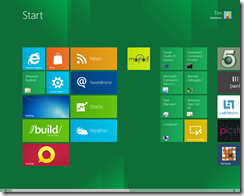
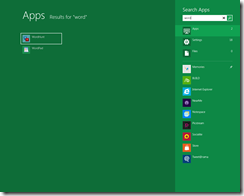
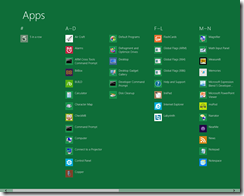
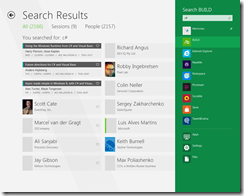
um, when I type dxdiag in the Start screen app search, the icon for dxdiag.exe appears – same for regedit, gpedit.msc and other apps that definitely are not pinned. you have to wait maybe ten seconds for the icon to appear, but it’s there – no Winkey-R needed. it is that smart…
Mary, you are right BUT curiously you have to type the whole thing (unless you are seeing different behaviour).
Type EX get Windows Explorer, Internet Explorer, Visual Studio Express etc.
Type DX get nothing.
Type DXDIAG and it comes up.
Good tip though 🙂
Tim
From what I’ve seen thus far, Start screen search in Windows 8 works *exactly* as it did in Windows 7.
Try it yourself and see if you can find an exception.
In Windows 7, PAD doesn’t bring up Wordpad, but WORDP does. DX does not bring up dxdiag, but DXDIAG does.
In fact, on my machines, start menu program search is equally fast on Windows 7 and 8. I think they’re using the same back-end code — just with a different UI.
Good observation. Much faster in Win8 for me, even in a VM on the same machine, but could be the effect of having much less installed.
Tim