I was intrigued by the following Outlook 2010 error message which I had not seen before:
Instant Search is not available when Outlook is running with administrator permissions. However, it was not. A Microsoft support note suggested another possible reason: Windows Search not running. However, it was running. It was clear though that Outlook searches were not being indexed, making them unusable on my low-powered netbook.
Eventually I figured it out. I’d just run an update for the excellent Battery Bar, which installs an batter monitor in the Windows 7 taskbar. In order to shut down the running instance, the Battery Bar setup restarted Explorer. Since the installer was running with elevated rights, Explorer had presumably restarted with elevated rights, and this somehow triggered the error in Outlook.
I recall that it it is tricky (but possible) for an elevated process to start a non-elevated process, so I guess Osiris needs to tweak its setup application.
The solution from my point of view was to restart Windows.
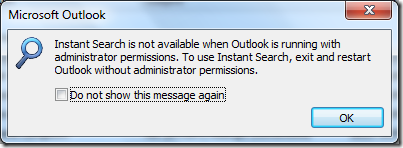
No, it is not actually possible to start a generic non-elevated process from a elevated process (Yes, there are several “solutions” out there (www.codeproject.com/KB/vista-security/VistaElevator.aspx, brandonlive.com/2008/04/27/getting-the-shell-to-run-an-application-for-you-part-2-how/) but they all have problems)
But in the case of restarting explorer, it should be possible as long as the setup app gets a hold of the process token before killing explorer so it is able to restart explorer with the correct user token
The fix for me was a COM Add-in that had been disabled. It was the Windows Search Email Indexer. I was having network issues and outlook must have disabled it on it’s own. After adding it back search capability was back and the error message was gone.
File/options/Add-ins/Manage Com Addins/Go
Perfect, thanks! Any notes I saw on this were ridiculously complicated. For me, it was a malware removal tool I was testing. it ran with elevated privileges, and restarted Explorer at one point. I just killed explorer through Task manager and restarted it. Problem solved. Thanks, you post is still solving problems in 2013 Outlook! 🙂